Here are good tips to save your time - 2 fastest ways to replace formulas in Excel cells with their values. Both hints work for Excel 365 - 2013.
You may have different reasons for converting formulas to values:
- To be able to quickly insert values to other workbooks or sheets without wasting time on copy/paste special.
- To keep your original formulas unknown when you send a workbook to another person (for example, your retail markup to the wholesale price).
- To prevent the result from modifying when the numbers in the linking cells change.
- Save the result of the rand() formula.
- If you have a lot of complex formulas in your workbook which make recalculating really slow. And you cannot switch the "Workbook calculation" option to the manual mode.
Converting formulas to values using Excel shortcuts
Suppose, you have the formula to extract domain names from URLs.
You need to replace its results with values.
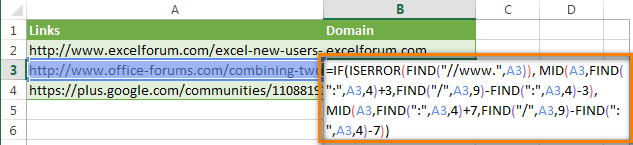
Just follow the simple steps below:
- Select all the cells with formulas that you want to convert.
- Press Ctrl + C or Ctrl + Ins to copy formulas and their results to clipboard.
- Press Shift + F10 and then V to paste only values back to Excel cells.
Shift + F10 + V is the shortest way to use Excel "Paste special - values only" dialog.
That's it! If this way is still not fast enough for you, have a look at the next tip.
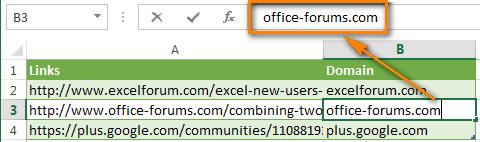
Replacing formulas with values in a couple of mouse clicks
Have you ever had a feeling that some routine tasks in Excel that can be done in a few clicks take too much of your time? If so, you are welcome to our Ultimate Suite for Excel.
With this collection of 70+ time saving tools, you can quickly remove all blank cells, rows and columns; move columns by drag-n-dropping; count and sum by color, filter by the selected value, and much more.
With the Ultimate Suite installed in your Excel, here are the steps to get it working:
- Select all the cells with formulas you wish to replace with calculated values.
- Go to the Ablebits Tools tab > Utilities group.
- Click Convert Formulas > To Value.
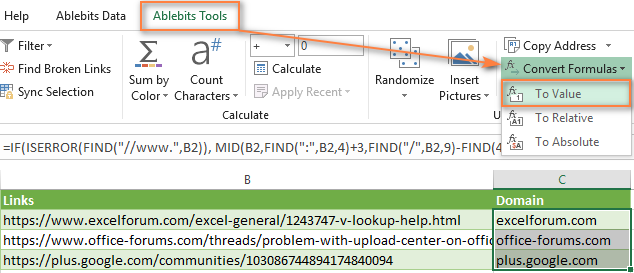
Done!
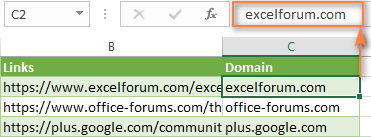
I do encourage you to explore other features of our Ultimate Suite. I can assure you that it will save 4-5 minutes on one Excel task, 5-10 minutes on another task, and by the end of the day it will save you an hour or more. How much does an hour of your work cost? :)
 by
by
55 comments
Your explanations are simple and to the point. The advice on 'How to replace formulas with their values in Excel' did not work initially but then I realized that I needed to first format the cells as 'General'. It then worked perfectly. You saved me many hours of tedious work. Thank you.
All of these answers seem to require the ctrl + c and then a special paste, is there no way to SIMPLY copy a value in one cell to another without retaining the referenced cell. this is a basic function of any programming language and for the life of me i can't find one answer that doesn't include a special paste. i have to copy and paste while in a filtered view, I can't paste in the target cell, multiple selects error.
It won't work on Multiple selection... Please give some idea to copy & Paste Values from multiple selection..
for eg. copy formulas from (A2:B50), (A55:B90) and want to paste it's output value in same cells...
Please help me to solve this problem.
Hello Milind!
Unfortunately, Copy, Cut and Paste do not work with multiple selections in Excel.
For those that are trying to convert the output from a formula into a number, I might have a solution. I had a nested IF formula which output a value in column B, depending on what was entered in column A. I then wanted to sum column B but couldn't because Excel can't SUM formulas. I then tried C1: =B1 and SUM column C. Same result because Excel sees column C as a column of formulas. However, if one enters C1: =B1*1, column C then becomes a value, and hey presto, SUM C1:C12 gives an actual sum. I'm sure that this simple C1: =B1*1 can be used for many other situations.
Hope that helps...
You, Dear Sir, will always have my respect.
You saved me as well. This is the best and simplest solution
James Henderson, Thanks a lot! you saved me days of work, and Years thru all my Job Years.
I'm hoping someone can help me.
Ex: 0:20:00 minutes is the goal I've set, but some students exceed it (0:23:45). I am grading the 20+ min @ 100%. Anything above needs to be subtracted. How can I use a formula that removes the excess time and changes the value to 0:20:00?
I hae 20,000+ rows that need to become values. There's no way I'm doing this manually.
This was very helpful thank you
Thank you so much
You can also press CTRL+C to copy the values then press ALT+H+V+V to paste value only. I have tested this on Office 2016.
This worked in a table mixed with formulas and values in Excel from Office 365 in January 2023. All cells are now values only.
I have tried & very nice. Thanks for the information..
It worked on office 07.
Brilliant
this works thanks
Hi, Thank you very much. i have a doubt. yesterday when i was working with "SUM" formulas i accidentally hit a key combination (No clue of the combination) which converted the formula into value in the same cell. I entered the formula as usual eg,. =sum(a1:h1) the answer was 1001, then i tried copying the file but accidentally hit a unknown combo which resulted in changing the formula into value. when i checked back only the answer was there as "1001" and formula was not there. Please help me regarding this i wanted to know the key combo.
The problem is that the conversion cell is not dynamic.
i need to be able to do 3 X 4 = 12 then use the result 12 as a number in another cell. But if I change 3 to 5 - the result needs to be converted automatically.
great help, thanks a lot.
Dear, I want to link of excel campus add-in(XL campus). Please replay
Very good trick for import string data on csv files Thanks for sharing such a good knowledge for Excel
Thanks Svetlana for the prompt reply, I'm afraid I have not stated my question clear enough. By "posting a calculated value in one cell to another" I mean specifying the formula in say A1 in such a way that if the calculated value is x then put x in B1, else in B2. The idea is to give A1 formula the ability to dynamically assign a value to un-predefined cells
Excel formulas cannot put a value into other cells, only in the cell where a formula is entered. So, you might need a different formula for each cell where you want to output the result.
For example, the formula for B1: =IF(A1>=10, A1, "")
It says "if A1 is greater than or equal or 10, copy the value of A1 to B1, otherwise return an empty string".
A formula in B2 could be: =IF(A1<10, A1, "")
Assigning a value to un-predefined cells is not possible with any formulas.
Is there a way to post a calculated value in one cell to another?
Thanks
Sure. For example, to "post" a value calculated in A1 to B1, enter this simple formula in B1: =A1
Yep, it's that easy :)
How do you reconvert a value into a vlookup formula? I.e. I ran a vlookup and pasted the values. Now I would like to view the formulae again. Thanks!
Thanks for the help guys.
The add-in is so awesome! I think Microsoft should buy it from you and make it an official part of Excel!
I want to change a cell value.. for exp: I have a value 11 in a cell and I need to change that value to =(11-a number). ( a formula)
Download the Quick Tools add-in. It includes a way to do exactly what you're describing. (Read under the heading "Replacing formulas with values in 2 mouse clicks.")