Related issues
No Ablebits tabs in the Excel ribbon
Ablebits tabs are present but not clickable
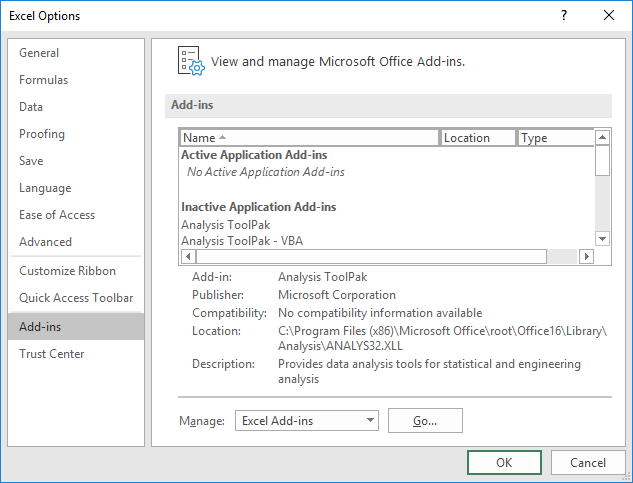


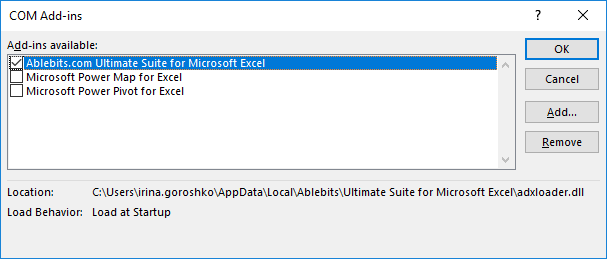




If you use Office installed from Microsoft Store and there is no Ablebits in Disabled Items or you enabled it but nothing happened, take the following steps:


No Ablebits tabs in the Excel ribbon
Ablebits tabs are present but not clickable
Post a comment
Seen by everyone, do not publish license keys and sensitive personal info!