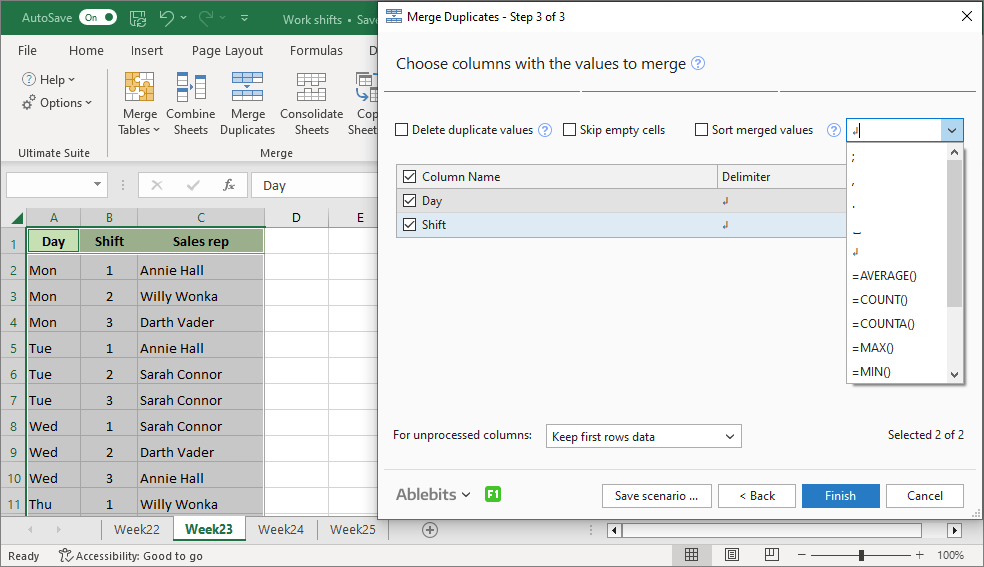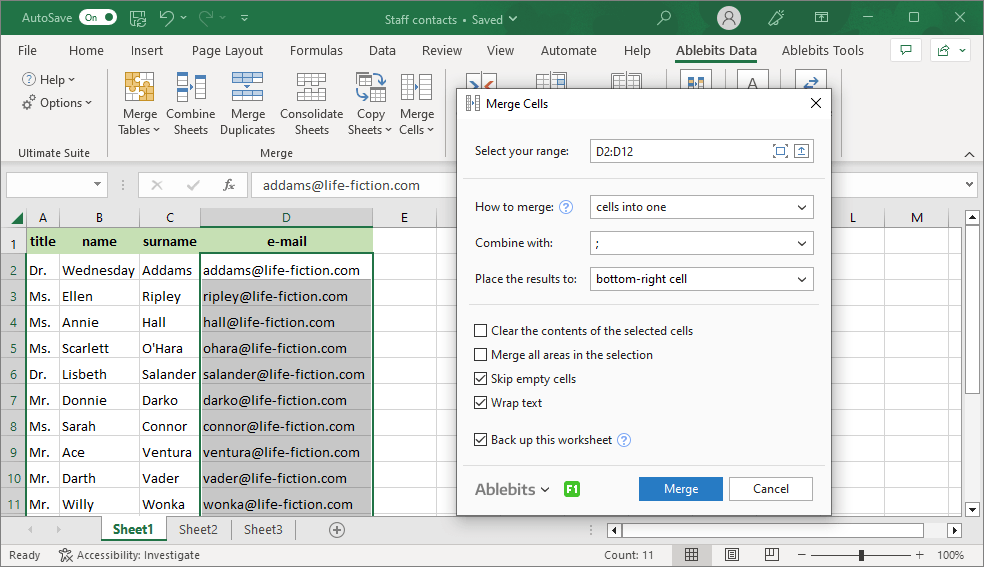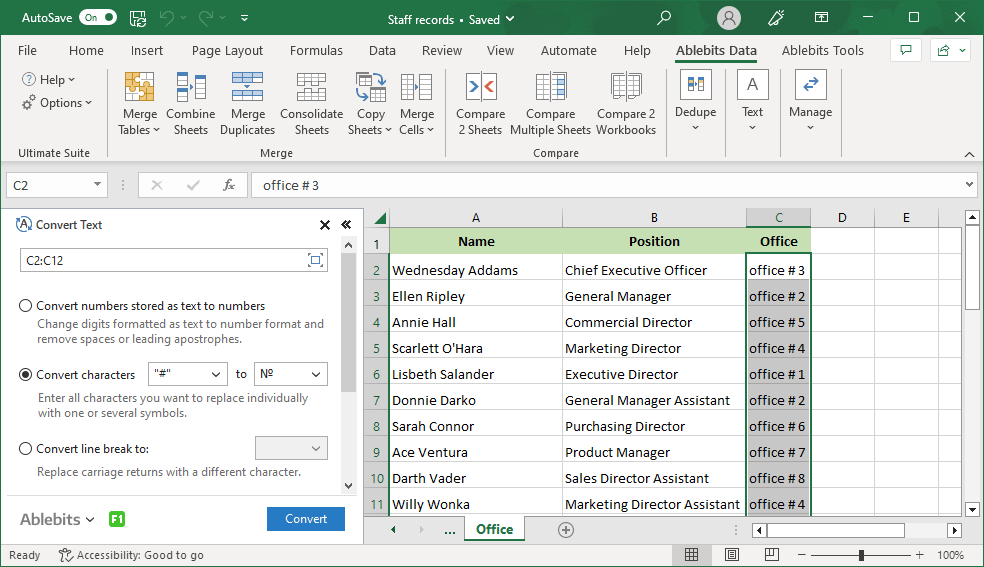Solve 300+ daily tasks in Excel
Ablebits Ultimate Suite
If you are looking to improve your efficiency in Excel, Ultimate Suite is the perfect solution for you. With this collection of 70+ professional tools and 300+ helpful features, you can accomplish any task quickly and flawlessly. Whether you’re merging, splitting, comparing, or cleaning your data, you’ll find an ideal solution for it.
Developed and perfected for over two decades, these tools work impeccably in all Excel versions and all datasets. Why waste time on routines that can happen in a mouse click? Speed up your work with Ablebits!
Free download- For desktop Excel included in Microsoft 365
and Excel 2024 – 2016 - .exe setup, signed with Extended Validation
Code Signing Certificate - 14-day free trial. No credit card required.
For Microsoft Excel 365, 2024 – 2016
- 30-day money-back guarantee
- One-time payment
- Two years of free upgrades
- Free technical support
Over 150,000 happy users!
What our customers think
IMO this product is terrific
I have been using the Ablebits (for Excel) product for over 5 years. I have found it to be a most valuable time saver. It provides many actions (e.g., finding duplicate entries, removing spaces, converting numbers to alpha, etc.) which has helped me shorten my time in completing and delivering files to other members of my team. I have multiple licenses for several PCs.
IMO this product is terrific. However, where I find the separation from other similar products, is the Customer Service support. When I have reached out to them, with any issue, not only have they been responsive, they make every effort to fully understand the issue before they offer to provide a remedy.
Ablebits: 5* for quality, 5* for function, 5* for support
Ablebits is one of the best timesavers in my toolbox. I fully believe that I gain >50% efficiency time wise and experience a dramatic increase in accuracy.
I just received wonderful and timely tech support from the support team. Fast response. Accurate. To the point.
5* for quality, 5* for function, 5* for support. Thank you Ablebits team!
I can’t tell you how much I use and appreciate Ablebits
I can’t tell you how much I use and appreciate Ablebits. The Merge Tables function is worth it alone, but I’m still discovering new fun things this add-in can do. It’s hands down the best program I’ve used to enhance data analysis and curation.
Since I found Ultimate Suite, I have been able to actually enjoy my data days
I am the lucky person in our office to manipulate data in Excel. I used to dread it and take days to complete. Since I found Ablebits Ultimate Suite for Excel, I can be the office star and have been able to actually enjoy my data days. This product saves me frustration and time. Excellent support, great documentation and it is easy to work through. Highly recommended!
I have used Ablebits for over 10 years and love the product
I have used Ablebits for over 10 years and love the product. As an advanced user of Excel, I still benefit from skipping formulas and going for the easy Ablebits click. There are many Ablebits functions that I use that have no formula as well. Ablebits is a particularly good tool if your task is to merge many different historic datasets from different users, that have been arranged using different logics (perhaps with sloppy data entry), and making one clean dataset. Ablebits makes such a task fun!
My experience with Ablebits has been nothing short of outstanding
Overall, my experience with Ablebits has been nothing short of outstanding. Not only does their software deliver on its promises, but their commitment to customer satisfaction truly sets them apart. I highly recommend Ablebits to anyone in need of reliable and feature-rich software, backed by unparalleled support.
These should all come standard with Excel
It boggles my mind that it took a third party to add these tools to Excel. Used Ablebits throughout its trial whenever i was hitting pain points in Excel, and it invariably made life easier and streamlined my work. I can genuinely say it's saving me at least 3 to 4 hours a week.
All in all, if you work in Excel daily like me and there's no hope of your business moving away from it, Ablebits will make your life infinitely easier and it's definitely worth the money.
I've been with Ablebits since 2018
I've been with Ablebits since 4/2018. Numerous updates and new installs. No complainants at all. They are very responsive and always very professional. The software is the best Excel add-in that I've tried. If you try their Software, and need help, email them and they'll respond to help. If you've tried other Excel add-ins and felt letdown, give Ablebits a try! You'll love the software and technical support if you need it.
Excellent customer service!
I took advantage of the trial period for the full program, and I put Ablebits through everything I wanted to achieve. Wow! It worked so beautifully. When I was ready to purchase, I ran into an obstacle. It was a Saturday morning (in my country). I wrote to their customer service and within a few hours I had Excellent communication as to how to resolve my issue. Reinstalled with no problems. I am so happy with my decision.
I love Ablebits because it turns a 5-hour project into 5 minutes
I love Ablebits because with the easy download (takes less than 1 minute), I have access to so many tools in Excel. I work in sales, so being able to compare tables and find duplicates is a lifesaver. I would recommend this to anyone who works with lists.
Quick response to my issue
I am a noob when it comes to using Excel. However, I started a part-time job this month with a company that uses it exclusively for their reports and general communications, so I have undertaken a crash course in learning this program. I came across the Ablebits app and gave it a test run. THANK GOODNESS I DID! I know there are many more things I am to learn but this app has given me the confidence that I will be able to keep up with the rest of the team. Not an easy task for a 68-year-old man trying to stay relevant with this younger generation.
Well worth every dollar
I've used several add-ins over my many decades of using Excel. I must say that Ablebits has given me the biggest bank for my bucks. The ability to easily parse data from other sources is worth the price of admission alone. Well worth every dollar.
I Love Ablebits
I Love Ablebits, and have used this add on tool since 2020. Working at a global company that has several data bases, compiling data from these different data bases would have driven me absolutely CRAZY, if I didn't have Ablebits! When I show coworkers how I can have reports done so fast, I show them the tools and how they work. Without fail, their response is: "That's it ?!"
Ablebits is a major time saver
Ablebits is a major time saver when doing advanced work in Excel. Merge Wizard makes merging tables a breeze. They also provide Excellent and quick customer service. I make sure that everyone on my team has able bits.
The best Excel extension package!
I found out about Ablebits about a year ago when I looked for efficient ways to combine data from different Excel sheets. After using the free trial version for a couple of weeks I realized that these useful extensions were exactly what I've been looking for, and more so! So I bought the full version, and now I really can't imagine how I could manage without it before. It just saves me so many hours of work each day, and I couldn't be more satisfied! Plus the support is great, with very short response time. Keep up the good work!
I prefer the simplistic and efficient way Ablebits handles tasks
I have been using this product for years and it does exactly what I need it to do to enhance my overall Excel experience. Other people may have coding expertise and methods to make Excel do whatever they need, but I prefer the simplistic and efficient way Ablebits handles tasks, and it helps me get the job done quickly and effectively. I feel it pays for itself after one use.
It has already paid for itself in less than 48 hours
I have used Ultimate Suite for Excel for just 48 hours now. It way exceeds the expectations I had for the product. It has already paid for itself in less than 48 hours in terms of time saved.
The support team is amazing. As a newbie, I had an issue and the support team got back to me with a solution in under 6 hours, with clear instructions on how to track similar errors should I encounter them in the future. I really recommend this product to all. It is worth every cent.
Still loving it after all these years...
I've been using Ablebits for years and have always found it insanely useful for all those more complicated things you need to do in XL. Their interfaces are very user friendly (way better than MS), and the functionality greatly extends what you can do with XL. The icing on the cake is that the customer service is top notch. Not only are they super responsive, but they continue to communicate with you until your issue is resolved. Many thanks Ablebits!
Above and beyond
Bought the Ultimate Suite several years ago and found it absolutely indispensable for analyzing production data on information security control assessments as well as concepting a quantitative risk analysis approach based on this assessment data. Had to reinstall the suite on a new computer recently and had to give it another go because I didn't have a license for the latest version. Filled out the survey on why I uninstalled it (before installing the previous version) and customer service reached out with a free upgrade. Wow! Who does that? Great company, great tools, great customer service!
Perfect software
It has been my experience that it is remarkably rare that software surprises the user by simply doing, beautifully and simply, precisely what you hope it will. The Ablebits Ultimate Suite add-in for Excel is such a software. It has become an indispensable part of how I manage large Excel data files.
Ultimate Suite components
70+ professional tools, 300+ use cases
Merge
- Merge Single Table with Several Lookup Tables
- Merge Several Tables with Single Lookup Table
- Vlookup Wizard
Compare
Dedupe
Text
Manage
Formulas
Date and Time
Transform
Search
Calculate
Utilities
8 reasons to get Ultimate Suite right now
More awesome benefits you’ll really like
Unconditional 60-day money back guarantee
Not happy with the product or just changed your mind? No problem. You can cancel the order within 60 days of purchase and get your money back, no questions asked.
70+ tools to solve 300+ use cases
Access a variety of smart tools to tackle any challenge you face. Whether you need to merge, split, compare, or clean your data, Ultimate Suite has a feature for that. Just give it a try and discover how powerful and enjoyable your Excel can be.
Intuitive user experience and perfect UI
We designed and developed the add-in with your convenience and satisfaction in mind. You can enjoy its seamless and elegant functionality on any computer and in any environment, even if you have multiple monitors or different DPI settings.
Clear and comprehensive documentation
Detailed guides, concise cheat sheets, informative how-to videos, and valuable tips will help you get started quickly. And if you ever get stuck, our support team is here to help with anything you need.
No annual or recurring fees
You pay for Ultimate Suite only once, and that's it. No hidden fees or recurring charges. Plus, you can enjoy free upgrades for the next two years and keep your software up to date.
Life-time support
Your license comes with life-time support that covers absolutely all questions and issues related to licensing, installation, technical or other aspects. Any question or problem, we're always here to help - no matter what.
Works on all Excel and Windows versions
Ultimate Suite supports all modern Excel versions, from 2016 to 365, and Windows from 7 to 11. So, whatever device that runs these versions you're using, it'll work for you.
Flexible deployment
Whether Ultimate Suite is just for you or a team, we've made it easy to set up. You can swiftly install the add-in on your own or let your IT administrator handle the deployment for multiple users via SCCM and GPO.
Professional service from the Ablebits team
Full technical assistance
System requirements
- Excel included in Microsoft 365 (formerly Office 365)
- Excel 2024
- Excel 2021
- Excel 2019
- Excel 2016
- Note! Office Insider is not supported
- Windows 11 on PCs (x86)
- Windows 11 on Copilot+ PCs (x86 and ARM)
- Windows 11 on Macs (Parallels, Intel and Apple M)
- Windows 10
- Note! Windows Insider is not supported
Choose your Ultimate Suite edition
| Personal | Business | Business, 5 seats | |
|---|---|---|---|
| License for | Single user, up to 2 computers | Single user, up to 5 computers | 5 users, 5 computers per user |
| Unconditional 30-day money back guarantee If you are not 100% happy with the product, you can cancel an order and get your money back with no questions asked. |
✓ | ✓ | ✓ |
| Instant delivery by e-mail After purchase, you will receive an email with your license information within 5 minutes. |
✓ | ✓ | ✓ |
| One-time purchase You pay only once and can use the purchased version as long as you need. |
✓ | ✓ | ✓ |
Volume discounts
|
✓ | ✓ | ✓ |
| Support for Excel 365, 2024 – 2016 All Excel versions 2024 – 2016 are supported, both 32- and 64-bit. Also, all desktop Excel versions included in Microsoft 365 subscriptions. |
✓ | ✓ | ✓ |
| Technical support service Our support team is always happy to help you via email, live chat, or phone no matter how long ago you purchased your license. |
✓ | ✓ | ✓ |
| Free upgrades During 2 years after the purchase you get all minor updates and major upgrades for free. |
2 years | 2 years | 2 years |
| Corporate deployment (GPO, SCCM) Your system administrator can quickly and easily deploy Ultimate Suite for a group of users without even disturbing them. |
✓ | ✓ | |
| Features and hotfixes on request We’ll do everything in our power to create additional features you need and fix the found bugs as soon as possible. |
✓ | ✓ | |
Special offer
Enjoy Ultimate Suite
with up to 30% discount Offer ends April, 20th
|
$59 $99 Buy now |
$149 $195 Buy now |
$395 $495 Buy now |
Your order will be processed by 2Checkout (Verifone Payments BV)
We use the e-commerce service provider 2Checkout (Verifone Payments BV) to process your order and collect payment.
Get a formal quote
Place a Purchase Order (PO)
Purchasing FAQ
50% discount for charities
For charities, we offer a 50% discount from the regular price. To get your discount, please contact us using your organization's email address.