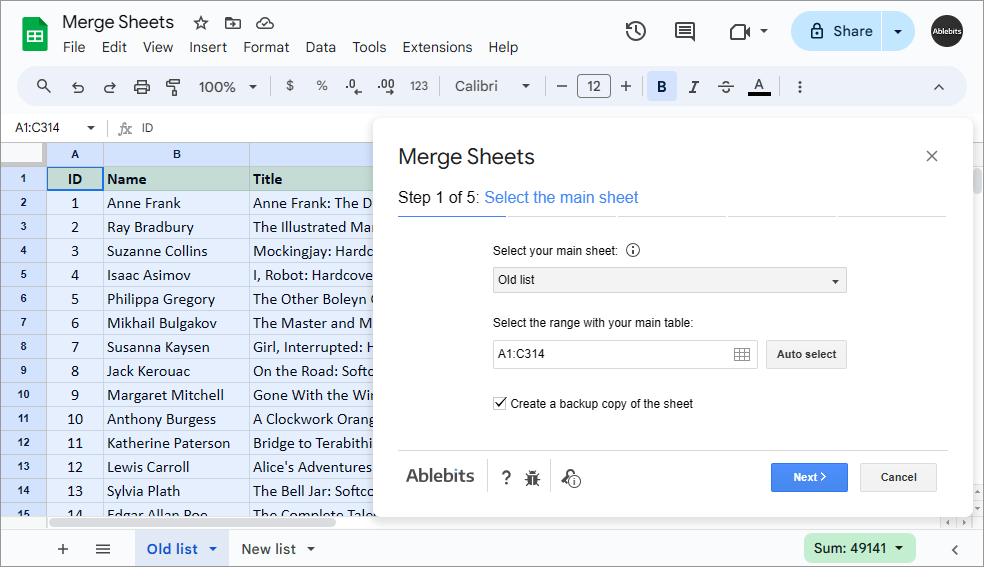Merge two or more sheets in Google Sheets
Combine two and more Google sheets without copy-pasting
Merge Sheets is a replacement for VLOOKUP and INDEX/MATCH functions. The add-on simplifies the task of combining data you have in several Google sheets. It scans and matches key columns in the sheets of your choice, and gets all the necessary updates into your main table. Set the tool to update only new and/or empty cells and pull non-matching rows as well as additional matches from other sheets.
Try it for 30 days for free
With Merge Sheets you will
- Merge two or more Google sheets Match and merge records from multiple Google sheets into one without formulas and copy-pasting.
- Update records in the main table Identify your main and lookup sheets to fetch the correct data.
- Save the rows with unique entries Add non-matching rows to the end of the main table.
- Add only missing records to your table Update only empty and new cells in the main table.
- Change the color of the updated cells Clear the background color of the results or highlight all changes with a hue of your choice.
- Merge sheets automatically Save your settings into reusable scenarios, and share them with your teammates or any other Google account if necessary.
- Match values by one or several columns Detect matches no matter their order and retrieve related updates.
- Pull additional matching rows Either to the end of the main table or right after the same matching row.
- Update only if lookup cells contain records Prevent overwriting your values with blank cells.
- Identify changes in a status column Add a helper column to get a better view on changes or even sort and filter table according to the status.
How to merge Google sheets
Ways to match and merge
records from Google sheets







Ablebits Docs
Have a look at online help pagesLicense benefits
Our customers get
30-day money-back guarantee
Frequently asked questions
What is Merge Sheets and what do I need it for?
Merge Sheets is an indispensable tool for matching and merging Google sheets. The add-on matches the records from the columns you select and updates your main table with the corresponding data from as many lookup tables as you need.
Using the tool, you control what will be pulled:
- You can update the entire main table.
- Add unique rows from the lookup tables to the main one.
- Add extra matching rows to the main sheet if necessary.
- Fill only empty cells in the main table.
- Update only if cells from the lookup table contain data.
How many sheets can I lookup and get the data from?
The updated version of the tool lets you add as many lookup sheets as you need! The add-on will merge them with the main sheet one by one – in the order they appear in your tree view.
Isn't there a free way to merge two or more Google sheets?
You can always go with the VLOOKUP or INDEX/MATCH functions to combine the sheets. However, practice shows that these are difficult to understand. Also, they often need to be combined with other Google functions to make your lookup criteria more advanced and flexible.
Our tool offers 5 simple steps that will take about a minute of your time to adjust the settings.
How to merge two or more Google sheets with your add-on?
Find Merge Sheets in the Extensions menu (or in the Merge & Combine group in Power Tools) and do the following:
- Select the main sheet.
- Select the lookup sheets.
- Choose key columns – columns that match across all tables.
- Decide what columns you need to add or update in the main table.
- Fine-tune extra options.
- Click Finish.
See a more detailed description here.
Do I have to run the add-on each time when I want to update the data?
If you always use the same sets of settings or work with the same spreadsheets that are being updated often, you can save all steps into reusable scenarios. Scenarios will let you run the tool in a single click without the need to go over the same steps over again. Learn more about scenarios here.
Can I share scenarios with my teammates or use them in my other Google account?
Yes! Merge Sheets lets you share all or some scenarios with any other person who uses Merge Sheets. Just export them to your computer, send them to the intended person, and they will import scenarios in a few clicks. You will learn more about it in this tutorial.
What if there are several rows with the same key value in the lookup sheets but the related values differ? What rows will be pulled to the main sheet?
You can actually control this behavior.
If you'd like, you can have all additional matching rows pulled to your main sheet as well, either to the end of the whole table or right after the row with the same value.
If you don't opt for these, our Merge Sheets add-on will update your main sheet with the record from the first matching row.
My tables are quite large, how can I track the changes?
Merge Sheets can color the changes for you. Once you choose the corresponding option on the last step, you'll be offered a palette with different hues — pick the one you like and enjoy the results.
Alternatively, you can make use of the status column. It will appear to the right of your table indicating the type of values: updated, new, matching, etc.
Feel free to use both options at the same time to your best convenience :)
What if one of my tables misses headers or columns are placed differently?
No worries, you'll be able to choose whether your tables have headers and what columns to update with the data.
I don't want to update the entire table, I only need to pull completely new rows.
For that, simply skip the step where you choose columns to update, and head straight for extra options — Add non-matching rows to the main table is the one you need.
How will your add-on handle empty cells? Will it overwrite my data with blanks?
That again depends on the options you select. :) Have Merge Sheets to fill only empty cells in your main table or don't pull those blanks from the lookup tables.
System requirements
- Windows: Windows 10 and up
- Mac: macOS Catalina 10.15.7 and up
- Chrome OS™
- Chrome™
- Firefox
- Safari (Mac only)