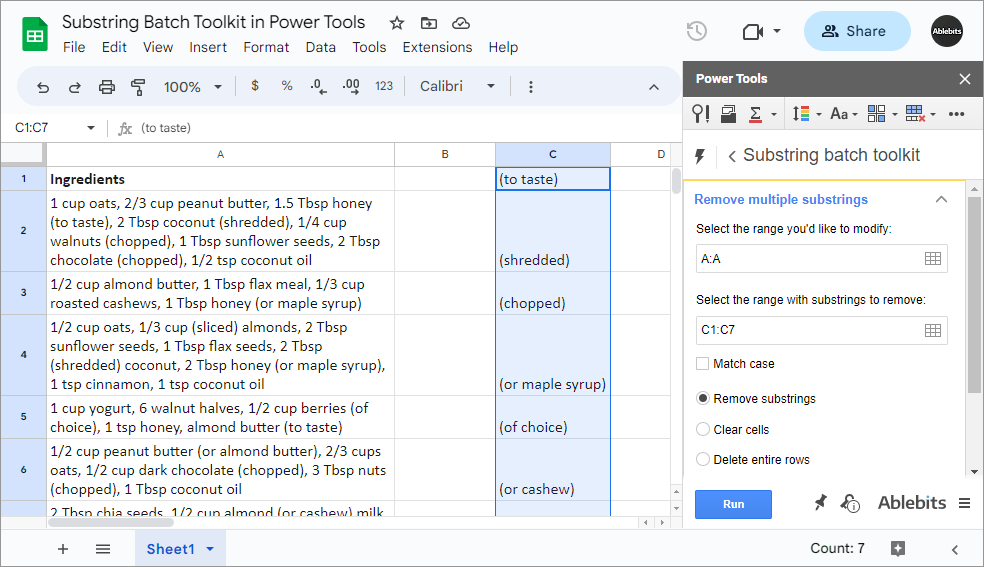Substring Batch Toolkit for Google Sheets
Add, remove, extract, replace multiple substrings in bulk
Use Substring Batch Toolkit to perform daily operations on multiple substrings in Google Sheets simultaneously. The 1st tool will find your text strings and replace them with other desired values. Another one will add custom text before or after specific substrings. The 3rd one will eliminate the found values themselves or entire cells/rows containing them. The last one will extract all found substrings from your data.
Try it for 30 days for free- Remove substrings
- Replace substrings
- Extract substrings
- Add substrings
With Substring Batch Toolkit you will
- Remove certain text strings from cells in Google Sheets Also, clear cells or delete entire rows with the found values.
- Add text to multiple cells in a batch in Google Sheets And pick whether they should go after or before other values.
- Bulk find & replace in Google Sheets Find and replace multiple values in Google Sheets considering text case if needed.
- Extract several values from several strings Simply copy them over or cut from the original cells completely.
How to handle multiple substrings in Google Sheets
Ablebits Docs
Have a look at online help pagesLicense benefits
Our customers get
30-day money-back guarantee
Frequently asked questions
Why should I use Substring Batch Toolkit?
4 tools from this add-on transform the way you manage text data. It automates adding, removing, and replacing multiple substrings in Google Sheets, allowing you to quickly standardize and clean your data. You can extract values without manual copy-pasting, turning hours of work into just a click. Whether you're dealing with customer records, inventories, research data or something else, our tools make complex text handling in spreadsheets swift and effortless.
So the Toolkit can manage all my substrings at once?
Absolutely! It's the main purpose of these tools :) Just select the values to find & the data you'd like to change, and the add-ons will do the rest.
Can your Toolkit see the differences in the text case?
Yes. If it's important, you can make each add-on process your substrings by matching the text case.
If I add values, where will they go in cells?
It's up to you to decide :) You pick the range with the related text and based on the chosen setting, your substrings will be added either before or after those values.
System requirements
- Windows: Windows 10 and up
- Mac: macOS Catalina 10.15.7 and up
- Chrome OS™
- Chrome™
- Firefox
- Safari (Mac only)
30-day fully functional version