In this short tutorial, you will learn what the Excel formula bar is, how to restore a missing formula bar in different versions of Excel, and how to expand the formula bar so that a long formula can fit into it entirely.
On this blog, we have lots of tutorials discussing various aspects of Excel functions and formulas. But if you are a novice in Microsoft Excel, you might want to learn the basics first, and one of the essentials is the Formula Bar.
What is a formula bar in Excel?
Excel formula bar is a special toolbar at the top of the Excel worksheet window, labeled with function symbol (fx). You can use it to enter a new formula or copy an existing one.
The formula bar comes very handy when you are dealing with a pretty long formula and you want to view it entirely without overlaying the contents of the neighbor cells.
The formula bar gets activated as soon as you type an equal sign in any cell or click anywhere within the bar.
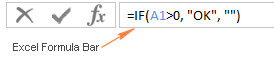
Formula bar missing - how to show formula bar in Excel
Formula bar is very helpful for reviewing and editing formulas in your worksheets. If the formula bar is missing in your Excel, most likely it's because you've accidentally turned off the Formula Bar option on the ribbon. To recover a lost formula bar, perform the following steps.
Show formula bar in Excel 2019, Excel 2016, Excel 2013 and Excel 2010
In the modern versions of Excel, you can unhide formula bar by going to the View tab > Show group and selecting the Formula Bar option.
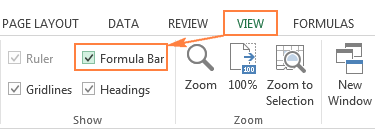
Show formula bar in Excel 2007
In Excel 2007, the Formula Bar option resides on the View tab > Show/Hide group.
Show formula bar in Excel 2003 and XP
In insert the formula bar in the old Excel versions, go to Tools > Options, then switch to the View tab, and select the Formula Bar checkbox under the Show category.
Unhide formula bar via Excel Options
An alternative way to restore a lost formula bar in Excel is this:
- Click File (or the Office button in earlier Excel versions).
- Go to Options.
- Click Advanced in the left pane.
- Scroll down to the Display section and select the Show Formula bar option.
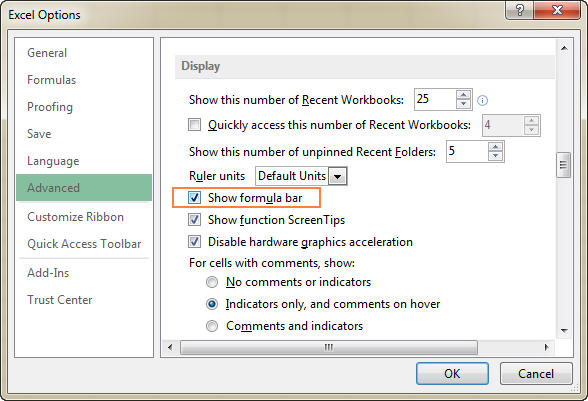
How to hide formula bar in Excel
To maximize workspace in your worksheet, we may want to hide the Excel formula bar. And you can do this by unchecking the Formula bar option in the Excel Options dialog, as demonstrated above, or on the ribbon (View tab > Show group):
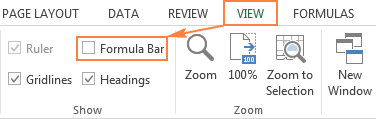
How to expand Excel formula bar
If you are creating an advanced formula that is too long to fit into the default formula bar, you can expand the bar in the following way:
- Hover the mouse near the bottom of the formula bar until you see the up-and-down white arrow.
- Click that arrow and drag down until the bar gets big enough to accommodate the entire formula.

Formula bar shortcut
Another way to expand the formula bar in Excel is by using the shortcut Ctrl + Shift + U. To restore the default formula bar size, press this shortcut again.
This is how you work with formula bar in Excel. In the next article, we are going to talk about more serious things such as evaluating and debugging Excel formulas. I thank you for reading and hope to see you on our blog next week!
 by
by
55 comments
Very useful, thanks
The question is how to see the text being typed in to the formula bar as it is typed -
Not how to get the bar space displayed
Not how to get formulas updated
but when I select a cell and start correcting it's content with the cursor in the formula bar presentation of the cell contents -
Why does the changes - added or deleted text not show there, but does show in the cell when after clicking in the formula bar I click in the cell and start typing there ?
Hi! These are questions to ask of Microsoft.
data showing in one cell as one line , but that same data showing in formula bar as multiple lines-i want one line in same formula bar- please solve this problem.
Hi! If I understand your task correctly, this article may be helpful: How to remove carriage returns (line breaks) from cells in Excel.
Hello,
I have a workbook with many worksheets in it. Suddenly I realized some of the sheets disappear then the formulas on the only remaining worksheet disappear too, leaving only digits in the cells.
pls, how can I correct or avoid this in the future ? as I have experienced it twice on my PC.
Formula bar is 1/3 the size of the screen. I have tired to use the short cuts, the min/max arrow on the side and dragging it up and down without anything making it look normal.
I have also updated excel to make sure it is up to date and also tried to repair the program instead of uninstalling it.
Hope someone can assist me.
Excel -->File-->options--> general --> when creating new workbooks--> font size(if font size is more than 10 u may get a bigger formula bars)
Hi!
Pay attention to the following paragraph of the article above - How to expand Excel formula bar.
Some assistance please. I have the "Show formula bar" option selected but I still have to manually turn it on in the view tab everytime I open Excel.
I mean, I'm using Excel. Why wouldn't showing the formula bar be the default? If I wanted something different, I'd go use google sheets.
I want to search for series option under function in formula bar. I am not getting this option. How to add for ease of working.
Hi. Can you please help me to move the formula bar on the android app. Somehow i have moved it to the bottom of the screen, instead of at the top where it used to appear. I can see options to turn it on and off, but not move it.
Many thanks ?
Hi. Can you please help me to move the formula bar on the android app. Somehow i have moved it to the bottom of the screen, instead of at the top where it used to appear. I can see options to turn it on and off, but not move it.
Many thanks ?
Thank you i didn't realize it was simple
THNXX
very helpful, thank you!
my formula bar is all black, I cannot see what I am writing unless I look at the entry cell, what is making my work really slow and difficult to identify mistypes. I already tried cntrl/shift-U, hide/show formula bar from all the menus, collapsing/expanding. Even I tried to repair Excell from the Windows Apps main settings. Nothing has solved my blackened formula bar. Is it necessary to uninstall and reinstall Office 365? I am afraid that not even that would bring my formula bar back to a functional option. I need urgent help!!!!!
same problem here
I have the same problem except mine is dark purple and I can't see the formula. I would appreciate any help on this!
Great! Thanks!
Thank you very much
Thank u so much ! That was helpful.
Nice. It has solved my problem. TX
Thanking You, Its helpful
thank you so much, this has been driving me crazy for weeks!
thank you