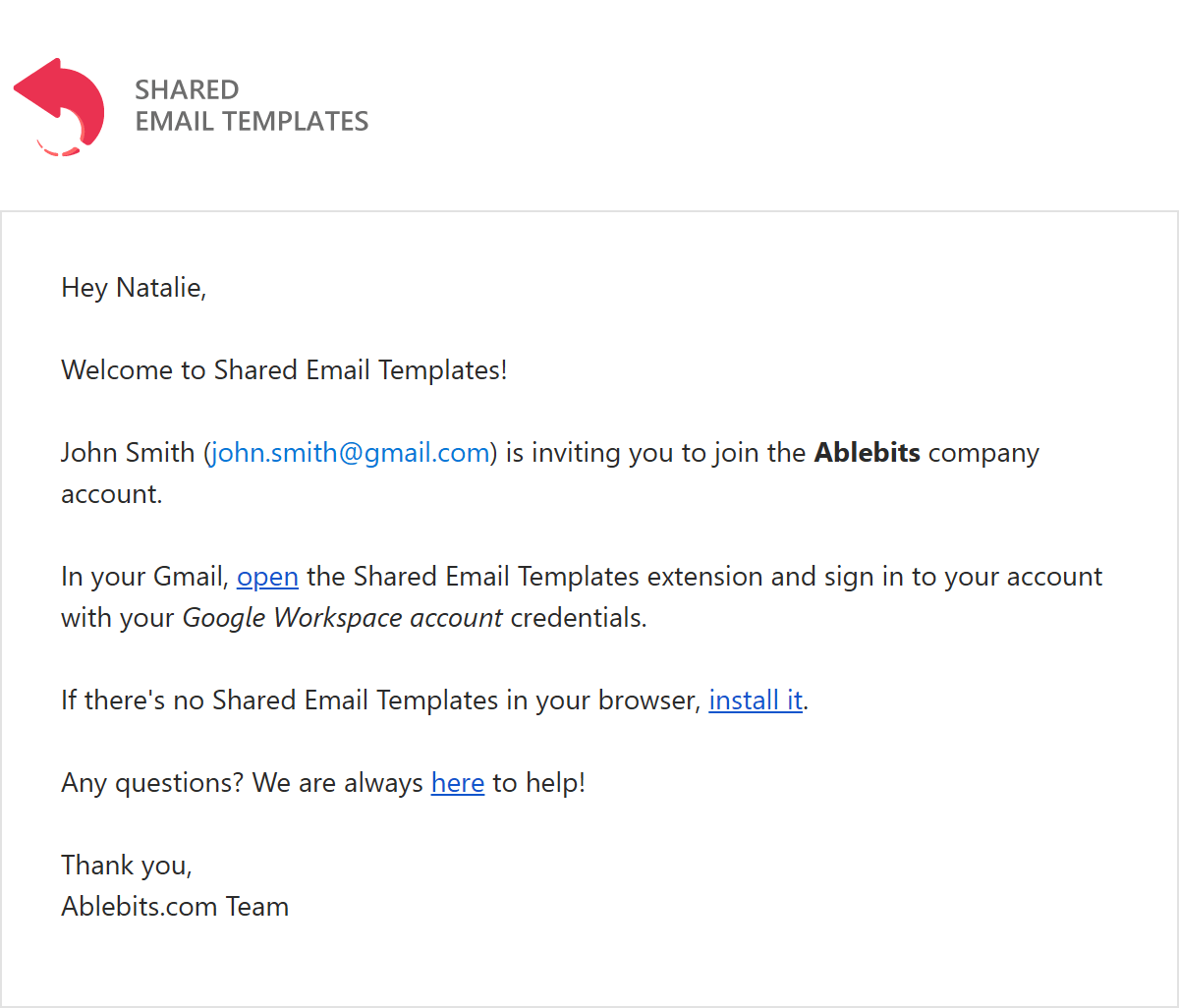Shared Email Templates for Microsoft Outlook / Gmail
How to accept an invitation
If you received an invitation to join a Shared Email Templates company or team account and you're looking for step-by-step instructions, this help page is for you.
How to join an account in Shared Email Templates
If your workmate has invited you to their account, this video will help you to get started. You'll see how to install SET, sign in, and access team templates.
If you're invited to a company or team account that was created via signing up with email, you'll get an invitation to join the account by signing in with your email address and a one-time password:

If you're invited to join a company or team account that was created via signing up with Microsoft, an invitation email will say that you need to sign in with your Microsoft work or school account credentials:

Note. If you can't find the invitation email that you were supposed to receive in your inbox, check the Junk Email folder for an email from the Ablebits Support Team. That email will have "You are welcome to join …" in the subject line.
Accepting an invitation
To accept an invitation to a company or team account, follow these steps:
- Install Shared Email Templates (skip this step if the add-in is already in your Outlook).
- Open the Shared Email Templates pane.
- Sign in with the credentials specified in the invitation email.
Note. When you sign in to your account for the first time, you'll need to read the Shared Email Templates Terms of Use and Privacy Policy and confirm that you accept them.
Post a comment
Seen by everyone, do not publish license keys and sensitive personal info!