| AblebitsSumByColor |
Adds values in cells with the specified in the argument background color. |
| AblebitsSumByFontColor |
Adds values in cells with the specified in the argument font color. |
| AblebitsCountByColor |
Counts the number of cells that contain numbers with the specified in the argument background color. |
| AblebitsCountByFontColor |
Counts the number of cells that contain numbers with the specified in the argument font color. |
| AblebitsCountAByColor |
Counts the number of cells with the specified background color. Can include empty cells or not depending on the argument. |
| AblebitsCountAByFontColor |
Counts the number of cells with the specified font color. Can include empty cells or not depending on the argument. |
| AblebitsAvgByColor
| Returns the average (arithmetic mean) of numbers in cells with the specified in the argument background color. |
| AblebitsAvgByFontColor |
Returns the average (arithmetic mean) of numbers in cells with the specified in the argument font color. |
| AblebitsAvgAByColor |
Calculates the average (arithmetic mean) of numbers in cells with the specified background color. Can include empty cells or not depending on the argument. |
| AblebitsAvgAByFontColor |
Calculates the average (arithmetic mean) of numbers in cells with the specified font color. Can include empty cells or not depending on the argument. |
| AblebitsMaxByColor |
Returns the largest value in cells with the specified in the argument background color. |
| AblebitsMaxByFontColor |
Returns the largest value in cells with the specified in the argument font color. |
| AblebitsMinByColor |
Returns the smallest value in cells with the specified in the argument background color. |
| AblebitsMinByFontColor |
Returns the smallest value in cells with the specified in the argument font color. |
| AblebitsGetCellColor |
Returns the color code of the background color of the selected cell. |
| AblebitsGetCellFontColor |
Returns the color code of the font color of the selected cell. |
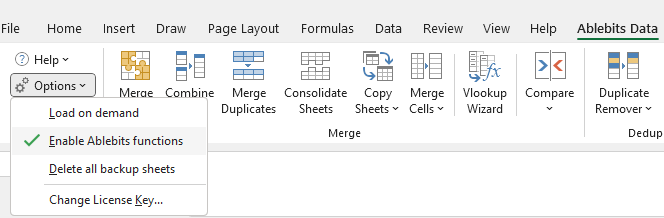
Please contact us here