A safe way to remove blanks in Excel
When you import data to Excel, you can come across empty rows or columns, and your workbook may contain empty sheets. Delete Blanks lets you get rid of those in a click.
How to delete blanks in Excel
Remove empty rows
If you need to delete blank rows, select a cell in the worksheet where you need to remove them, click the Delete Blanks icon in the Transform group on the Ablebits Tools tab, and choose the Empty Rows option from the dropdown list:

First, you will get a notification message asking you to confirm the action:

Click OK and see the number of removed rows:

Delete blank columns
To delete blank columns, select a cell in your table, click the Delete Blanks icon in the Transform group on the Ablebits Tools tab, and pick the Empty Columns option:

A notification message will appear right away asking you to confirm the action:
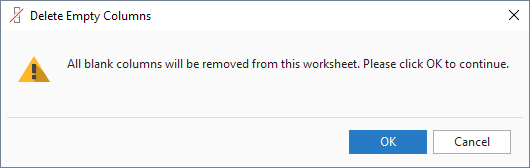
Click OK and you'll see a confirmation with the number of deleted columns:

Get rid of blank worksheets
To remove empty sheets from your workbook, click the Delete Blanks icon in the Transform group on the Ablebits Tools tab and select Empty Sheets:

See the number of blank sheets to be deleted and confirm the action by clicking OK:

Responses
How do I delete columns that have a column headers in row 1 but no data from row 2 on?
Hello Hindy,
Thank you for your question. Our tool removes only the completely blank rows/columns. The only way to remove empty columns with headers would be by clearing the headers beforehand and then running our Remove Blanks.
Hi,
I want to recode missing cells to "Missing" globally. How do I do that?
Hi Charles,
Thank you for contacting us. I'm sorry but your task is not clear. Please send us a small sample workbook with your source data and the result you expect to get to support@ablebits.com. We'll look into your task and see if our software can help.
Post a comment
Seen by everyone, do not publish license keys and sensitive personal info!