With Text Toolkit for Microsoft Excel
How to Swap Text in Excel
With the Text Toolkit for Excel, you can easily swap text in the selected cells. In this manual, find out how to use the Swap Text utility.
-
To run Text Toolkit in Excel, go to the Home tab and click the Text Toolkit icon:

-
Select Swap Text:

-
You will see the Swap Text pane. Select your options and click the Swap button:

- Select the range of cells where you want to swap text.
- Type in the separator by which your text will be swapped and press Enter.
For example, if you've got "John Smith" and you want to turn it into "Smith John", your separator is space, so you press the Space key and then Enter. To swap by line break, press Shift + Enter and then Enter.
Another example, if you've got "Smith,John" and enter comma as a separator, you'll get "John,Smith".
- You can check Case-sensitive, and, in this case, if you want to swap text by the "E" letter and enter "e" into the field above, the tool won't swap your characters correctly as it will be searching for "e" only in lower case. If you do not check this box, the case of the character entered as a separator won't matter.
- If your data set includes several separators, you'll have to select the number or the separator occurrence and tick From the beginning or From the end.
For instance, you've got "AB CD EF" in your cell and you want to swap it by a space. If you select Separator occurrence: 1 and tick From the beginning, your data will be swapped according to the first space from the beginning, so it will become "CD EF AB".
If you enter Separator occurrence: 2 and tick the From the beginning radio button, you'll get "EF AB CD".
- If there is a check mark next to Don't change cells with formulas, the add-in won't process cells that contain formulas.
- With the Create a backup copy option selected, the Restore button is added and a hidden copy of your sheet will be saved. After the tool has processed your data, the Restore button gets enabled. You can click it and return to the previous version of the processed sheet if necessary.
 Tip. To see available backup copies, right-click any sheet tab in your Excel workbook and choose "Unhide".
Tip. To see available backup copies, right-click any sheet tab in your Excel workbook and choose "Unhide".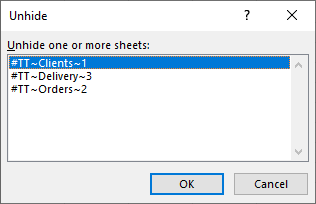 Note. You can delete hidden backups with the Remove all backup sheets option in the More menu. To see it, click the three dots in the lower-right corner of the Text Toolkit pane:
Note. You can delete hidden backups with the Remove all backup sheets option in the More menu. To see it, click the three dots in the lower-right corner of the Text Toolkit pane: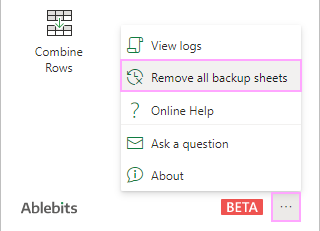
Please contact us here