How to activate Ultimate Suite for Excel license
As soon as you purchase your Ultimate Suite license, you will receive an e-mail from us with your personal license key. Please have this e-mail at hand before starting the activation process.
If you need to activate your Add-ins Collection for Outlook, please follow these activation instructions.
To enter the Ablebits license key and unlock the program, please follow the instructions below.
Ultimate Suite: Start the Product Activation Wizard
To activate the add-in, run Microsoft Excel. Go to the Ablebits Data tab and click the far left Buy Now button. In the drop-down menu, select the Enter License Key... option:

Activate your license
- On the first step of the Product Activation Wizard, click the Next button:
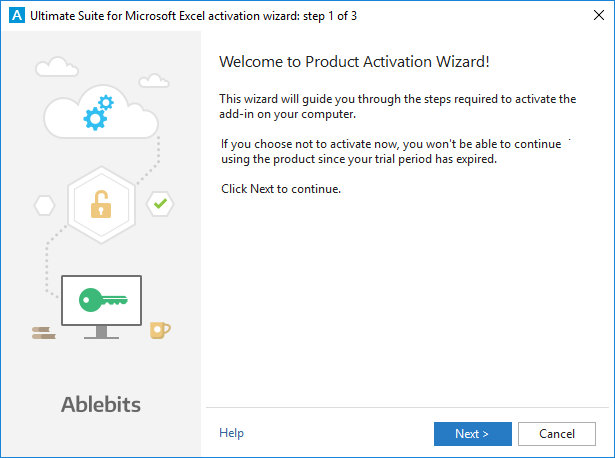
-
On the second step, you are to pick the activation process:
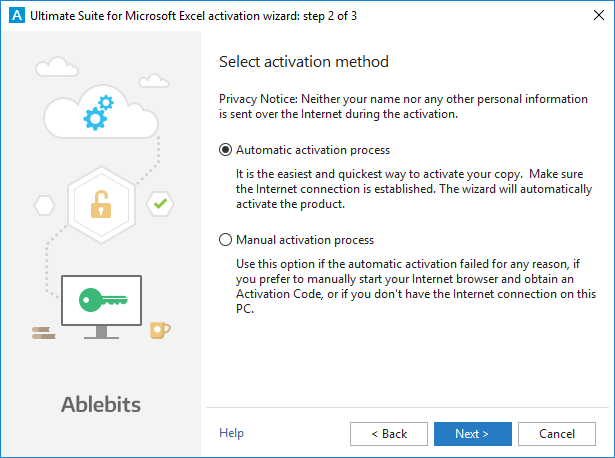
- Automatic activation process lets you activate the add-in quickly and easily. Internet connection should be established.
- You can use Manual activation process if something went wrong with automatic activation. Internet connection is needed as well.
Choose the method you prefer and click Next.
Automatic activation process
-
On step 3 of the wizard, enter your License Name and License Key (that you received in an email from us) into the corresponding fields:
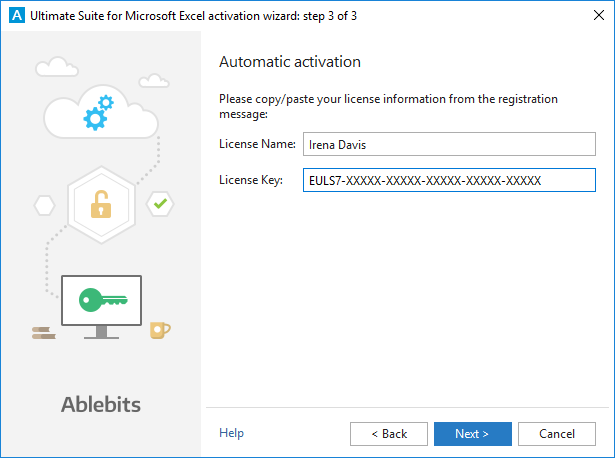 Note. Please make sure to copy and paste the entire Ablebits license key and not to leave out any symbols.
Note. Please make sure to copy and paste the entire Ablebits license key and not to leave out any symbols.Click the Next button.
-
Your license is activated!

Please click Finish, close Microsoft Excel and open it anew.Tip. If automatic activation fails for any reason, please try the Manual activation process.
Manual activation process
-
On step 3 of the wizard, enter your License Name and License Key (that you received in an email from us) into the corresponding fields.
Click the Go button to get your Activation Code:

-
In your browser, you will have the Activation Server opened. Copy the entire activation code from the Activation Server:

-
Paste the activation code into the Activation Code field:

Click the Next button. -
Your license is activated!

Please click Finish, close Microsoft Excel and open it anew.
Troubleshooting
If there is no internet connection
Sometimes you may need to activate your license on a PC that has no internet connection. There is a way to do it, but you'll need to have at hand another computer with internet connection established.
- On the PC on which you want to activate your license, select Manual activation process on the the second step of the Activation Wizard and click on the Next button.
-
On step 3 of the Activation wizard, copy the Hardware ID number:

-
On any PC connected to the Internet, open the activation server page:
https://www.activatenow.com/user/activation.asp -
On the activation page:
-
Enter your license key (that you received in an email from us) and click the Submit button:

-
Enter your Hardware ID (from Manual activation - step 3) and click the Submit button:

-
The activation server will generate an activation code and will show it in the Your new activation code field:

- Save the activation code.
-
Enter your license key (that you received in an email from us) and click the Submit button:
-
Go back to the computer on which you want to activate your license and to step 3 of the Activation Wizard. Paste the activation code into the Activation Code field, and click the Next button:

-
Your license is activated!

Please click Finish, close Microsoft Excel and open it anew.
Activation limit exceeded
When you activate the Ablebits add-in in any of the described ways, you may get a message that activation limit exceeded. The thing is that after you install the program and activate it with your Ablebits license key, our activation server associates the key with your computer hardware ID. When you install the product on another machine or reinstall it on the same one, the activation server regards it as a new activation or reactivation. When the activation/reactivation limit is exceeded, your key can be automatically blocked. In this case, please contact us at support@ablebits.com.
Please contact us here