Related issues
No Ablebits tabs in the Excel ribbon
Ablebits tabs are present but not clickable
The Preview pane in Windows Explorer is a headache for many Excel users, but most of them don't even know about it. Excel may just quietly crash, warn that some workbooks are already open in another application, work slowly, or refuse to run any add-ins. In general, nothing says that the Preview pane is the cause of the problem. One can find plenty of discussion on the Web about the troubles this pane causes starting from Office 2007. A bunch of bug reports has been sent to Microsoft, but the problem has not been solved yet. Therefore, we recommend turning the Preview pane off to avoid unpleasant surprises it might bring you.
There are several ways to open File Explorer:


In File Explorer, click on the View tab. In the Panes group, you will see the Preview pane icon. In the screenshot below, the Preview pane in enabled, as seen by the blue background it has and the field on the right:
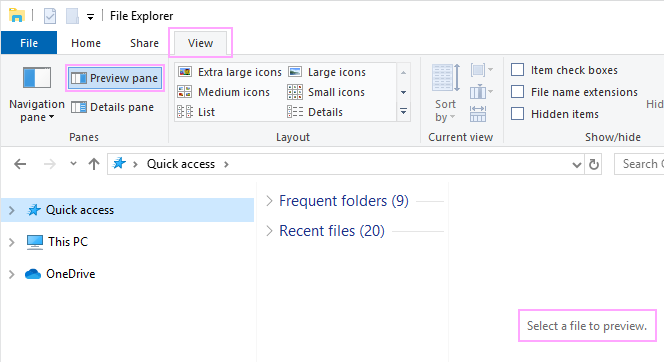
To disable the Preview pane, simply click it once. Also, you can use the Alt + P shortcut.
Now the Preview pane is disabled and you can proceed to work with the Ablebits tools:
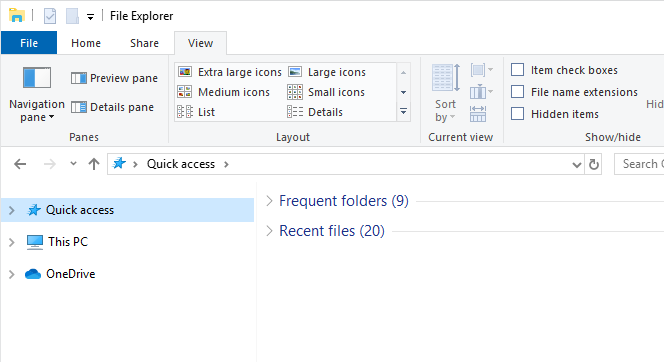
No Ablebits tabs in the Excel ribbon
Ablebits tabs are present but not clickable
Please contact us here