Edit group policy to start AblebitsMakediffs.exe
- Click the Start button, type "Edit group policy" into the Search field, and click Open:
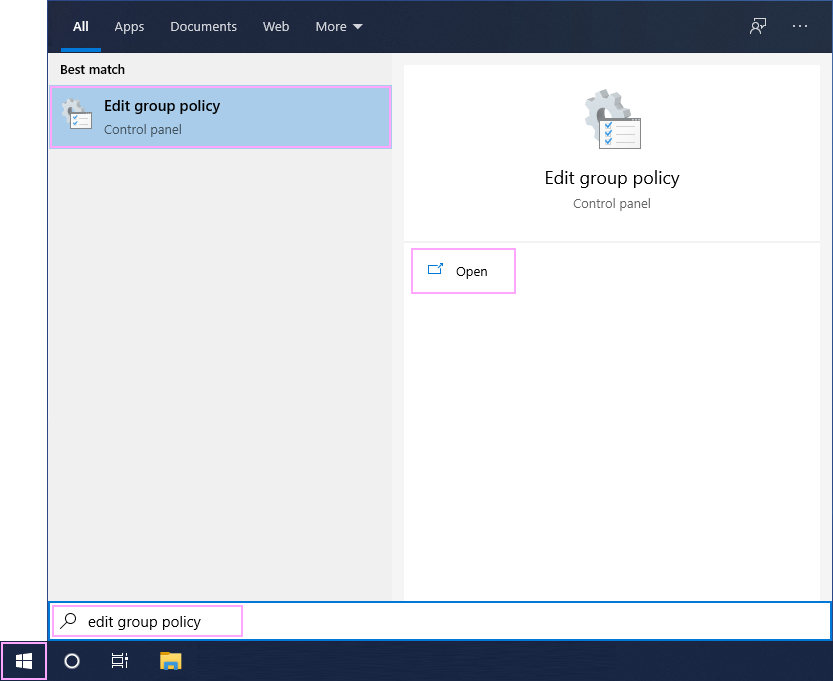
- In the tree, go to Computer Configuration → Administrative Templates → Windows Components:
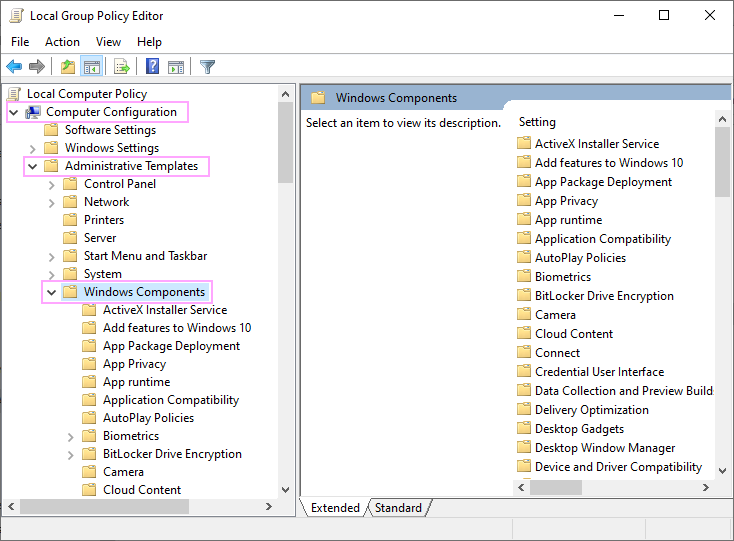
- In Windows Components, look for the Microsoft Defender Antivirus or Windows Defender Antivirus folder (Microsoft Defender Antivirus is the new name of Windows Defender, so it depends on the Windows version you use).
- If you find Microsoft Defender Antivirus, go to Microsoft Defender Exploit Guard → Attack Surface Reduction:
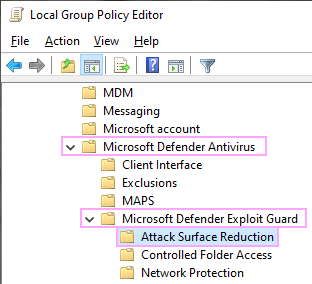
- If you find Windows Defender Antivirus, go to Windows Defender Exploit Guard → Attack Surface Reduction:
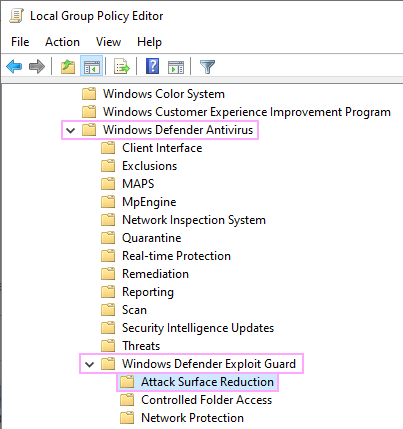
- If you find Microsoft Defender Antivirus, go to Microsoft Defender Exploit Guard → Attack Surface Reduction:
- Double-click Configure Attack Surface Reduction rules:
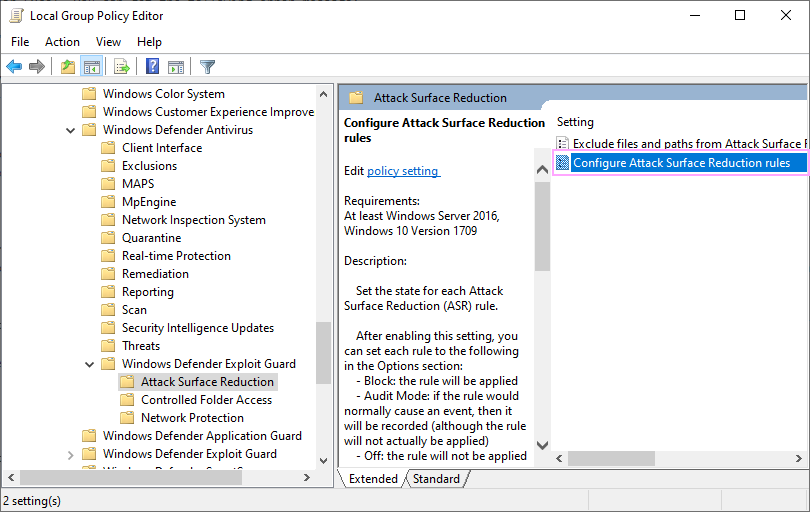
- In the Configure Attack Surface Reduction rules window, tick Enabled and click the Show button:
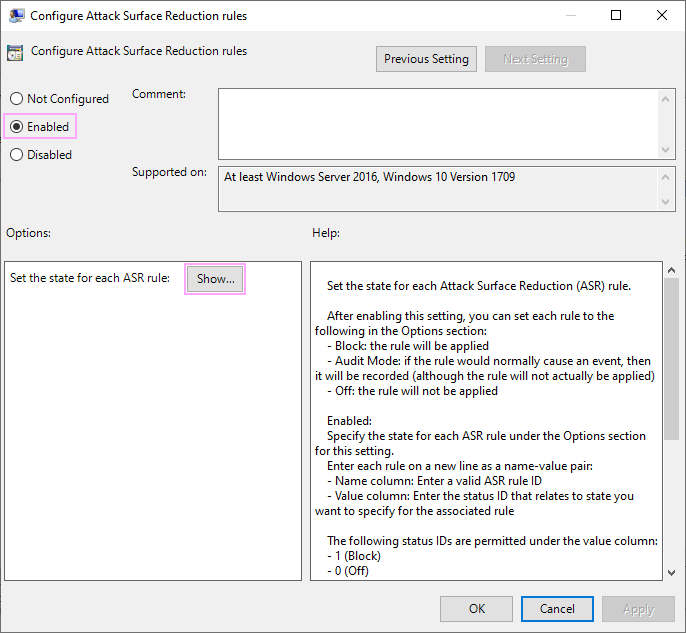
- Check if there are the following rules and add them if they are absent:
Block all Office applications from creating child processes
D4F940AB-401B-4EFC-AADC-AD5F3C50688A
and
Block Office applications from creating executable content
3B576869-A4EC-4529-8536-B80A7769E899
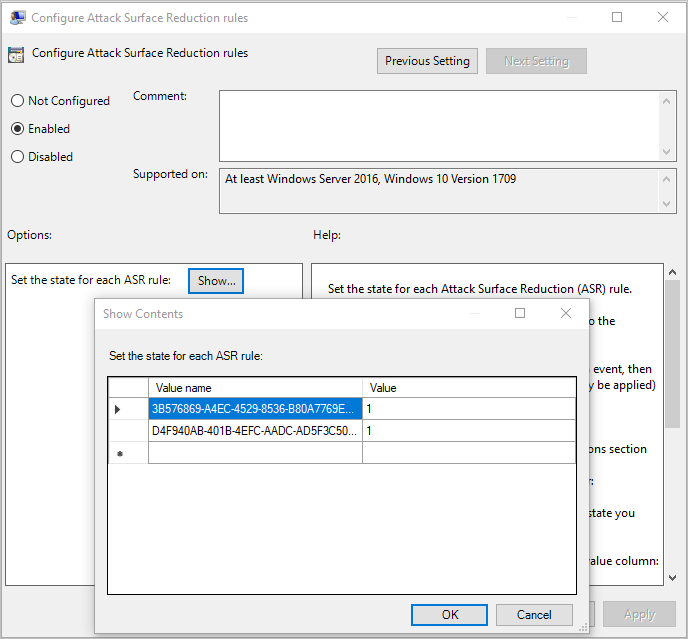
Close the Show Contents and Configure Attack Surface Reduction rules windows. - You'll need to add the Ultimate Suite installation folder to exclusions.
Double-click Exclude files and paths from Attack Surface Reduction Rules:
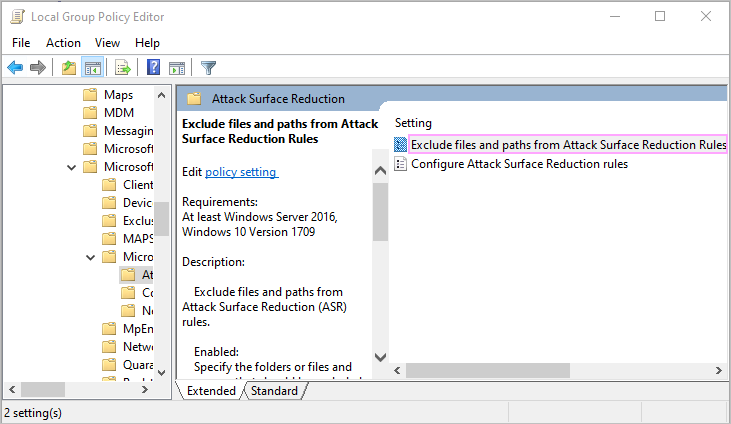
Tick Enabled and click Show:
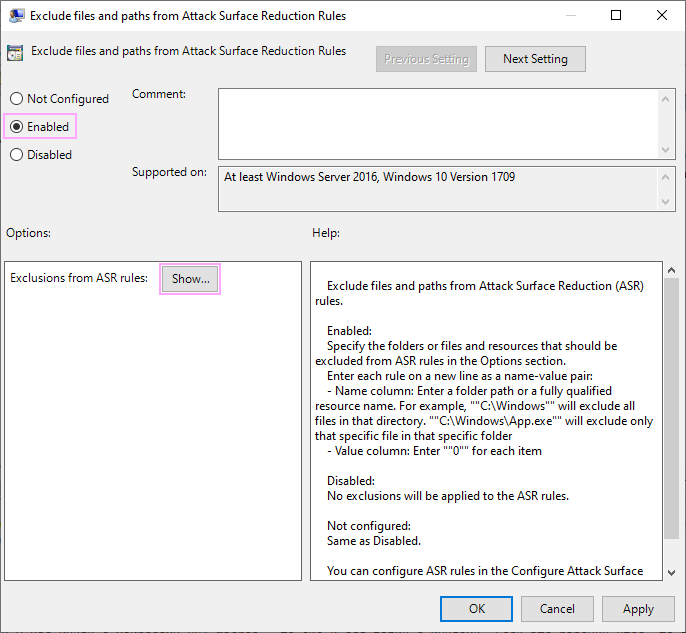
The folder to be added may be either
C:\Users\[USER_NAME]\AppData\Local\Ablebits\Ultimate Suite for Microsoft Excel\
or
C:\Program Files (x86)\Ablebits\Ultimate Suite for Microsoft Excel\Note. If you changed the default installation folder during the installation, add that specific folder.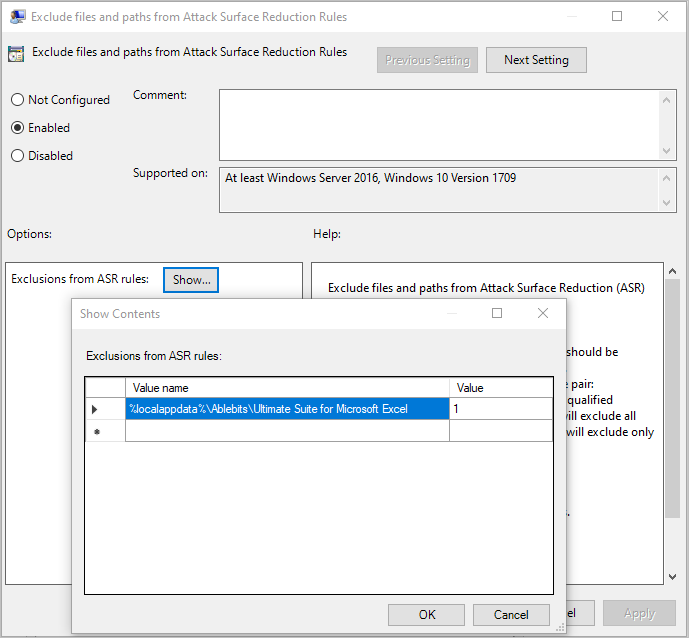 Note. If there are VBA macros in Excel files that you compare, you'll have to add these workbooks to exclusions as well. For this, copy and paste the path of the workbooks the same way as you did for Ultimate Suite. Into the Value field, enter "1". If the workbooks are saved to Desktop, simply enter "Desktop" into the Value name.
Note. If there are VBA macros in Excel files that you compare, you'll have to add these workbooks to exclusions as well. For this, copy and paste the path of the workbooks the same way as you did for Ultimate Suite. Into the Value field, enter "1". If the workbooks are saved to Desktop, simply enter "Desktop" into the Value name.
See also
Post a comment
Seen by everyone, do not publish license keys and sensitive personal info!
If you have any questions or issues with this add-in, please feel free to post your concerns in the comments area. As soon as we answer, a notification message will be sent to your e-mail. If you do not want to share your thoughts in public, please contact us at support@ablebits.com.