November 2024 — Release notes
Power Tools v1.18
The latest upgrade to Power Tools v1.18 is here! We're bringing exciting new features and improvements to help you work smarter in Google Sheets. Plus, you'll find some ways to collaborate with other Power Tools users 😉
Tip. Install the latest version of Power Tools from the Google Workspace Marketplace to try all the new features.
New features
Upgraded Advanced Find & Replace
Meet the brand new version of Advanced Find and Replace — now packed with more advanced search and replace features!
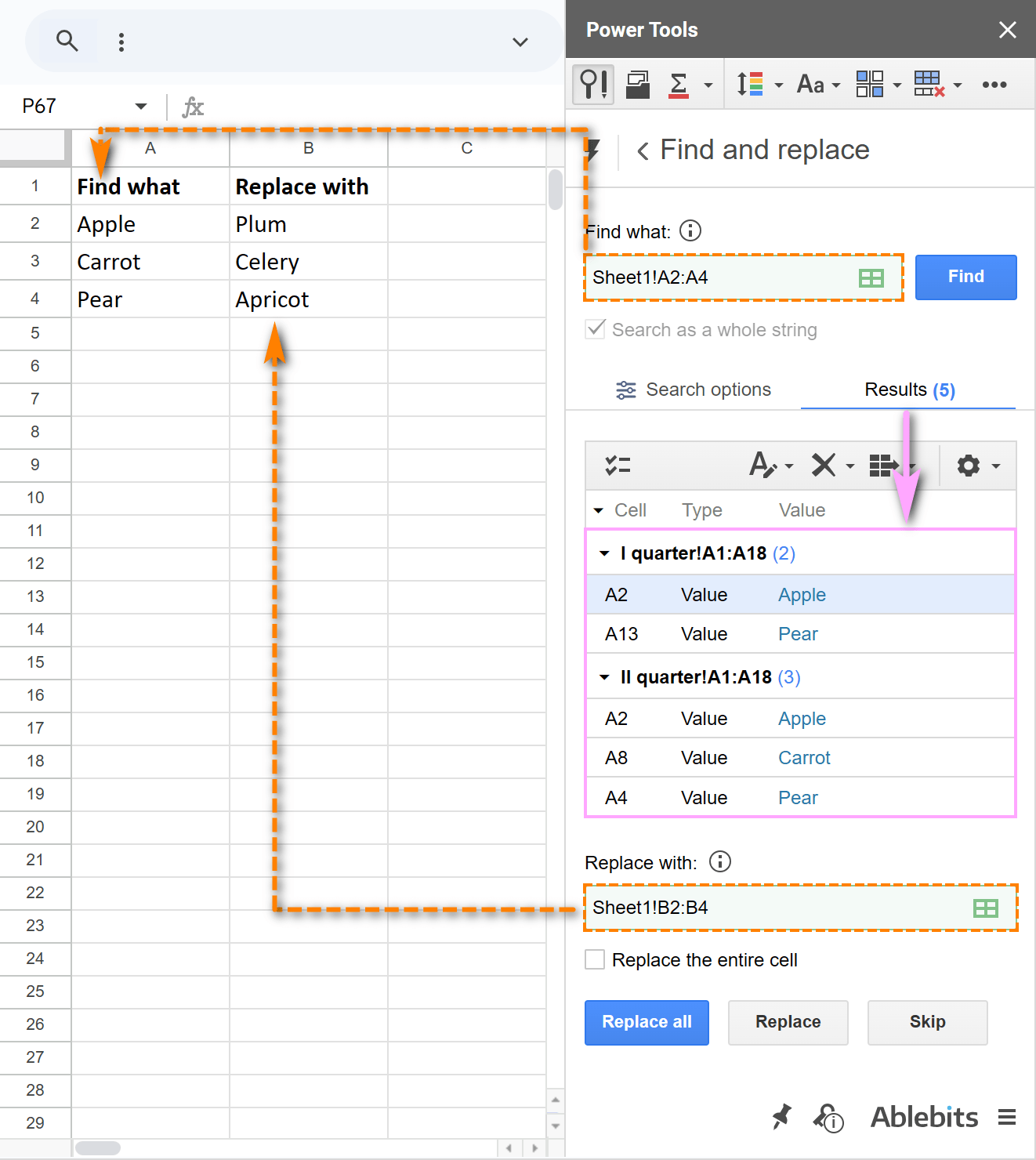
- find and replace multiple values
- find and replace formatting
- search by regex or fuzzy characters
- regroup results
- new search locations
- and so much more!
For more details, check out the full tutorial.
Remove first duplicates, keep the latest entries
Gain more control over which duplicates to keep with this new feature in Remove Duplicate Rows.
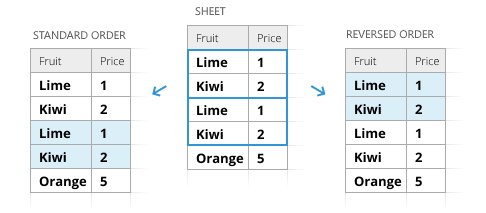
Choose to remove the first duplicate while keeping the latest entry so the most up-to-date information stays intact.
This is particularly useful when your data order is reversed — whether the latest entries appear at the top or bottom of your table, you'll have the flexibility to retain the correct records.
Share saved scenarios
Now you can easily share your scenarios with teammates or back them up to Google Drive or your computer for future use.
Note. This is available for those tools where scenarios are available in the first place: Merge Sheets, Remove Duplicate Rows, Combine Duplicate Rows, and Compare Sheets for Duplicates.
Three new options give you full flexibility to:
- Export all scenarios. Export & share all your saved scenarios in one go.
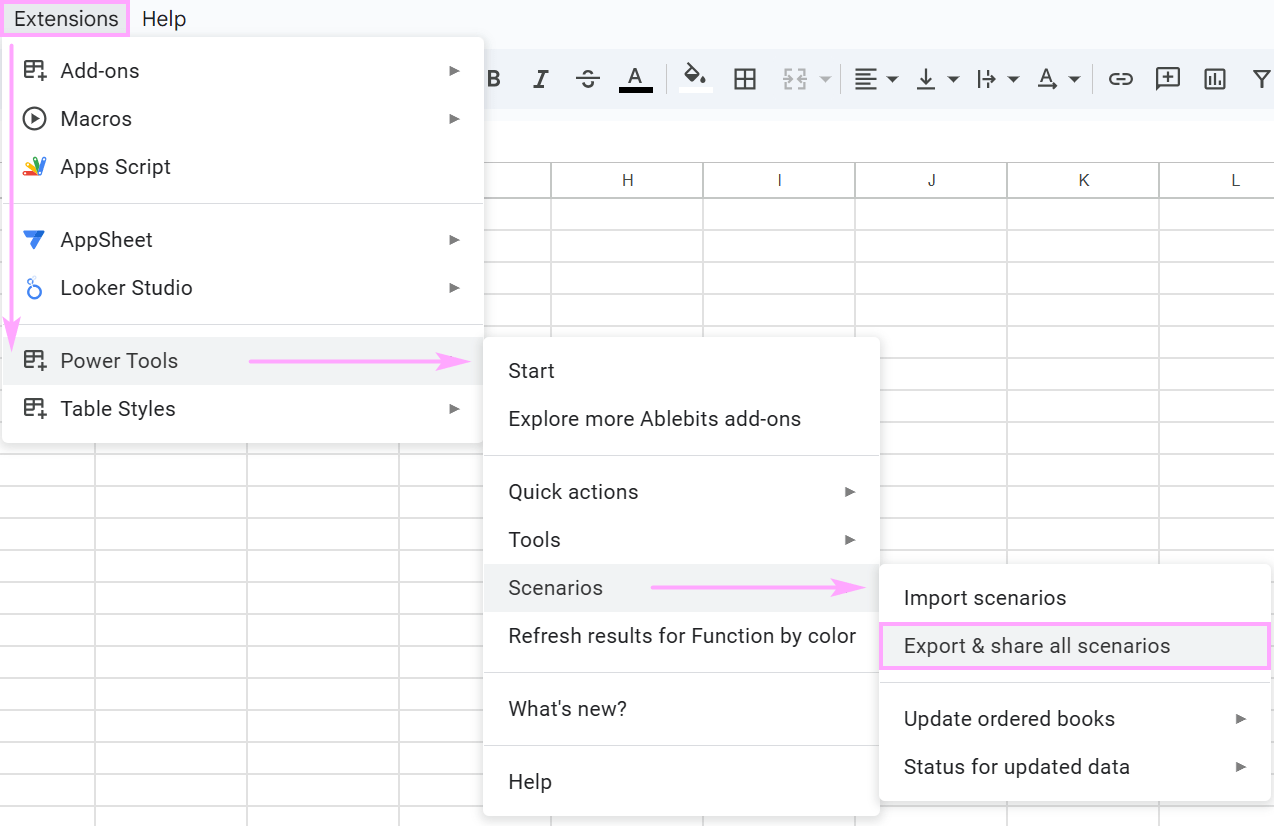
- Export certain scenarios. Choose which specific scenarios you'd like to share.
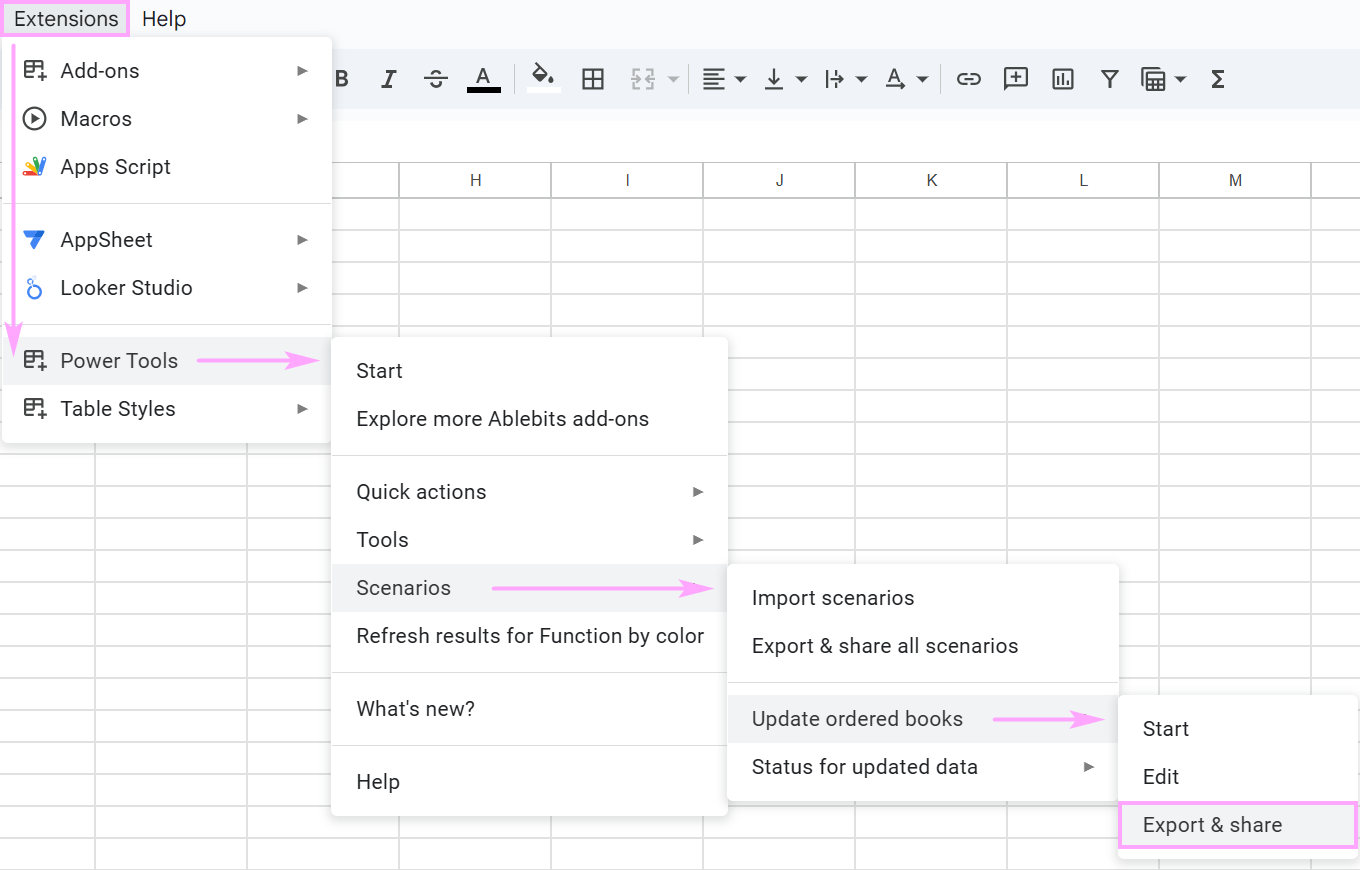
- Import scenarios. Easily import shared scenarios into your own Power Tools and start using them immediately.
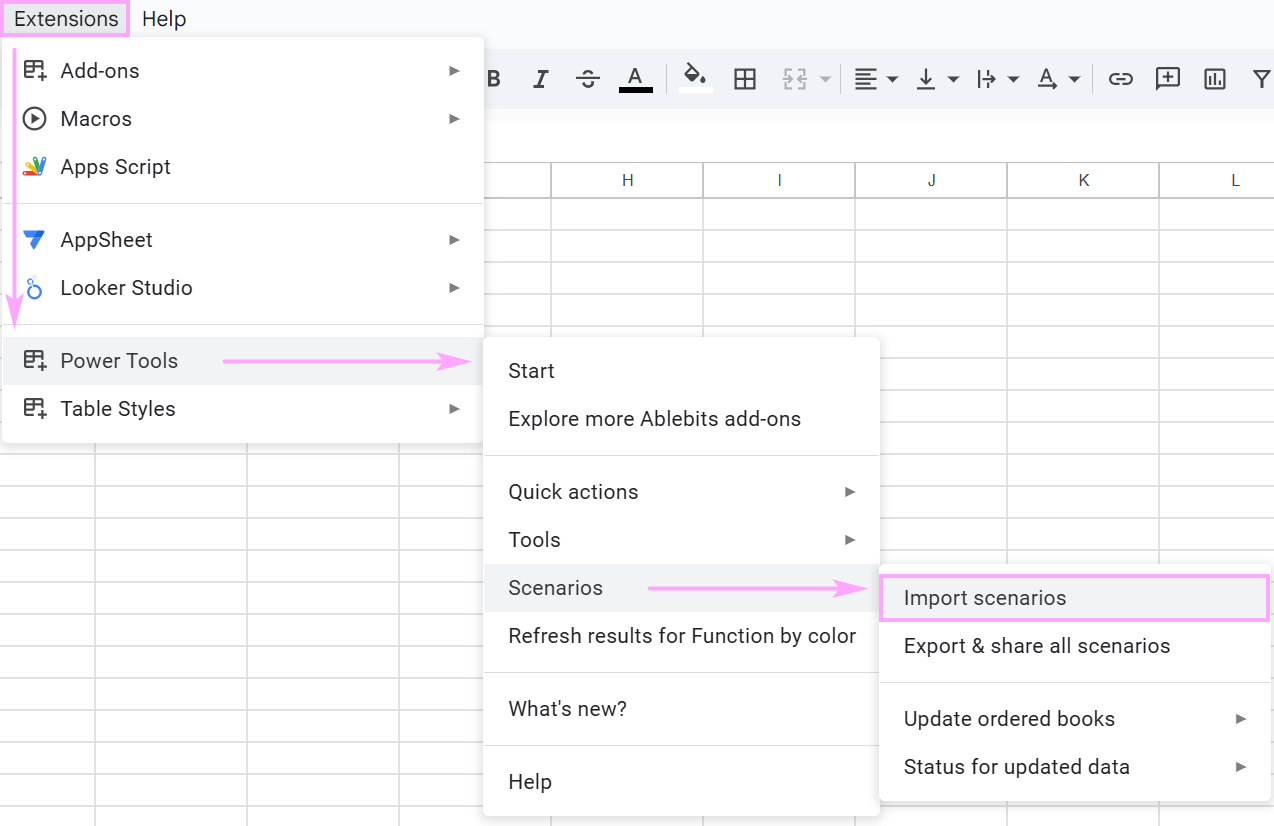
Select columns to combine
Combine Sheets now lets you select the columns to combine manually:
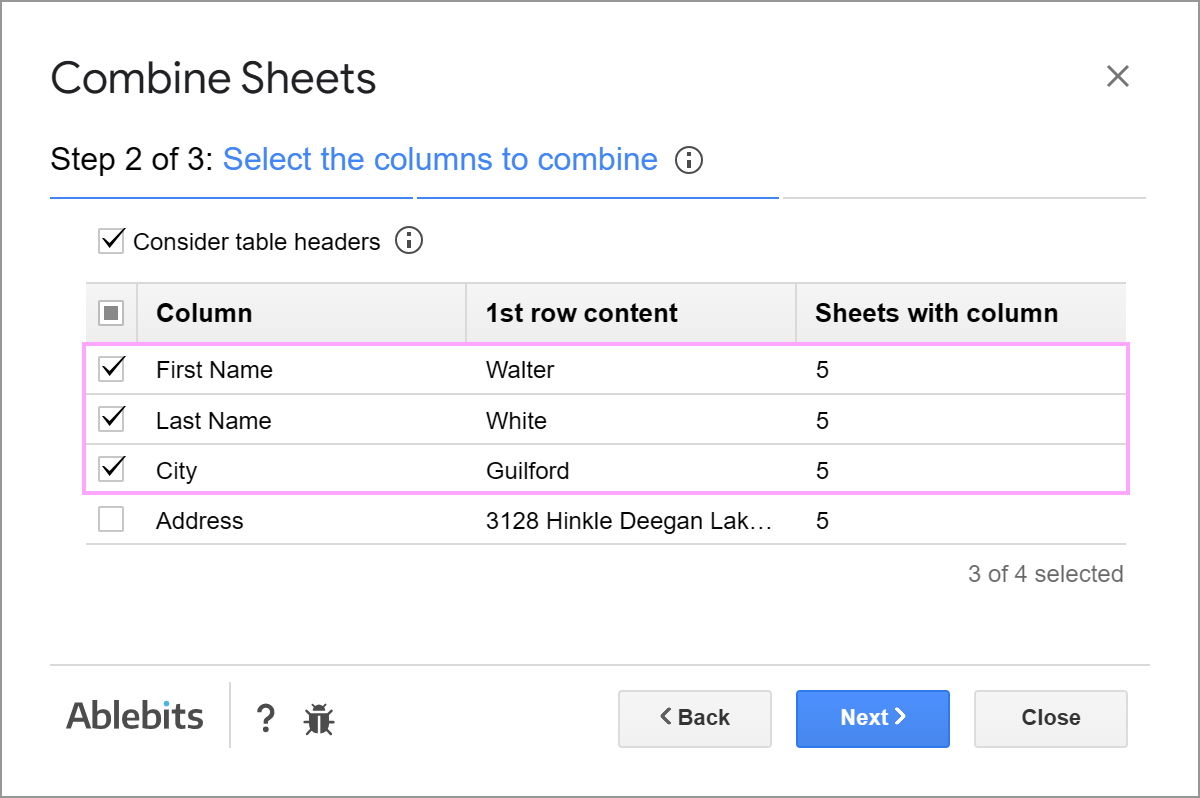
You can either let it auto-detect matching columns from all sheets, or choose the ones you need yourself taking full control over the results.
Add sheet names in the combined result
When combining data using Combine Sheets, you can optionally add the sheet names in a new column next to your result. This will help you understand where each piece of data came from.
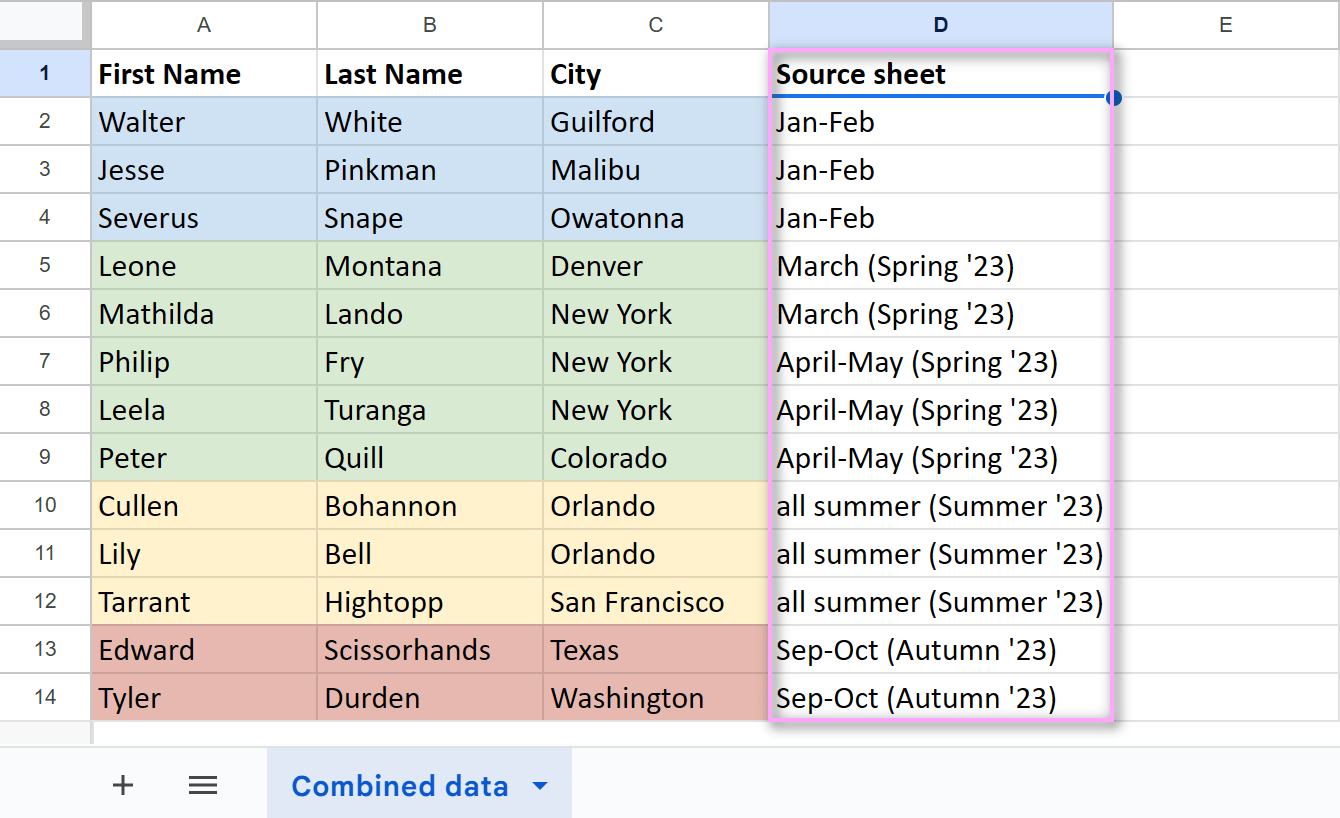
Auto-update split sheets
We’ve added a way to keep your split sheets up to date with your original data!
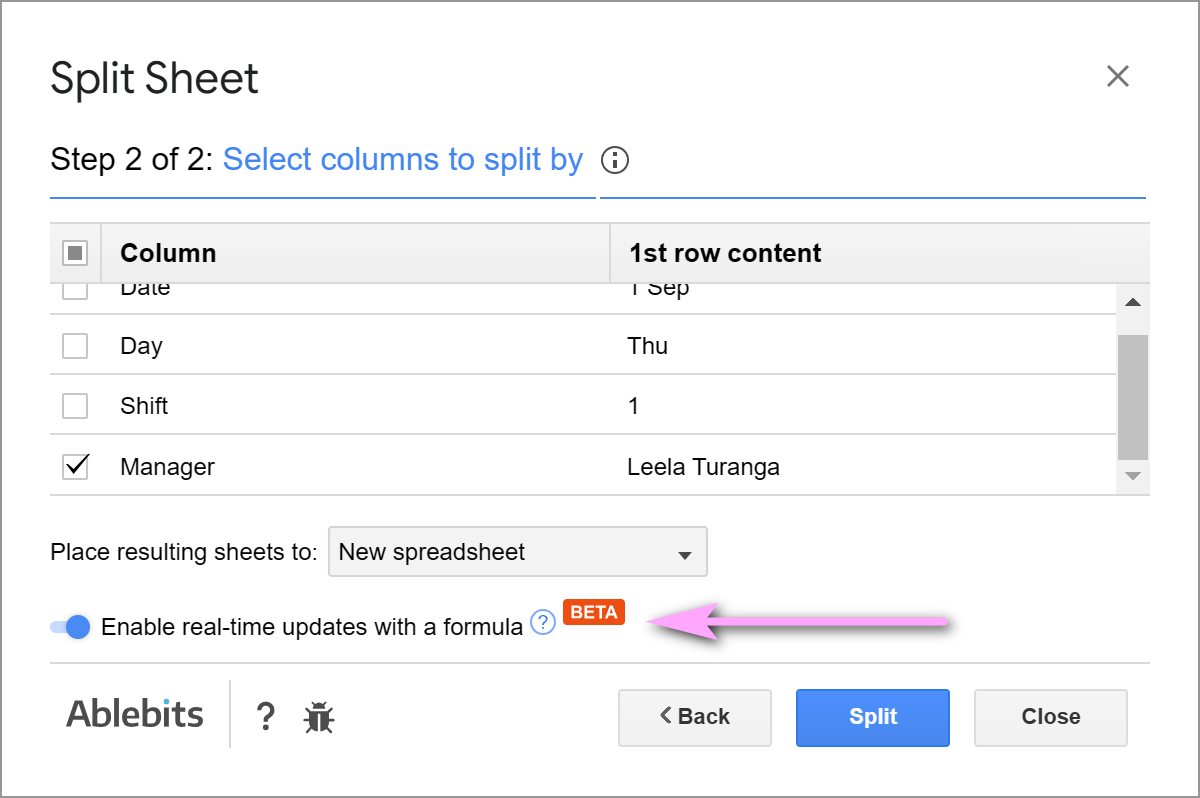
Now, Split Sheet can create formulas for each split sheet, so any changes you make to the original table — like new rows, columns, or edits — will automatically appear in the split sheets:
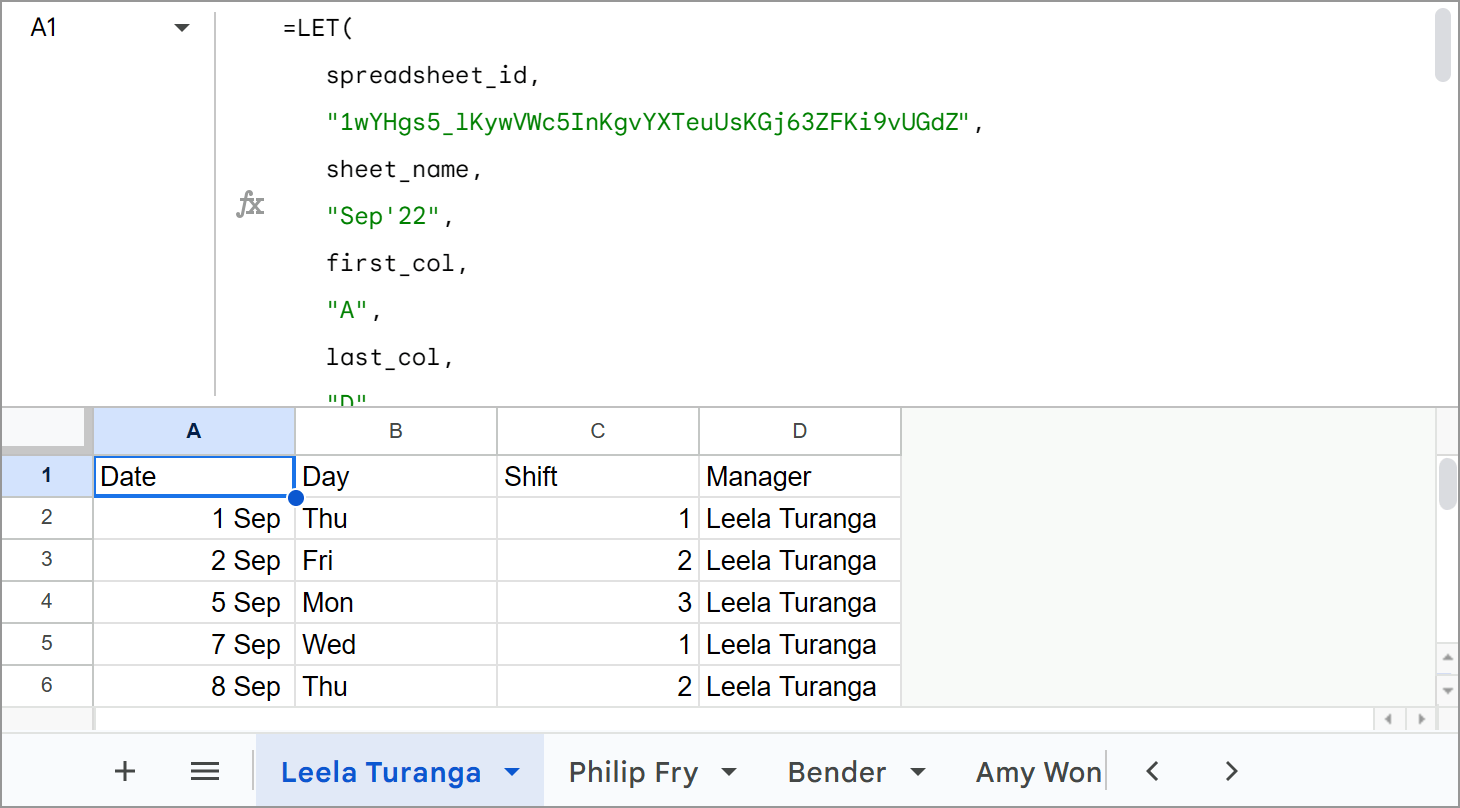
However, after splitting like this, you’ll need to take a couple of quick steps to enable the formula in the resulting sheet. Now worries, you'll see the instructions in the Connect file to IMPORTRANGE sheet that comes with the split. And you can also find them in the tutorial on our website.
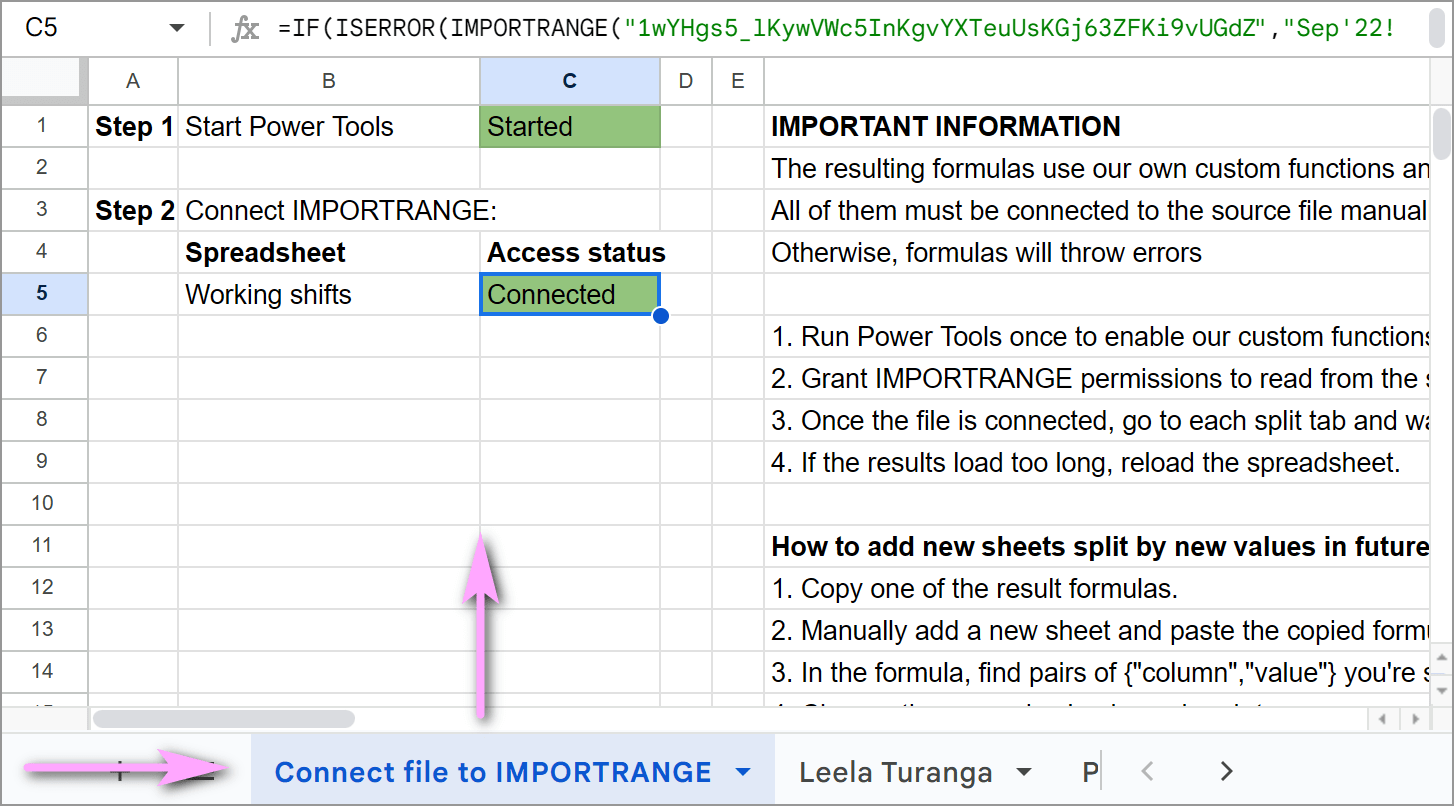
Improvements
Pull notes to the combined result
When using Combine Sheets, the tool will now pull any notes associated with cells into the combined result, making sure all the important details are carried over.
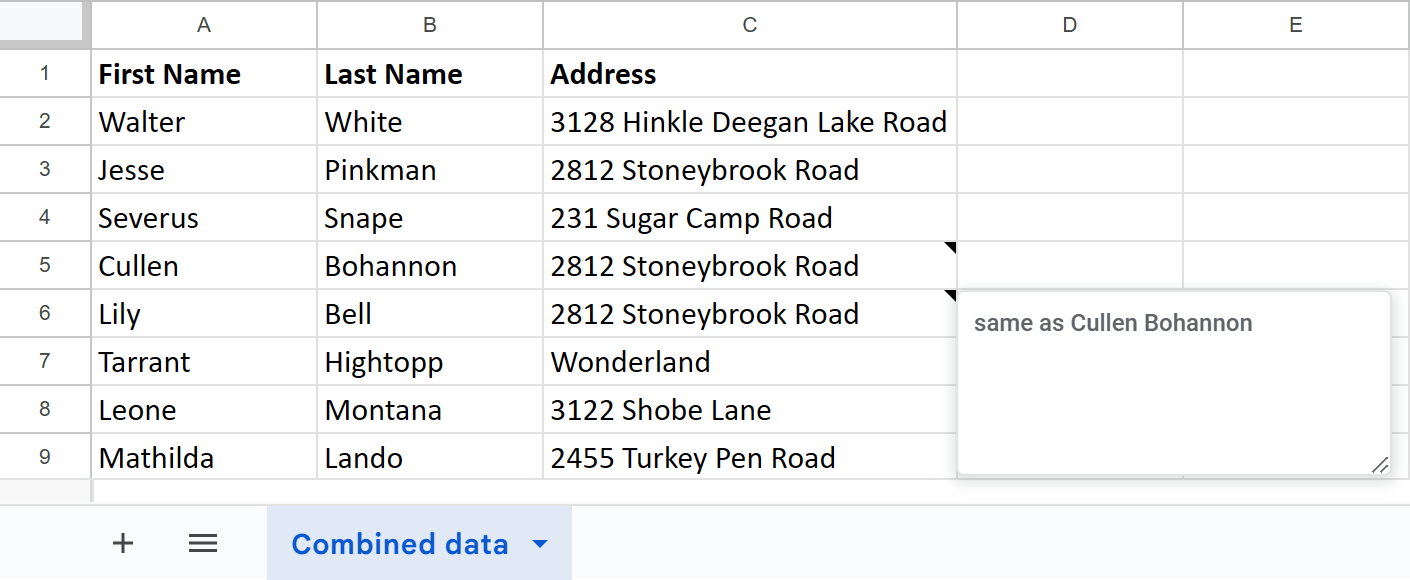
Inherit more original formatting when combining sheets
When combining data as values using Combine Sheets, the result will retain more of the original formatting, including:
- vertical alignment
- column width
- row height
- text wrapping
- data validation
Enhanced user experience
We’ve made several improvements to your overall experience 🙂
One more place to refresh results for Function by Color

Previously, you could only refresh results for the formulas built by Function by Color from the Extensions menu or the add-on menu.
Now, you'll find a Refresh results button directly in the tool interface — right at the bottom of the pane. We hope this will make it easier to update your results: with just one click, right where you’re working, without having to navigate through multiple menus.
Reorganized Clear options
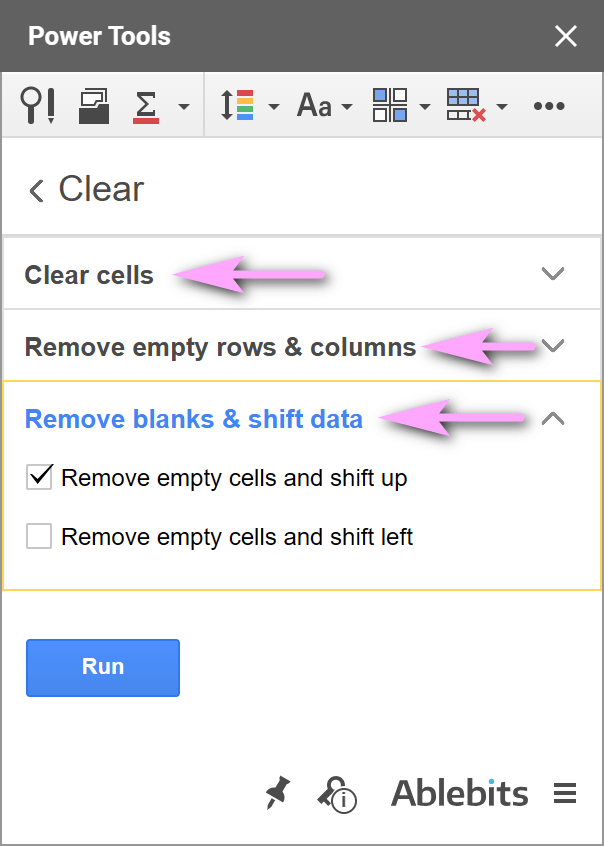
To make the Clear tool easier to navigate, we’ve grouped related options together. You will find features for clearing cells, removing empty rows & columns, or shifting data — all organized by task.
Multiple Vlookup Matches rebranding
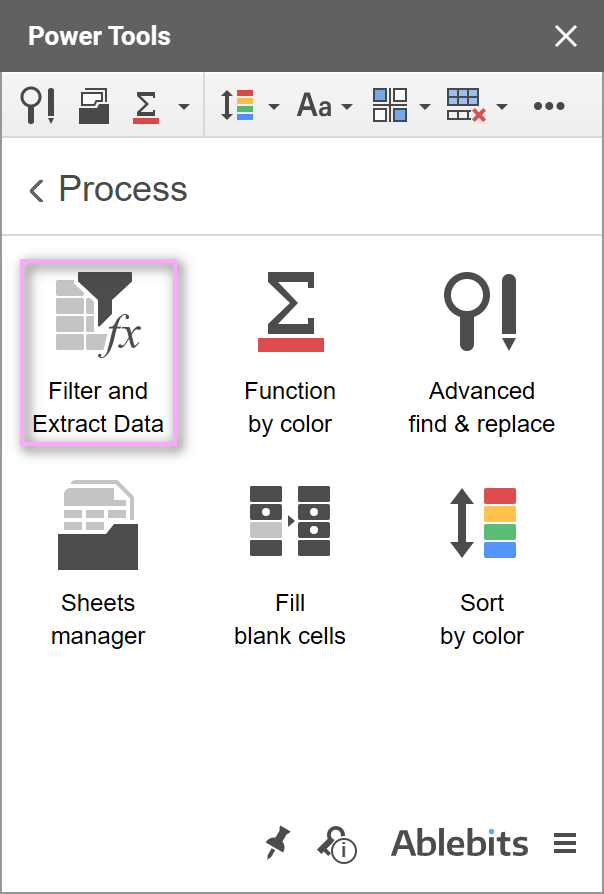
Multiple Vlookup Matches has been rebranded as Filter and Extract Data. The name better reflects the tool functionality: filtering and extracting the exact data you need from your spreadsheets.
Discover more Ablebits add-ons
Enhance your workflow even more by exploring other Ablebits add-ons directly from the Extensions menu:
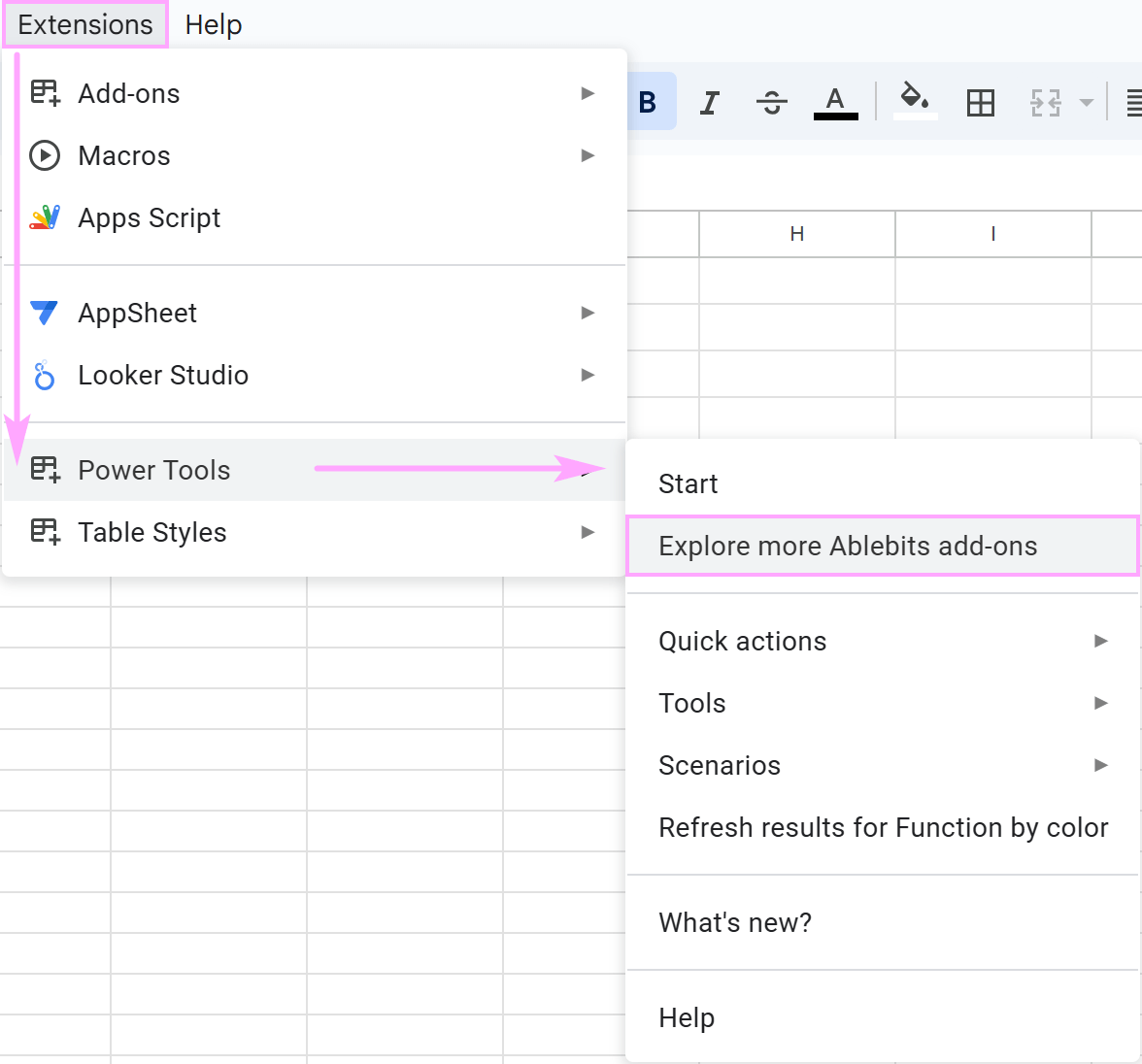
Each tool is linked to the Google Workspace Marketplace where you can explore what's available and find the tools that fit your workflow:
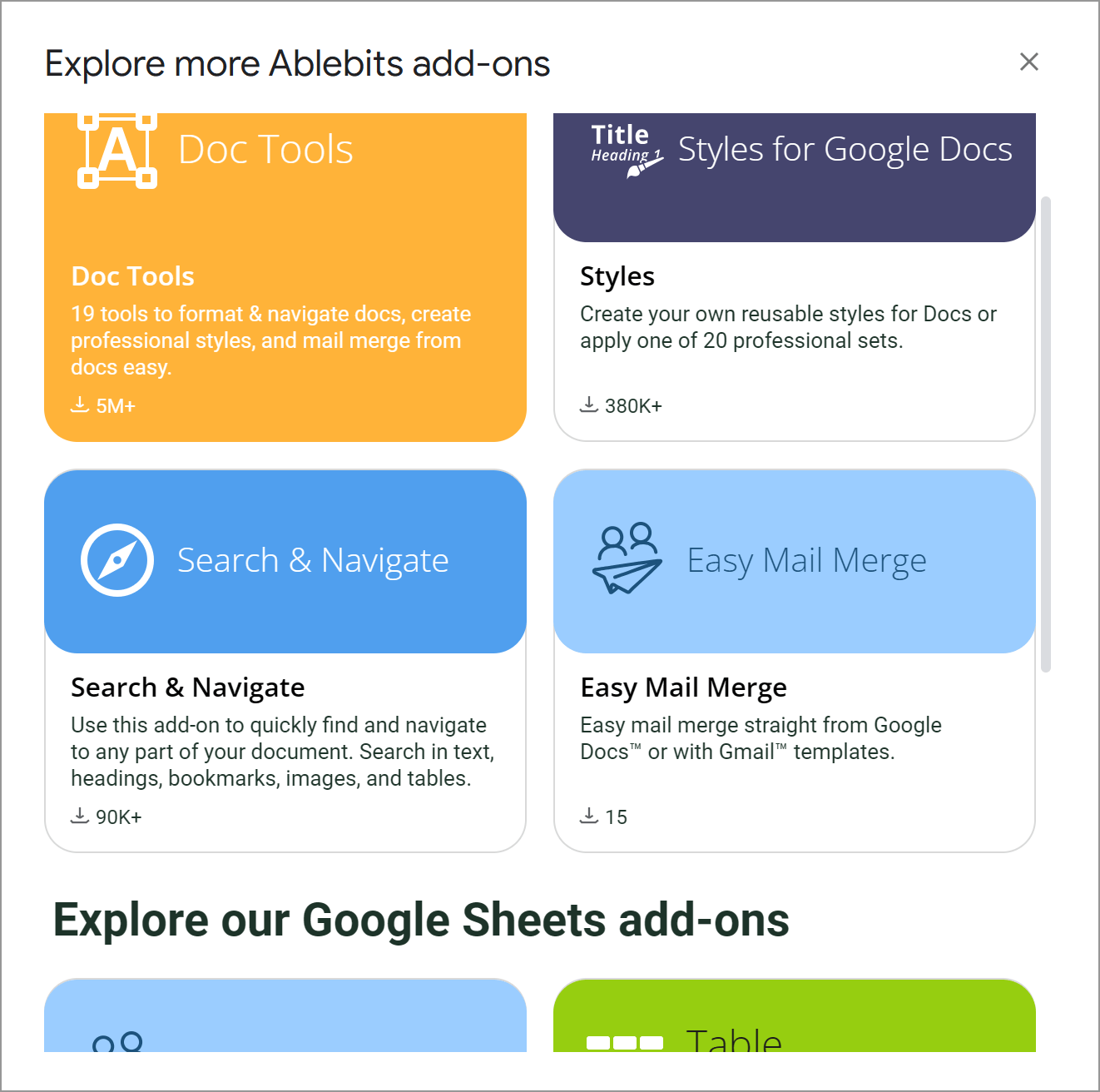
Video: Intro to Power Tools
Post a comment
Seen by everyone, do not publish license keys and sensitive personal info!