How to use Sender's Time Zone for Outlook
THIS ADD-IN IS RETIRED AND NO LONGER SUPPORTED
Sender's Time Zone for Outlook takes just a few minutes to install, you don't have to configure anything.
- Open an e-mail message and besides the standard Outlook timestamp, you will see the sender's current time and the time and date when the message was sent.
-
You can adjust the timestamp shown by Sender's Time Zone for a particular person.
Note. The add-in looks at the time stated in the Date field of the message header and compares it to the time set on your PC. If a message goes through Exchange Server, you will see the server time instead of the sender's time. In such cases, you can quickly set the right time zone for that person and from now on the add-in will show the correct information:
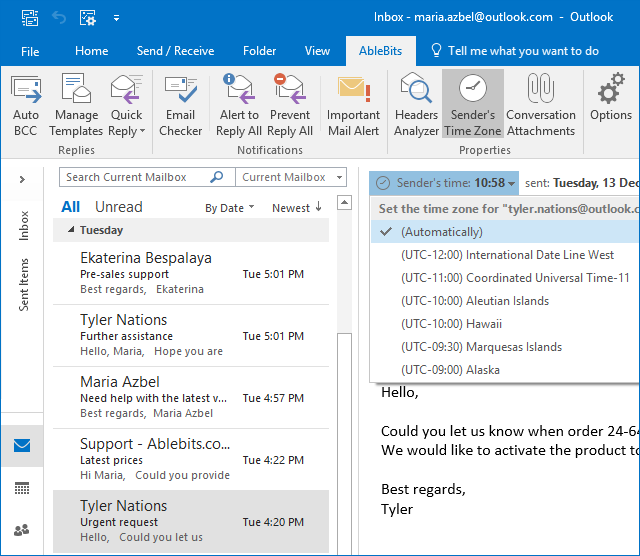
Please contact us here