Templates for appointments and meetings
Heads up! We're moving the Shared Email Templates for Outlook documentation to our new site: email-templates.app. The new version will be ready soon, and we hope you'll love the fresh, improved experience. Thank you for your patience during this transition.
Shared Email Templates makes scheduling effortless. Create events directly in the Outlook Calendar. With macros, you can get fields in appointments and meeting requests filled automatically.
How to create templates for appointments and meetings
- Start creating a new template and fill it with the desired content.
-
If you want to automate filling in fields in appointments and meeting requests, add macros.
Helpful macros
- The Fill macro for such fields as Title (Fill Subject), Location (Fill Location), Required Attendees (Fill To), and Optional Attendees (Fill Cc). The text or email addresses that were added to a field previously will be deleted.
- The Add macro for such fields as Title (Add to Subject), Location (Add to Location), Required Attendees (Add to To), and Optional Attendees (Add to Cc). The text or email addresses that were added to a field previously will be kept.
- The Insert macro to add information to your message, for example to automatically insert the content of the Title (Insert Subject) or Location (Insert Location) field.
-
When you're done, save your template.

How to use templates for appointments and meetings
- In your Outlook, start scheduling an appointment or a meeting.
-
On the ribbon, select Shared Email Templates.

-
On the Shared Email Templates pane, select a template and click Insert.

This is an example of the result.


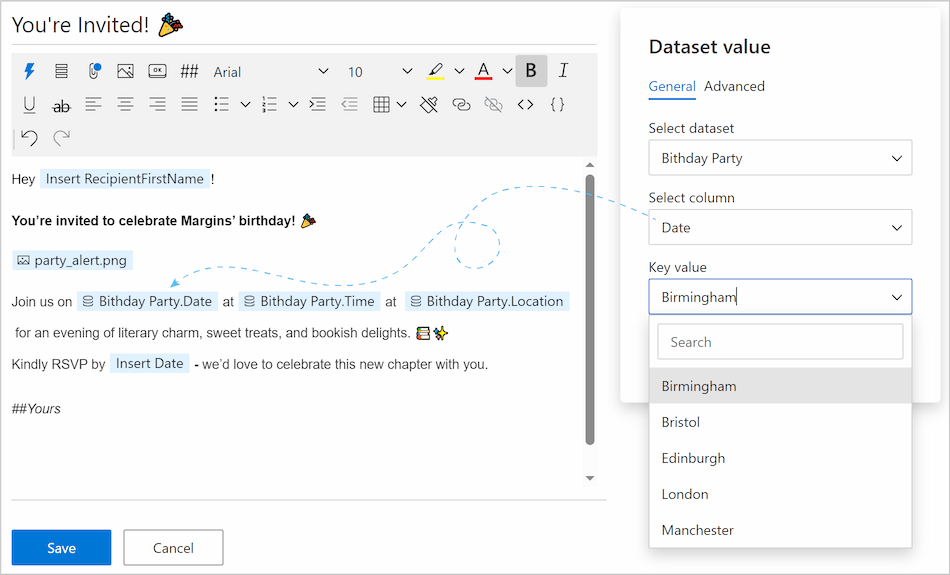
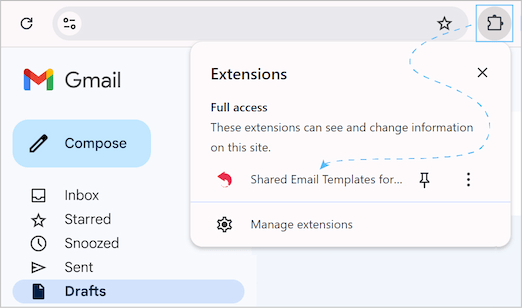
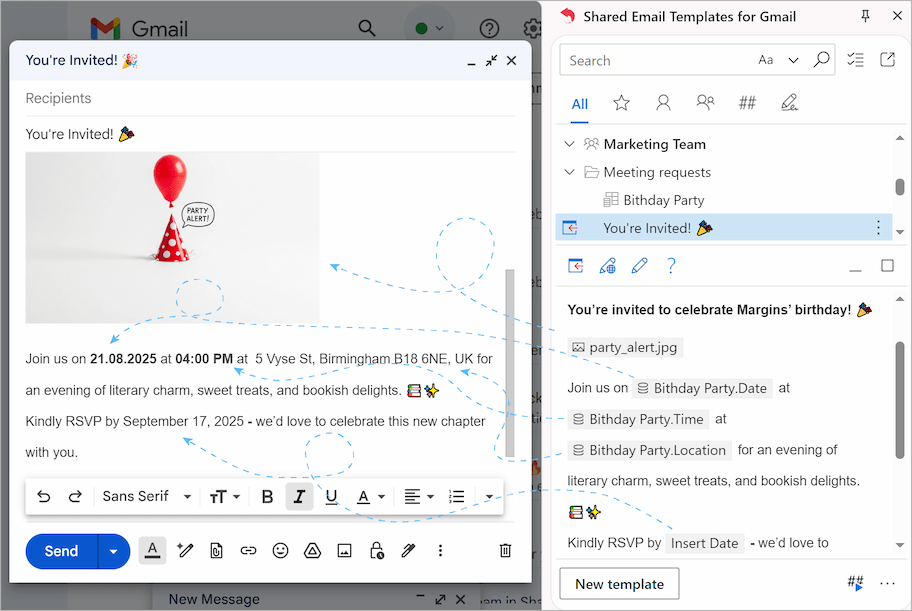
Please contact us here