Shared Email Templates for Microsoft Outlook
Privacy, security, and data safety notes
Heads up! We're moving the Shared Email Templates for Outlook documentation to our new site: email-templates.app. The new version will be ready soon, and we hope you'll love the fresh, improved experience. Thank you for your patience during this transition.
The protection of your personal information is our priority. We want you to feel safe while using Shared Email Templates for Microsoft Outlook. However, the add-in wouldn't work unless we collected a small amount of personal data. For details, see our Privacy Policy.
We do not collect any payment information, such as bank account details, credit card information, or check data.
To operate the core functions of Shared Email Templates, we use cookies. You can learn more in our Cookies Policy.
You might also find that Microsoft Office telemetry is run together with the Shared Email Templates app and add-in. That's because the add-in runs inside the Microsoft Outlook environment.
Required permissions
Your use of Shared Email Templates doesn't give us access to any sensitive personal data stored in your Microsoft account such as physical address or credit card details.
Depending on the Shared Email Templates feature you're going to use for the first time, you'll get the corresponding permissions request like the one in the screenshot below.

We use each of the permissions you grant for a specific purpose. For detailed descriptions of the required permissions, see our Privacy Policy (Annex 1).
How you can revoke the granted permissions
If you have a Microsoft work or school account
Follow instructions available on the Microsoft Support website.
If you have a personal Microsoft account
- Go to https://account.microsoft.com/account and sign in to your account.
- Select Privacy > App Access.
- Next to Shared Email Templates, select Details.
- In the dialog that will appear, select Stop sharing.
Where we store the collected data
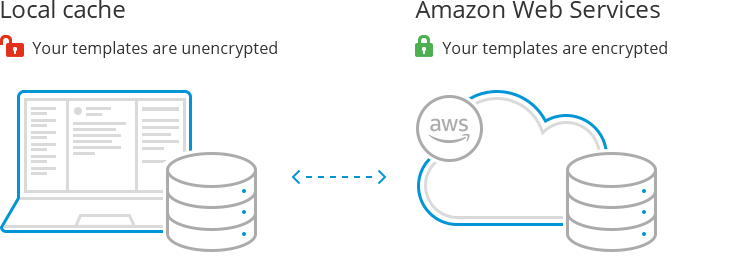
All your templates are stored in an encrypted cloud-based database hosted by Amazon Web Services. This is a protected storage inside an isolated private network. All data can only be accessed through the template sharing service, the core back-end service of Shared Email Templates.
When you create an encrypted team, you add one more layer of encryption. In this case, all templates are encrypted with the AES symmetric-key algorithm before being saved to the cloud database.
Also, Shared Email Templates stores local copies of your templates (the local templates cache) in the following locations on your devices:
- web browser local storage in the case of the Shared Email Templates web app or the Shared Email Templates add-in running in Outlook on the web (Outlook Online)
- Outlook cache in the case of the Shared Email Templates add-in running in your desktop Outlook.
The local templates cache is isolated and not accessible by other browser extensions or Outlook add-ins. We store the local templates cache unencrypted because of the performance reasons. Otherwise we would have to decrypt templates each time you start Shared Email Templates, which would dramatically increase its startup time.
The local templates cache is refreshed with each change in templates, e.g. if your teammate creates a new template, the new template goes to the cache.
How the Shared Email Templates add-in works
Shared Email Templates is designed and built taking care of your privacy and security; it is architected and developed following the zero-trust and privacy-by-design principles. The diagram below explains how Shared Email Templates works for the main use case: inserting a template into the email message you are writing. Your mail, attachments, images, and other Outlook or cloud-based data stay on your device and in your cloud storage. No data is sent to Shared Email Templates services or any 3rd-party service, and all actions and transformations are done locally, in your Outlook.

- A user starts the Shared Email Templates add-in.
- From the Shared Email Templates services, the add-in loads and decrypts the user's and teams' templates, as well as profile and team properties.
- The user inserts the selected template into the currently opened email message.
- The add-in parses the template and its macros.
- From Outlook, the add-in reads the current email message if macros referring to the message content are found.
- From Azure Active Directory, the add-in reads the user's properties if macros referring to AD properties are found.
- The add-in asks Outlook to attach files or insert pictures if the Attach or InsertPicture macro is found.
- The add-in changes email message fields if corresponding macros are found.
- The add-in inserts the processed template into the current cursor position.
- The add-in replaces the current signature (if there's any) with the signature embedded into the template.
How to erase your data
If you're a company account user
- Export your templates (if you need them).
- Contact your company account admins and ask them to delete your user account.
Please contact us here