December 2024 – Release notes
Split Sheet v1.5
Tip. Install the latest version of Split Sheet from the Google Workspace Marketplace to try all new features first-hand.
Live updates are now available for splitting by rows!
By being linked to your original data, formulas will reflect all newly added rows in each split sheet in real-time:
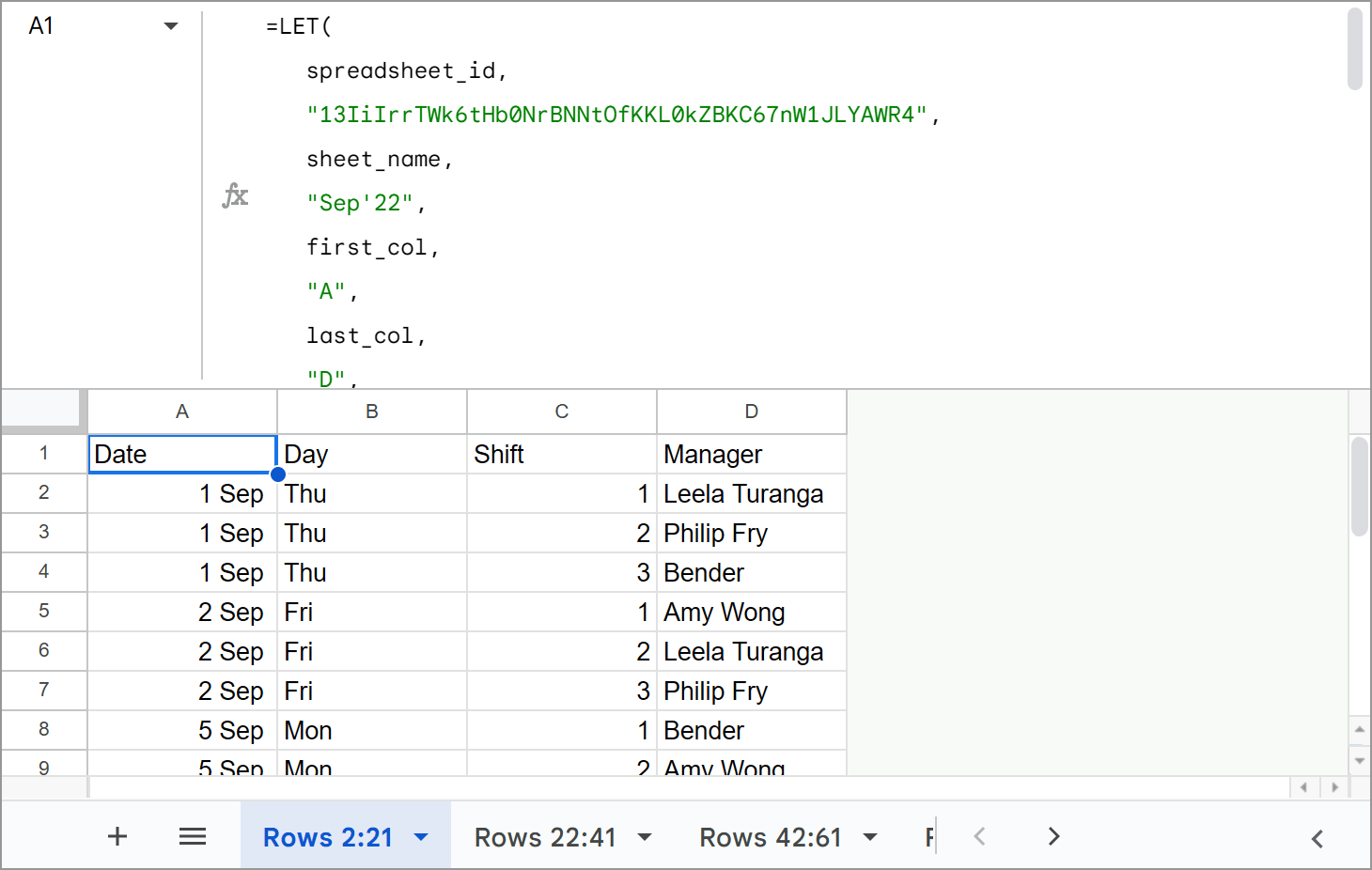
With the ability to use the formula to split by both rows and columns, we've moved this setting to Step 1:
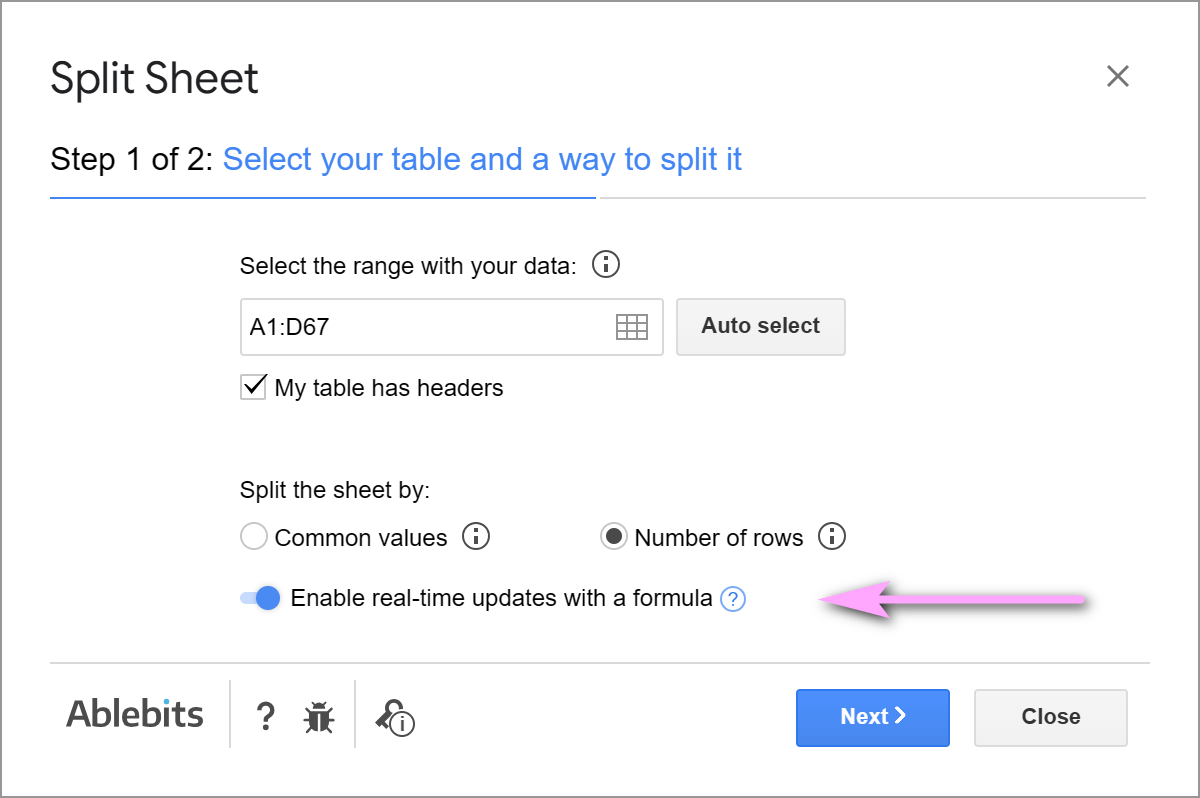
Whenever you want to split by rows & enable real-time updates with a formula, make sure to plan ahead and select a larger range from the beginning. This will let the add-on take all future rows into account and prepare sheets for them in advance.
No worries, you will find the related instructions in the tool, on the Connect file to IMPORTRANGE sheet, and in the add-on tutorial on our website.
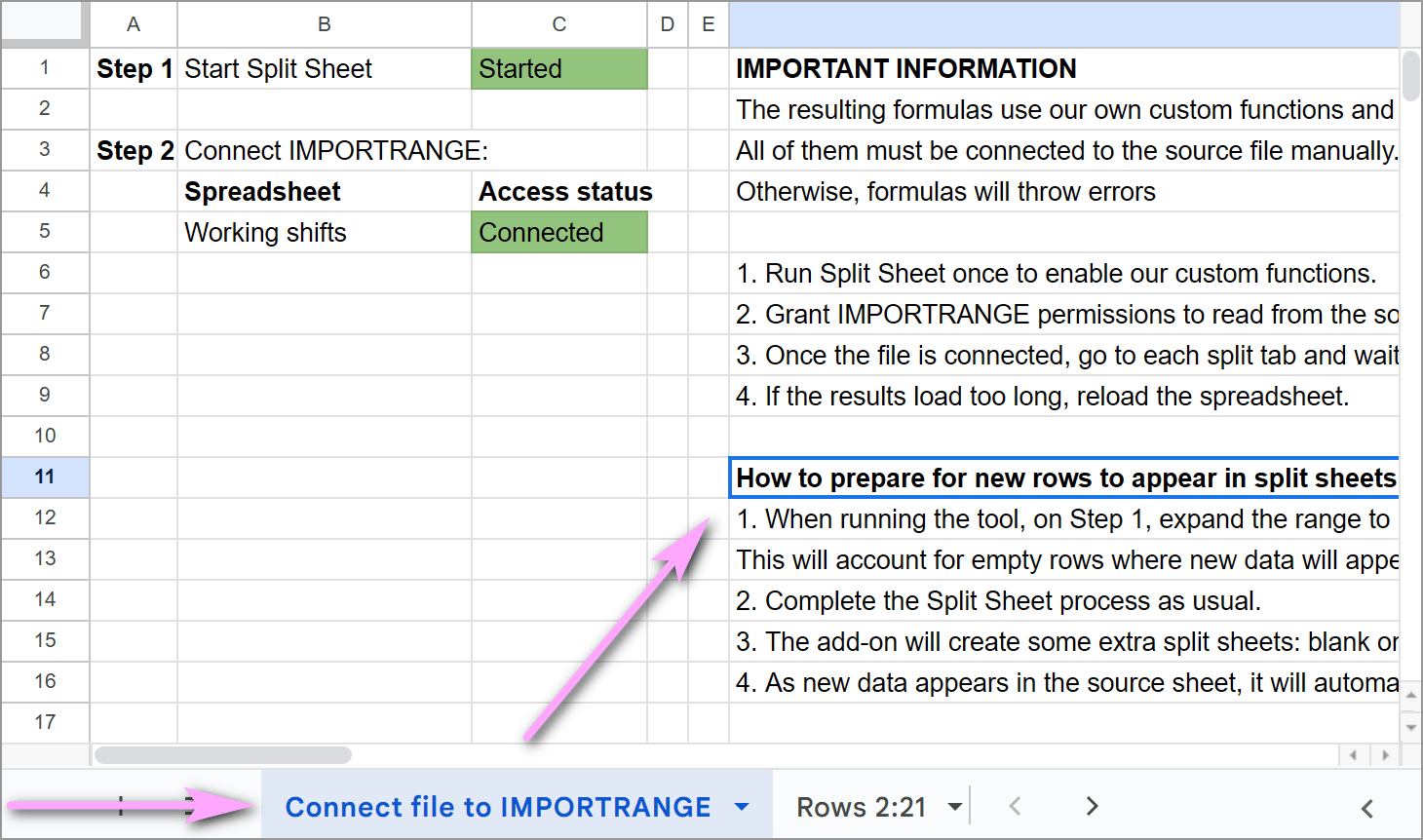
Tip. The help page also contains some formula limitations you need to know.
Save settings into scenarios
Save the options you use most often and give this set a name — this is your scenario:
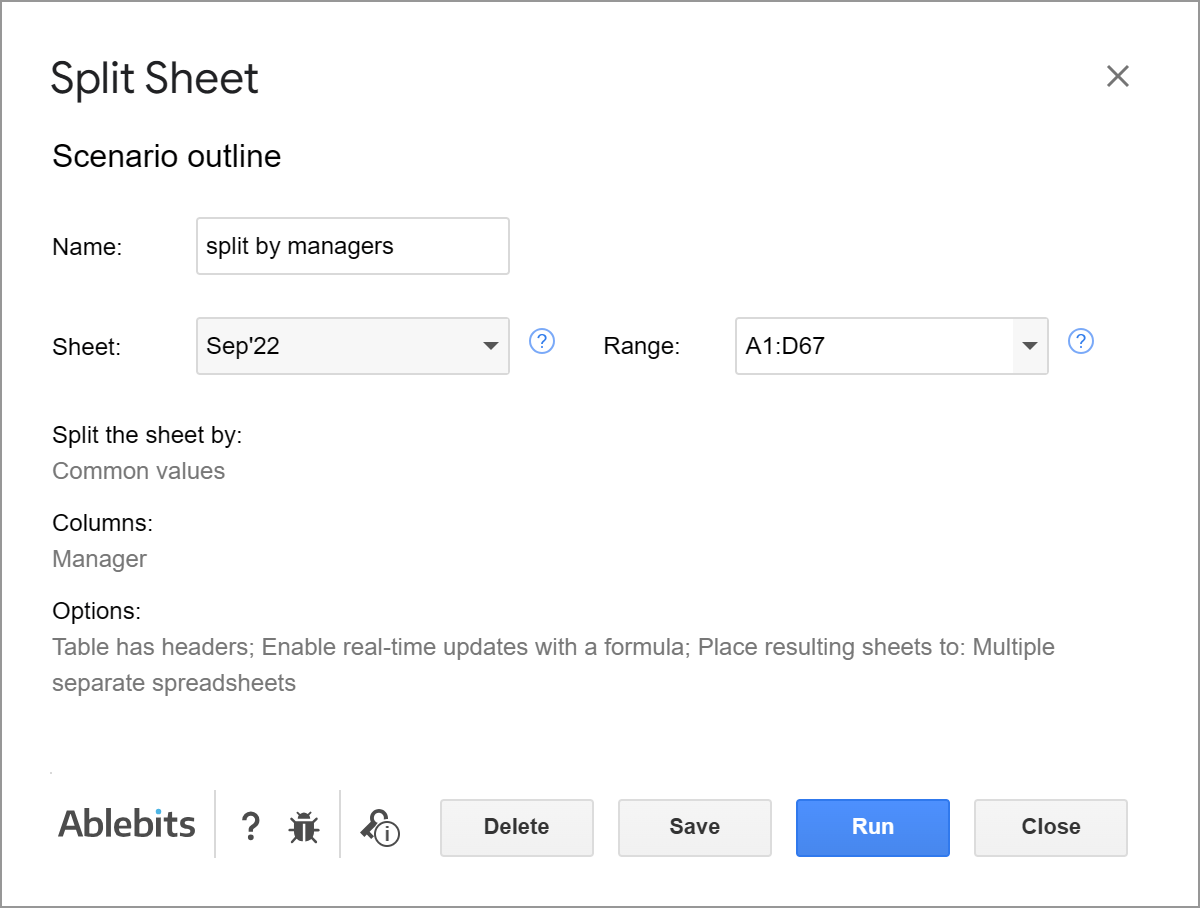
Once you run it, your data will be processed right away, and you won't need to go over the same steps again:
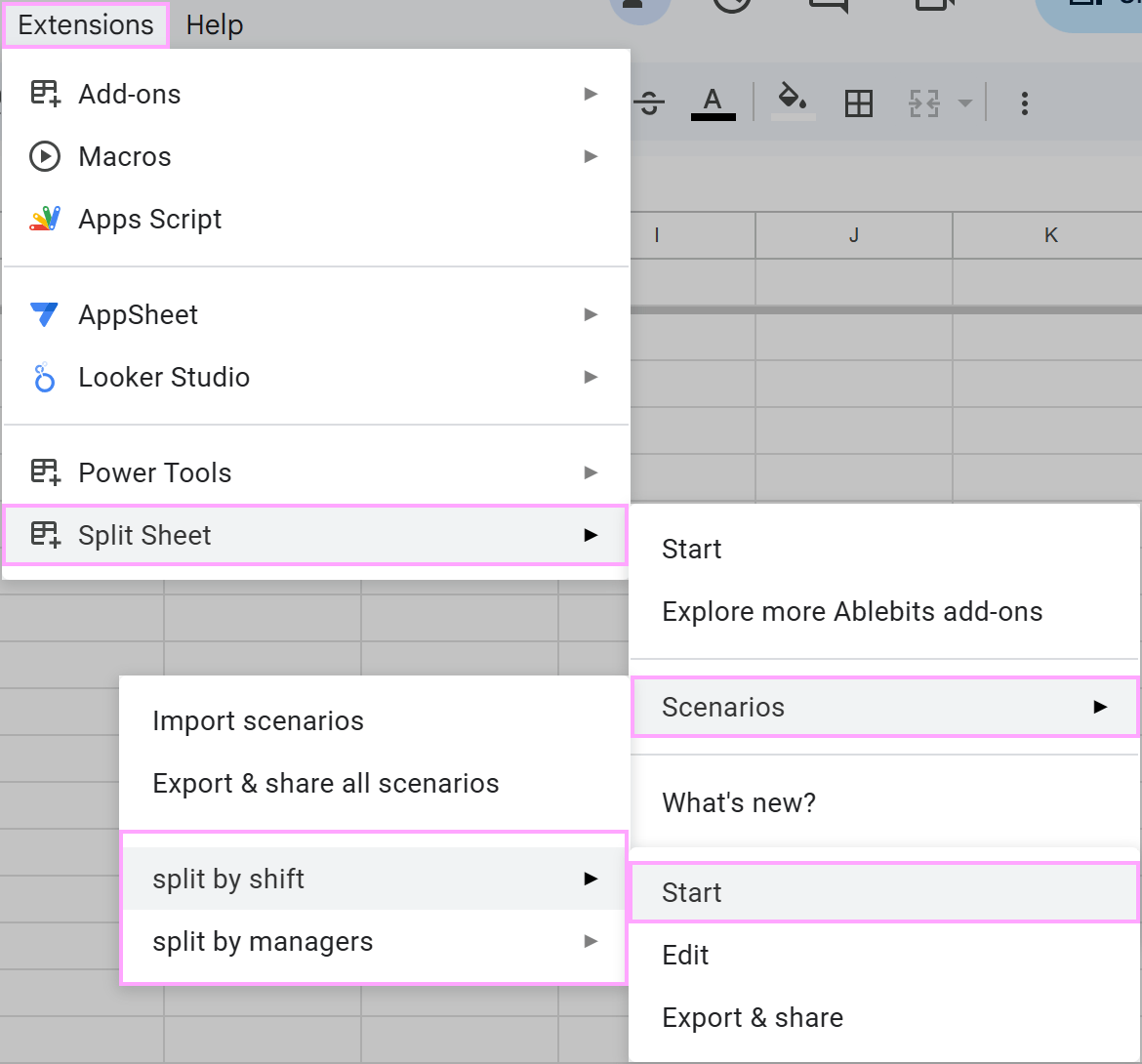
Tip. Learn how to work with scenarios in this tutorial.
Share scenarios
Additionally, you can export and import your saved scenarios. This lets you share configurations with your colleagues or store them as backups on your computer or Google Drive for future use.
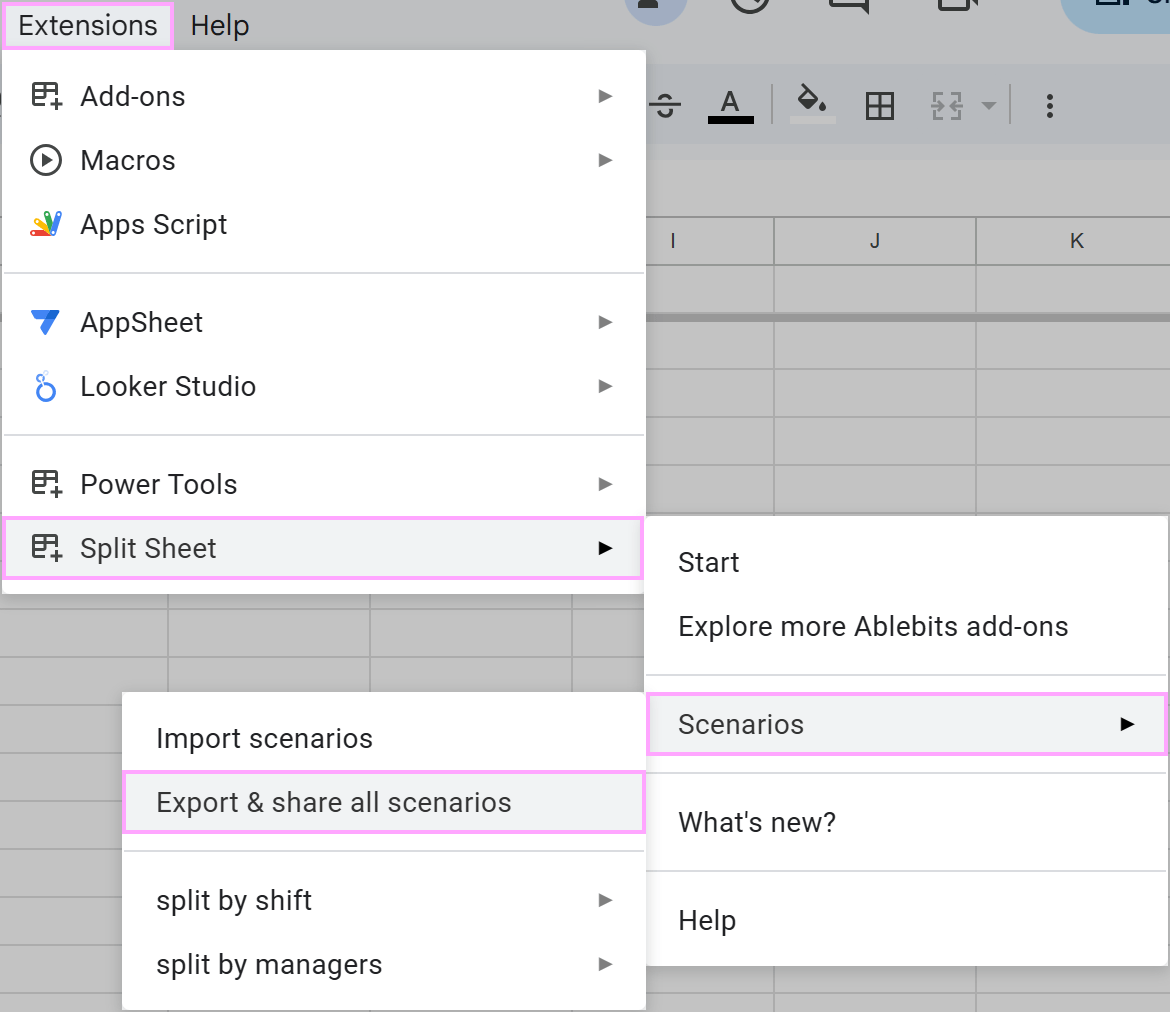
Once shared, your collaborators can import the scenario using the same interface:
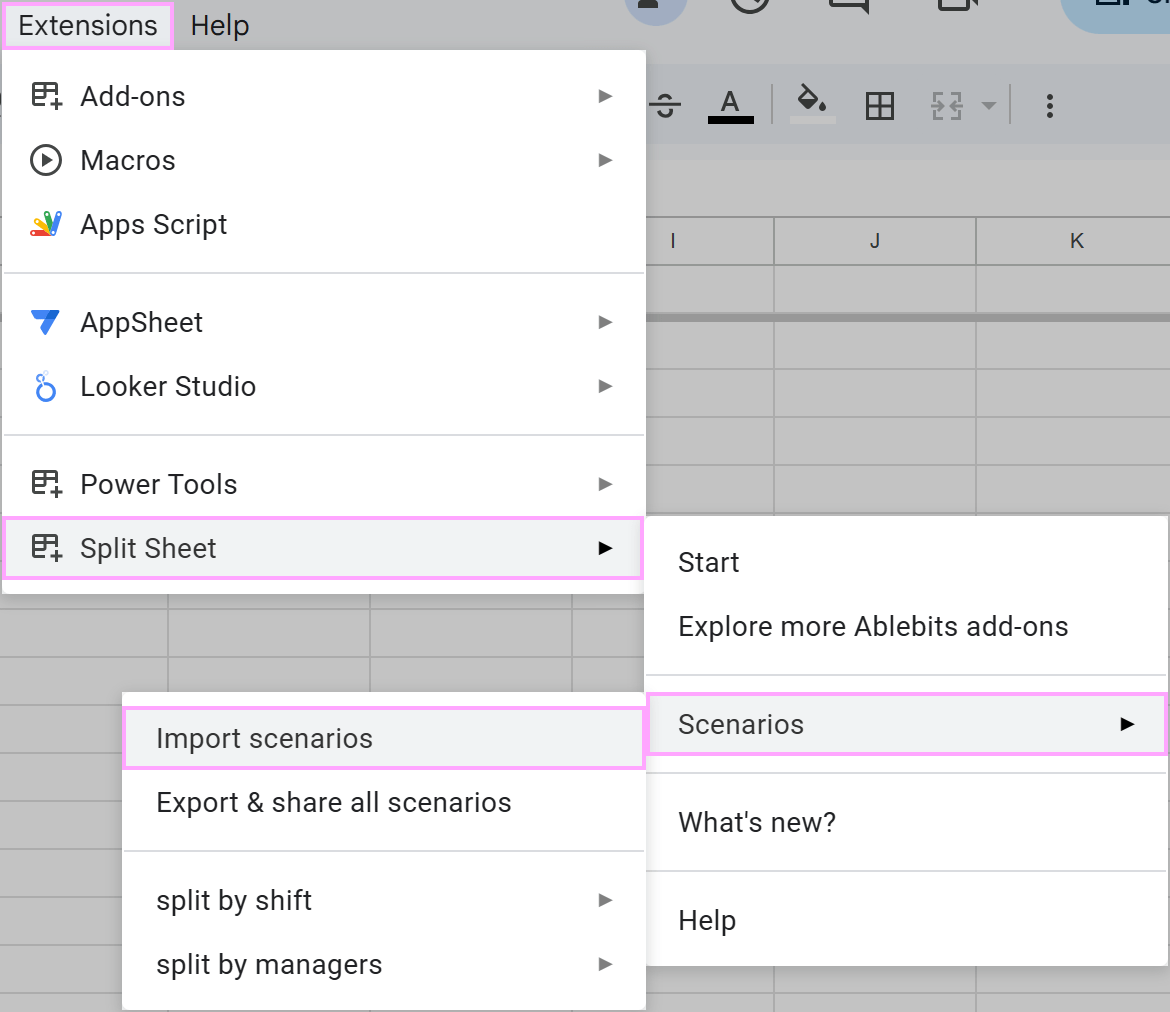
Tip. Find out more about sharing and importing scenarios here.
Flexible range inputs to split by groups of rows
When splitting by groups of rows, you now have more flexibility in how you specify those groups. You can use hyphens as an alternative to colons, e.g., 1-20 instead of 1:20
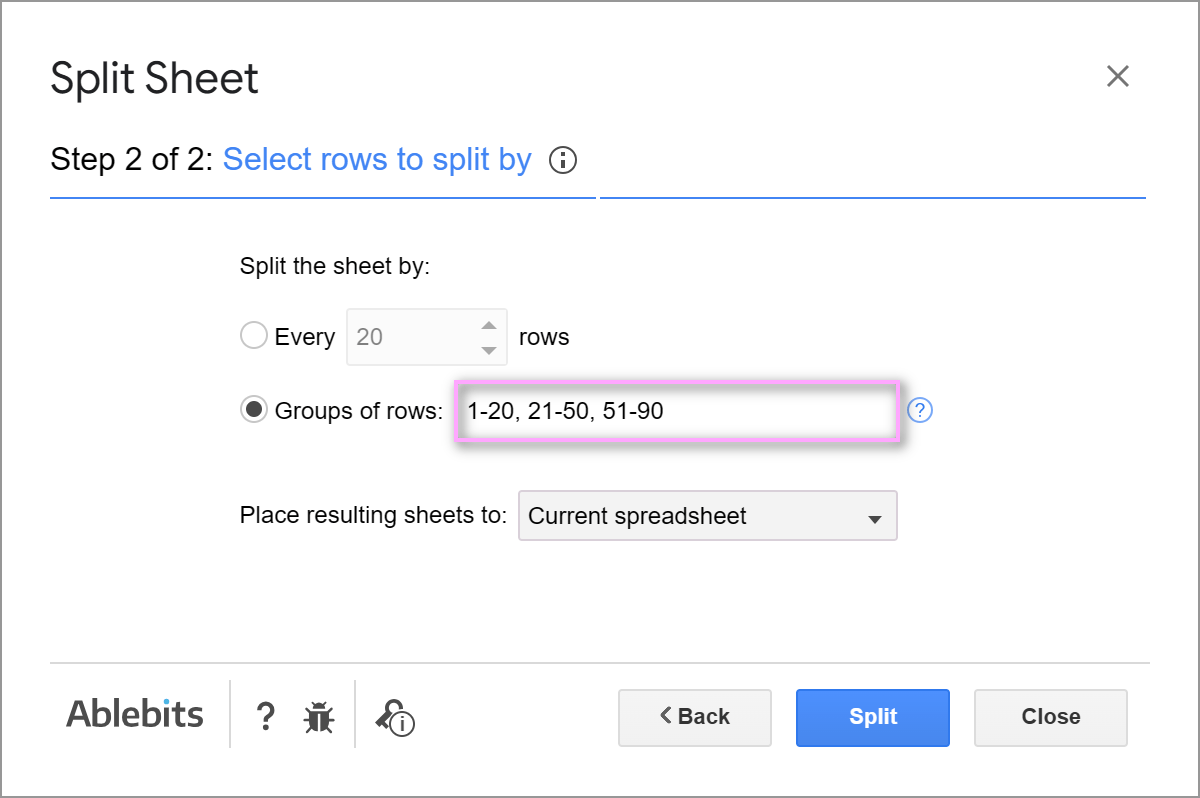
This improvement is aimed at making the experience more intuitive and user-friendly for you.
Include all remaining rows in your last split sheet
Simply skip the final number when specifying groups of rows, e.g. 1:20, 21:40, 41:
The add-on will take all rows (starting from 41 till the end of your data) to the last split sheet.
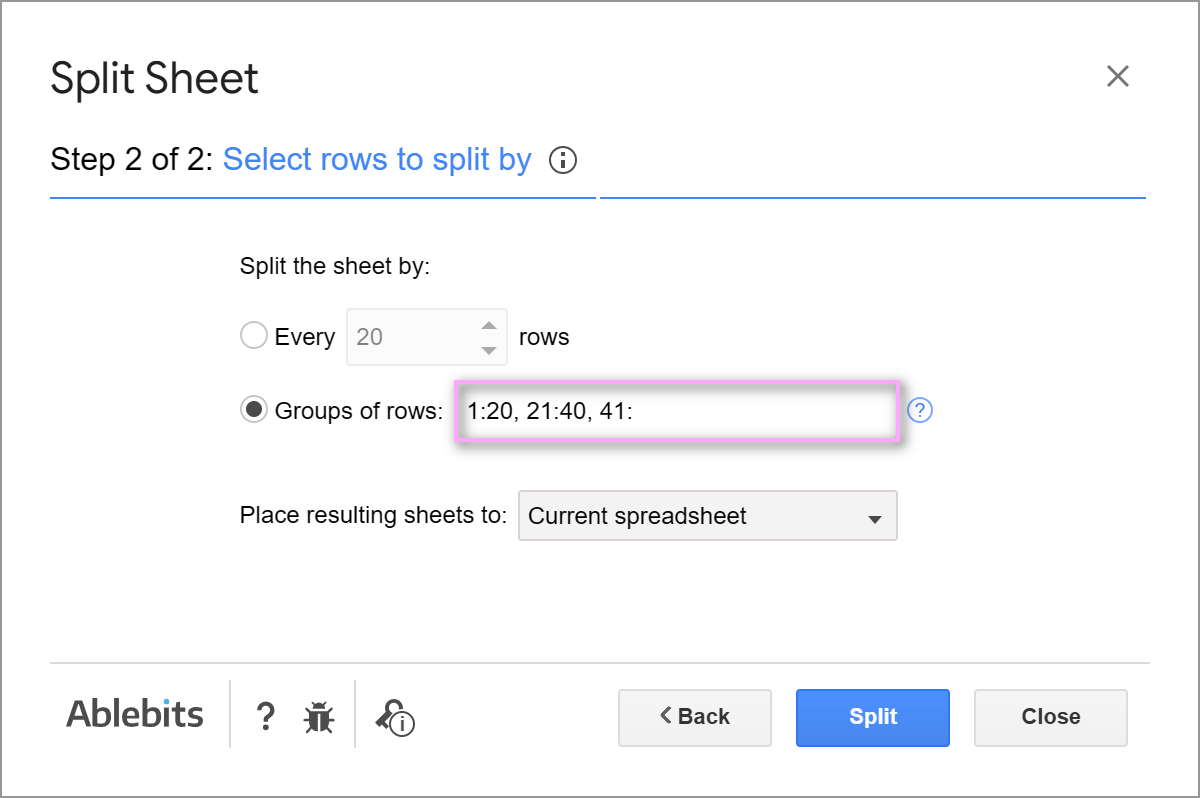
This will ease splitting large tables especially if you don’t know the exact number of rows remaining.
Please contact us here