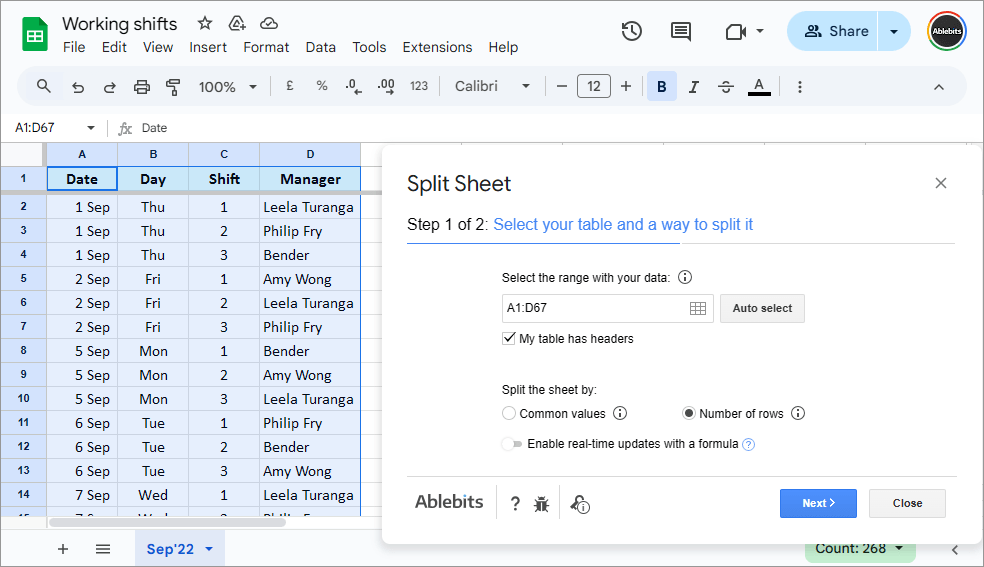Split Sheet for Google Sheets
Split one table into multiple sheets by columns or rows
Split your Google sheet into several tables in just 3 steps. Group data by common records in selected columns or by the number of rows you specify, and put each group on its own sheet. It's up to you to keep the resulting sheets next to the source tab, in a new spreadsheet, or in separate files. Plus, enjoy auto-updating results thanks to optional formulas that sync your split sheets with the original table.
Try it for 30 days for free
With Split Sheet you will
- Split one Google sheet into multiple sheets Divide your summary table into several sheets with the common information.
- Create the resulting tables in the current file You'll have multiple tabs with split parts of your source table.
- Or move the results to new file(s) Put each table to a separate file or multiple separate files per data part.
- Save the settings into reusable scenarios Save the most-used options into scenarios to run the add-on with a click.
- Sync split sheets with the original data automatically Keep the resulting tables auto-updated by generating special formulas.
- Divide Google sheet based on records from key columns Group data by common values from one or more columns of interest.
- Split Google sheet by an equal number of rows Or specify the exact ranges of rows to group all the data.
- Share saved scenarios Export & import scenarios to share them with other add-on users.
How to split Google sheets


Ablebits Docs
Have a look at online help pagesLicense benefits
Our customers get
30-day money-back guarantee
Frequently asked questions
What is Split Sheet and what do I need it for?
This add-on comes in handy whenever you need to split a table in Google Sheets of any size into smaller groups of related data. You just select the columns with important values or set the number of rows to cut by. The tool will split data and place each set on its own separate sheet. And guess what — your original table will remain intact. :)
Doesn't Google provide a free way to split Google sheets?
Well, not really. Standard options offer a workaround only: you must use the QUERY function to pull data from one sheet to another. To be more specific, you will have to create a new sheet and then build a QUERY formula listing all the conditions that should be met in certain columns. Then you are to repeat the same for each new set of data you'd like to get.
It gets even more complicated with splitting to different files where IMPORTRANGE must be used as well.
With the Split Sheet add-on for Google Sheets, you only select the range to process, tick off the columns or set the rows to consider, and decide where to place the result. That's it! The rest is done for you.
How do I split a Google sheet into multiple tables?
- Run Split Sheet.
- If your table has headers, check the corresponding option.
- Pick the way to divide the table: by columns or by rows. Optionally, enable real-time updates for the results with a formula.
- a) Select key columns — those you want to split data by.
OR
b) Enter the number of rows to cut by. - Decide where to place the result.
- Click Split.
See a more detailed description here.
If I update some rows in my source sheet, will it update live in the split sheet?
Yes, if you enable a toggle on for real-time updates using a formula. This is a brand new beta option and at the moment it's only available when splitting by common values.
What if I need my original sheet as well? Am I supposed to combine everything back?
Not at all. The add-on doesn't alter your original sheet in any way. It simply copies the required records and groups them into new sheets.
Will the add-on work if there are no labels in columns?
Yes. Use a special option to let the tool know if there are headers in your table.
Can I decide where to have all those sheets with split data?
Sure. You have 3 options:
- Make the add-on paste them to the same file with your source data.
- Or into a completely new spreadsheet (the tool will offer you a link to quickly open and review it).
- Or into multiple new files — so each separated data set falls into its own spreadsheet.
Should I go over the same steps each time?
Not necessarily, no. If you often use the same set of options, you can turn it into a reusable scenario. You'll be able to reuse it later in just a click from the Split Sheet menu. Learn more about it in this tutorial.
Can I transfer those scenarios to another Google account?
Yes. The add-on lets you export scenarios as special files so you could share them with other Split Sheet users or make their backups. Once shared, other users can import them into their extension right from the menu. Learn more about it in this tutorial.
System requirements
- Windows: Windows 10 and up
- Mac: macOS Catalina 10.15.7 and up
- Chrome OS™
- Chrome™
- Firefox
- Safari (Mac only)