Quick tip: learn how to access a corrupt xls. file in Excel
Usually when upgrading you expect nothing but improvements. So it can be really disappointing when after moving to Excel 2010 you have no chance to access your .xls file created in the application version 2003 and earlier. You understand what I'm talking about if you ever encountered "The file is corrupt and cannot be opened" error in Excel 2010 and later. Still think you can't open it? Actually you can!
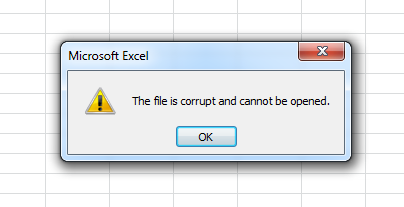
How to open a corrupt xls. file in Excel 2010 - 365
Try the following steps to see how your precious .xls data appear in Excel 2010 and later:
- Open Excel.
- Click on File -> Options.
- Select Trust Center and press the Trust center settings button.
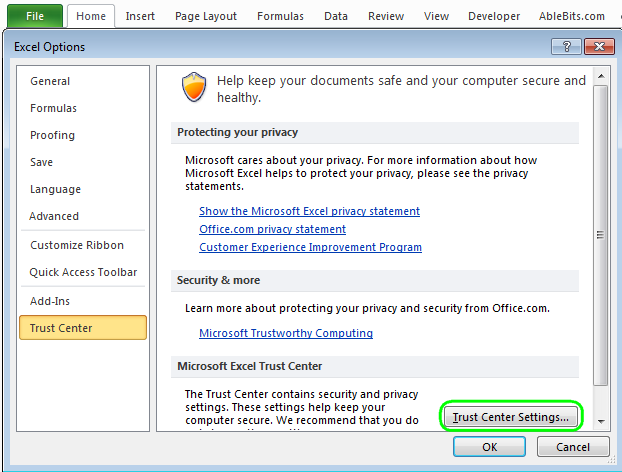
- Pick Protected view.
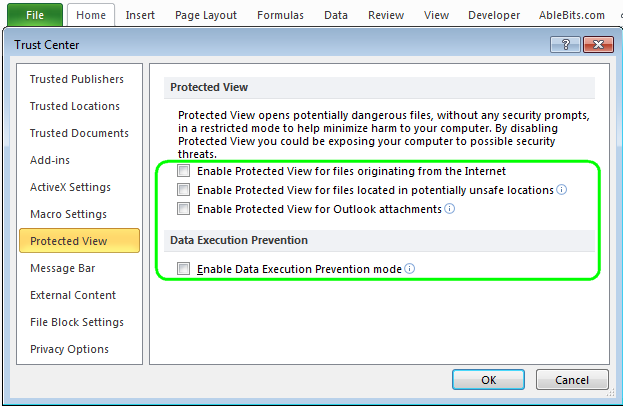
- Uncheck all the options under Protected View and confirm by pressing OK.
- Restart Excel and try to open the broken Excel documents.
Note. For safety reasons, you should save your document with new Office format like .xlsx. You can do it this way: File > Options -> Trust Center -> Trust Center settings -> Protected View.
Check all the options again under Protected View, click OK and restart Excel.
This will set the security options back. Sure, you don't want to open any file unsafely.
That's it. Hope it will work for you and your documents :).
Thanks and see you!
 by
by
19 comments
Thank you very much you saved me, I was thinking I had lost hours of work instead using this option I was able to open again my workbook!
Thanks -- did the trick!
...thanks so much. It worked out for me
thank you. My problem is solved.
Other way, Excel Option >> Trust Center >> Macro Setting >> checked item Enable all macros( not refomented; potentially dangerous code can run)
Thank you! Was having this issue for a while. Resorted to opening files in Google Sheets then copying into Excel. Wasn't great. Your solution works a treat :)
THANK YOU, so much! I had a spreadsheet logging 20 years' worth of irreplaceable data that suddenly gave me this error message - following your steps fixed it perfectly! THANK YOU!!!
Had the same error and solution was similar but not the same.
At step 4 I instead had to go to Trusted Locations and check "Allow trusted locations on my network." I then had to click "Add new location" and add the location of the supposedly corrupt file to the trusted locations list.
Posting my solution here in case it helps anyone else.
You might need to also update the "Trusted Locations" to include the file location.
BTW, the warning still pops up for me, it is just that I can now elect to continue and the file opens.
this worked! Thanks very much!
THANK YOU SO MUCH!!! It worked for me!!!!
For me, the issue was a photo image in the google spreadsheet. I tried a bunch of things that didn't work but by deleting the inserted image. The file would download as excel without the error message and can be emailed as attachment.
Action item: If you have an image, delete it from the google doc and test it.
You can download Kernel for Excel File Repair Tool. This software easily repair & recover corrupt, damage or virus affected excel files documents.
But in free version we can not save file. it will ask to buy licence..
Yes, you are right. I did not find any free excel repair tool to repair my corrupt file. All of the software companies offer only free download version that shows the preview of file only. I have tried Stellar Phoenix Excel Repair, and it is similar to above-mentioned software.
Saved my bacon, thought I'd lost a whole load of work but this technique enabled me to open the corrupt xlsx file. Thanks!
Genius! Such an unhelpful (and wrong) message from Excel after downloading a .xlsx file from Google Docs. Fixed by simply unticking these boxes. Thank you.
Problem wasn't solved unless unchecking all options related to older version of excel's in File Block Settings.
I've been pulling my hair out because I couldn't get xls docs to open when downloaded from my local swimming club, on my new computer. Error message "Docs were corrupt and could not be opened"
I have tried various downloads to install excel viewers. I tried uninstalling Office and re-installing it but that didn't work.
Delighted when i got a result by following the above procedure.
Thank you very much. I was on the verge of taking the computer back to the shop.