In this short article, I'll show you how you can quickly remove all unwanted hyperlinks from an Excel worksheet at once and prevent their occurrence in the future. The solution works in all Excel versions starting from Excel 2003 through modern Excel 2021 and desktop Excel included in Microsoft 365.
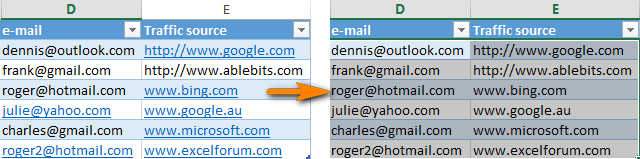
Every time you type an e-mail address or URL in a cell, Excel automatically converts it into a clickable hyperlink. From my experience, this behavior is annoying rather than helpful :-(
So after typing a new email to my table or editing a URL and pressing Enter, I usually press Ctrl+Z to remove the hyperlink that Excel automatically created…
First I'll show how you can delete all accidently created unnecessary hyperlinks, and then how you can configure your Excel to turn off the Auto-Hyperlinking feature.
Remove multiple hyperlinks in all Excel versions
In Excel 2000-2007, there is no built-in function to delete multiple hyperlinks at a time, only one by one. Here is a simple trick that lets you overcome this limitation, of course, the trick works in Excel 2019, 2016, and 2013 too.
- Select any empty cell outside your table.
- Type 1 to this cell.
- Copy this cell (Ctrl+C).
- Select your columns with Hyperlinks: click on any cell with data in the 1st column and press Ctrl+Space to select the whole column:
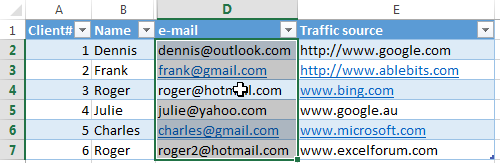
- If you want to select more than 1 column at a time: after selecting the 1s column, hold Ctrl, click on any cell in the 2nd column and press Space to select all cells in the 2nd column without losing selection in 1st column.
- Right-click on any selected cells and select "Paste Special" from the context menu:
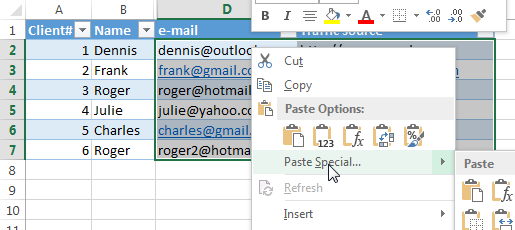
- In the "Paste Special" dialog box, select the "Multiply" radio button in the "Operation" section:
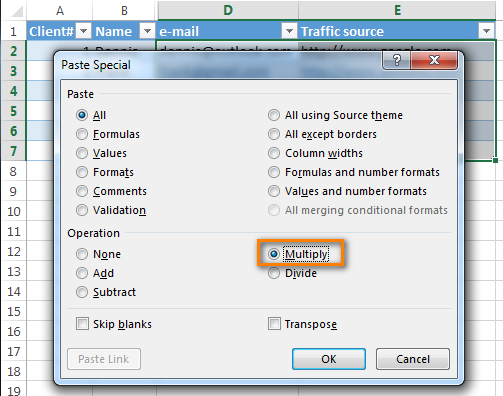
- Click Ok. All hyperlinks are removed :-)

How to delete all hyperlinks in 2 clicks (Excel 2021 – 2010)
In Excel 2010, Microsoft finally added the ability to remove multiple hyperlinks at a time:
- Select the entire column with Hyperlinks: click on any cell with data and press Ctrl+Space.
- Right-click on any selected cell and select "Remove hyperlinks" from the context menu.
Note: If you select a single cell, then this menu item changes to "Remove hyperlink", a nice example of usability :-(
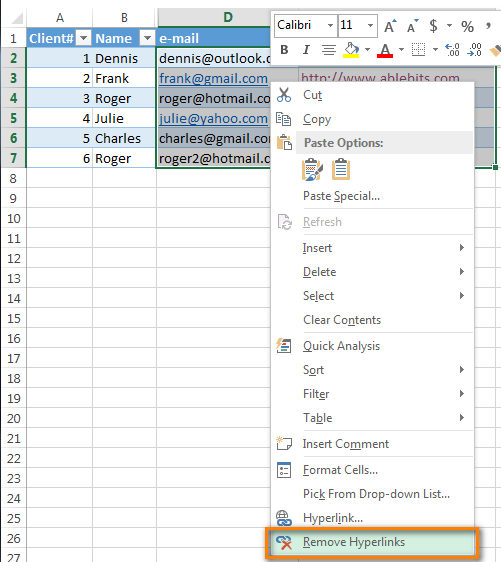
- All hyperlinks are removed from the column :-)

Disable automatic creation of hyperlinks in Excel
- In Excel 2007, click the Office button -> Excel Options.
In Excel 2010 - 2019, navigate to the File Tab -> Options. - In the "Excel Options" dialog box, switch to the "Proofing" tab in the left column and click the "AutoCorrect Options" button:
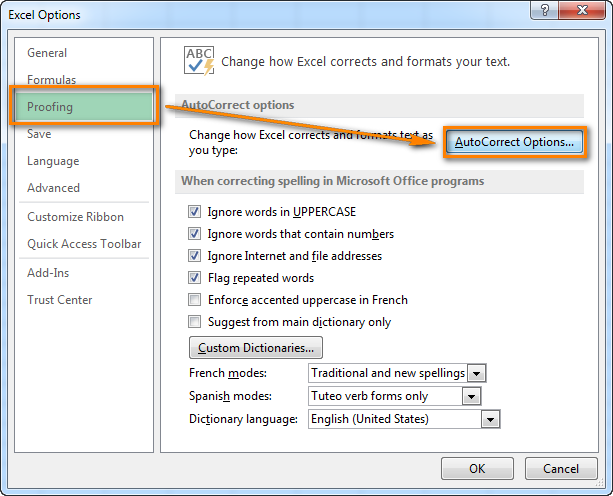
- In the "AutoCorrect Options" dialog box, switch to the "AutoFormat As You Type" tab and uncheck the "Internet and network paths with hyperlinks" checkbox.
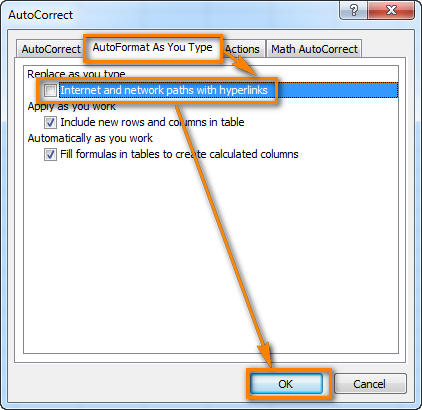
- Click OK twice to close both dialogs and return to your Excel worksheet.
Now, type any URL or email to any cell - Excel retains the plain text format :-)
When you really need to create a hyperlink, simply press Ctrl+K to open the "Insert Hyperlink" dialog box.
 by
by
79 comments
Thanks its really worked for me
Excel 2000
select entire page
format > style > hyperlink > delete
Took me 20 years to figure this out!
This must only work if every field in the column has a hyperlink :(
how to remove multiple links in 2007
Thank you. It really worked for me.
In Excel 2007, removing, hyperlinks in many cells or in a column does not work like the way mentioned here in this article ( atleast in my case); however, when I copied the entire row and pasted it in a notepad, and again copied and pasted back in excel as Text, there are no hyperlinks.
thanks. it really works
Hello!
Describe in detail what problem you have, and I will try to help you.
It works well thank you!
Great advice, thank you indeed
Hello,
How do I delete a hyperlink that does not work?
I have a hyperlink (in an Excel sheet) to a sheet that does nor exist.
I go to connections in my excel sheet tool bar, open the EDIT CONNECTIONS and the link is there but despite the fact that I click on brake connection nothing happens and the link still remains.
Thank you
Paulo
Great Job, Boss.
It waste my lotS of time and after that didnt work .
Thank you, it really helped!
Worked
what should be the formula to get unit price from daily sales sheet to another sheet.
I would very much appreciate for the help
@ Alexander Frolov....Thanks for the help! 1st option worked for me.
it was too annoying to deal with unwanted hyperlinks!
None of the suggested method in the article worked
@Alain Dekker, you are one ungrateful moron
Very helpful, thank you!
Cool, thanks!
Thank you so much. You help me with one of my biggest problems on excel