If you are looking for an Excel function to get day of week from date, you've landed on the right page. This tutorial will teach you how to use the WEEKDAY formula in Excel to convert a date to a weekday name, filter, highlight and count weekends or workdays, and more.
There are a variety of functions to work with dates in Excel. The day of week function (WEEKDAY) is particularly useful for planning and scheduling, for example to determine the timeframe of a project and automatically remove weekends from the total. So, let's run through the examples one-at-a-time and see how they can help you cope with various date-related tasks in Excel.
WEEKDAY - Excel function for day of week
The Excel WEEKDAY function is used to return the day of the week from a given date.
The result is an integer, ranging from 1 (Sunday) to 7 (Saturday) by default. If your business logic requires a different enumeration, you can configure the formula to start counting with any other day of week.
The WEEKDAY function is available in all versions of Excel 365 through 2000.
The syntax of the WEEKDAY function is as follows:
Where:
Serial_number (required) - the date that you want to convert to the weekday number. It can be supplied as a serial number representing the date, as a text string in the format that Excel understands, as a reference to the cell containing the date, or by using the DATE function.
Return_type (optional) - determines what day of the week to use as the first day. If omitted, defaults to the Sun-Sat week.
Here is a list of all supported return_type values:
| Return_type | Number returned |
|---|---|
| 1 or omitted | From 1 (Sunday) to 7 (Saturday) |
| 2 | From 1 (Monday) to 7 (Sunday) |
| 3 | From 0 (Monday) to 6 (Sunday) |
| 11 | From 1 (Monday) to 7 (Sunday) |
| 12 | From 1 (Tuesday) to 7 (Monday) |
| 13 | From 1 (Wednesday) to 7 (Tuesday) |
| 14 | From 1 (Thursday) to 7 (Wednesday) |
| 15 | From 1 (Friday) to 7 (Thursday) |
| 16 | From 1 (Saturday) to 7 (Friday) |
| 17 | From 1 (Sunday) to 7 (Saturday) |
Note. The return_type values 11 through 17 were introduced in Excel 2010 and therefore they cannot be used in earlier versions.
Basic WEEKDAY formula in Excel
For starters, let's see how to use the WEEKDAY formula in its simplest form to get the day number from date.
For example, to get the weekday from date in C4 with the default Sunday - Saturday week, the formula is:
=WEEKDAY(C4)
If you have a serial number representing the date (e.g. brought by the DATEVALUE function), you can enter that number directly in the formula:
=WEEKDAY(45658)
Also, you can type the date as a text string enclosed in quotation marks directly in the formula. Just be sure to use the date format that Excel expects and can interpret:
=WEEKDAY("1/1/2025")
Or, supply the source date in a 100% reliable way using the DATE function:
=WEEKDAY(DATE(2025, 1,1))
To use the day mapping other than the default Sun-Sat, enter an appropriate number in the second argument. For example, to start counting days from Monday, the formula is:
=WEEKDAY(C4, 2)
In the image below, all the formulas return the day of the week corresponding to January 1, 2025, which is stored as the number 45658 internally in Excel. Depending on the value set in the second argument, the formulas output different results.
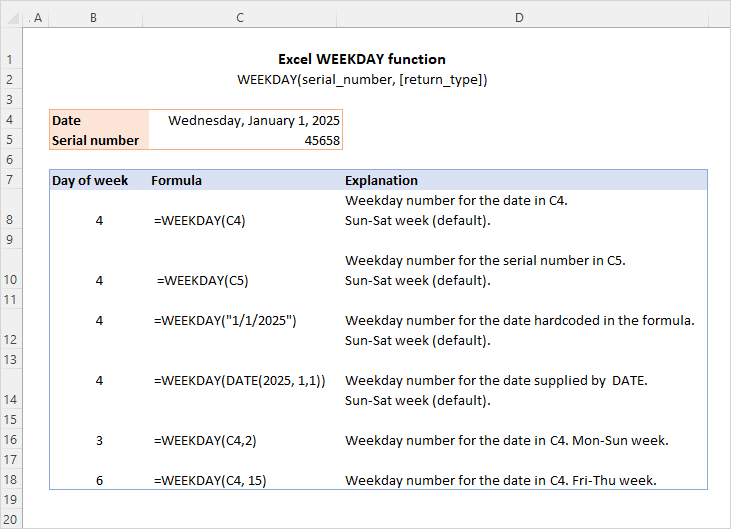
At first sight, it may seem that the numbers returned by the WEEKDAY function have very little practical sense. But let's look at it from a different angle and discuss some formulas that solve real-life tasks.
How to convert Excel date to weekday name
By design, the Excel WEEKDAY function returns the day of the week as a number. To turn the weekday number into the day name, employ the TEXT function.
To get full day names, use the "dddd" format code:
To return abbreviated day names, the format code is "ddd":
For example, to convert the date in A3 to the weekday name, the formula is:
=TEXT(WEEKDAY(A3), "dddd")
Or
=TEXT(WEEKDAY(A3), "ddd")
Please note that in this formula, you should use WEEKDAY with only one argument, serial_number. Do not include return_type, even if your week starts on a day other than Sunday.
Actually, the WEEKDAY function is unnecessary for this formula. The TEXT function alone would work nicely:
=TEXT(A3, "dddd")
Though, we often think of WEEKDAY as the day of week function, which might make this formula easier to remember.
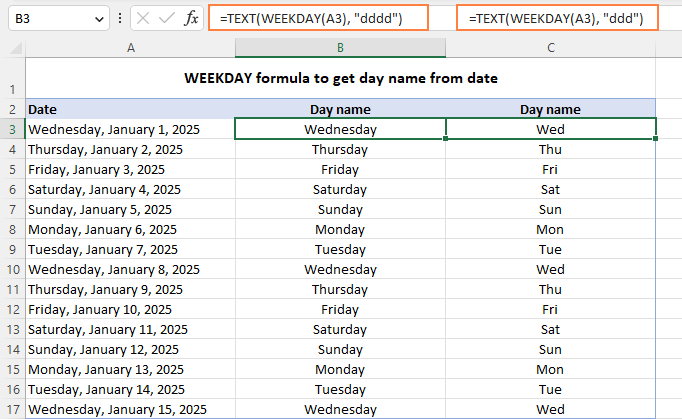
Another possible solution is using WEEKDAY together with the CHOOSE function.
For example, to get an abbreviated weekday name from the date in A3, the formula goes as follows:
=CHOOSE(WEEKDAY(A3),"Sun","Mon","Tus","Wed","Thu","Fri","Sat")
Here, WEEKDAY returns a serial number from 1 (Sun) to 7 (Sat) and CHOOSE selects the corresponding value from the list. Since the date in A3 (Wednesday) corresponds to 4, CHOOSE outputs "Wed", which is the 4th value in the list.
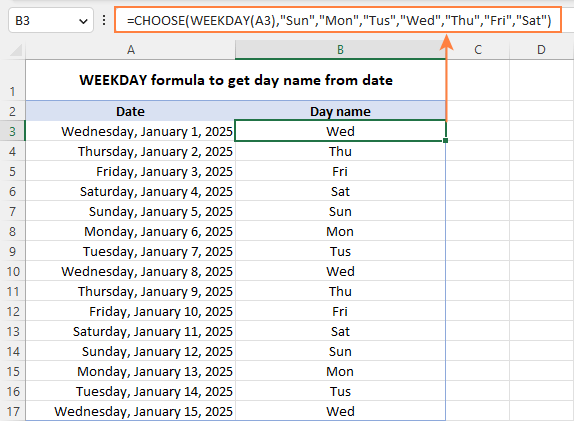
Though the CHOOSE formula is slightly more cumbersome to configure, it provides more flexibility letting you output the day names in any format you want. In the above example, we show the abbreviated day names. Instead, you can deliver full names, custom abbreviations or even day names in a different language.
For more examples, see Excel formula to get day of week from date.
Excel WEEKDAY formula to find and filter workdays and weekends
When dealing with a long list of dates, you may want to know which ones are working days and which are weekends.
To identify weekends and weekdays in Excel, build an IF statement with the nested WEEKDAY function. For example:
=IF(WEEKDAY(A3, 2)<6, "Workday", "Weekend")
This formula goes to cell A3 and is copied down across as many cells as needed.
In the WEEKDAY formula, you set return_type to 2, which corresponds to the Mon-Sun week where Monday is day 1. So, if the weekday number is less than 6 (Monday through Friday), the formula returns "Workday", otherwise - "Weekend".
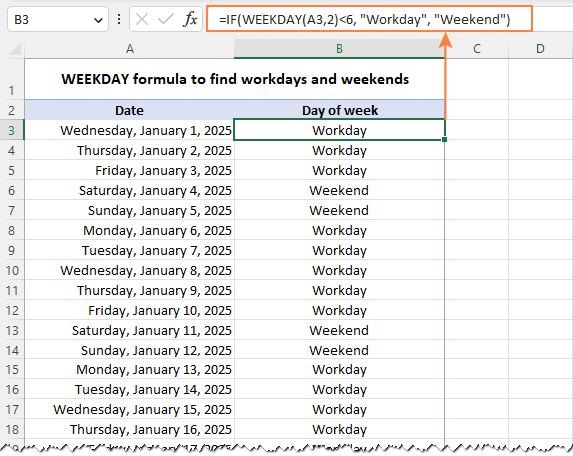
To filter weekends or workdays, apply Excel filter to your dataset (Data tab > Filter) and select either "Weekend" or "Workday".
In the screenshot below, we have weekdays filtered out, so only weekends are visible:
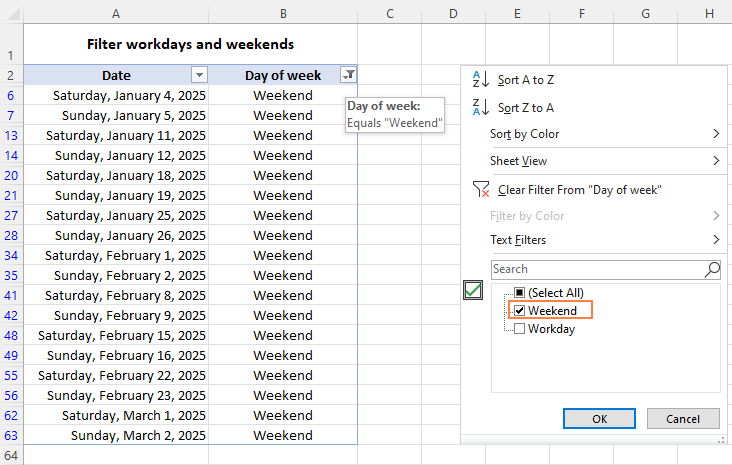
If some regional office of your organization works on a different schedule where the days of rest are other than Saturday and Sunday, you can easily adjust the WEEKDAY formula to your needs by specifying a different return_type.
For example, to treat Saturday and Monday as weekends, set return_type to 12, so you'll get the "Tuesday (1) to Monday (7)" week type:
=IF(WEEKDAY(A2, 12)<6, "Workday", "Weekend")
How to highlight weekends workdays and in Excel
To spot weekends and workdays in your worksheet at a glance, you can get them automatically shaded in different colors. For this, use the weekday/weekend formula discussed in the previous example with Excel conditional formatting. As the condition is implied, we only need the core WEEKDAY function without the IF wrapper.
To highlight weekends (Saturday and Sunday):
=WEEKDAY($A2, 2)<6
To highlight workdays (Monday - Friday):
=WEEKDAY($A2, 2)>5
Where A2 is the upper-left cell of the selected range.
To set up the conditional formatting rule, the steps are:
- Select the list of dates (A2:A15 in our case).
- On the Home tab, in the Styles group, click Conditional formatting > New Rule.
- In the New Formatting Rule dialog box, select Use a formula to determine which cells to format.
- In the Format values where this formula is true box, enter the above-mentioned formula for weekends or weekdays.
- Click the Format button and select the desired format.
- Click OK twice to save the changes and close the dialog windows.
For the detailed information on each step, please see How to set up conditional formatting with formula.
The result looks pretty nice, doesn't it?
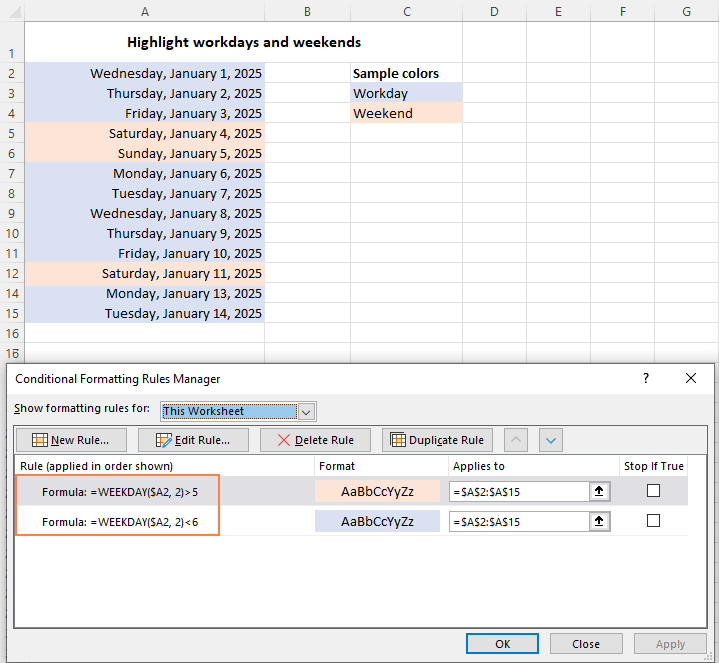
How to count weekdays and weekends in Excel
To get the number of weekdays or weekends in the list of dates, you can use the WEEKDAY function in combination with SUM. For example:
To count weekends, the formula in D3 is:
=SUM(--(WEEKDAY(A3:A20, 2)>5))
To count weekdays, the formula in D4 takes this form:
=SUM(--(WEEKDAY(A3:A20, 2)<6))
In Excel 365 and Excel 2021 that handle arrays natively, this works as a regular formula as shown in the screenshot below. In Excel 2019 and earlier, press Ctrl + Shift + Enter to make it an array formula.

How these formulas work:
The WEEKDAY function with return_type set to 2 returns a day number from 1 (Mon) to 7 (Sun) for each date in the range A3:A20. The logical expression checks if the returned numbers are greater than 5 (for weekends) or less than 6 (for weekdays). The result of this operation is an array of TRUE and FALSE values.
The double negation (--) coerces the logical values to 1's and 0's. And the SUM function adds them up. Given that 1 (TRUE) represents the days to be counted and 0 (FALSE) the days to be ignored, you get the desired result.
Tip. To calculate weekdays between two dates, use the NETWORKDAYS or NETWORKDAYS.INTL function.
If weekday then, if Saturday or Sunday then
Finally, let's discuss a bit more specific case that shows how to determine the day of the week, and if it's Saturday or Sunday then do something, if a weekday then do something else.
Suppose you are calculating payments for employees who have done some extra work on their days off, so you need to apply different payments rates for workdays and weekends. This can be done using the following IF statement:
- In the logical_test argument, nest the WEEKDAY function that checks whether a given day is a workday or weekend.
- In the value_if_true argument, multiply the number of working hours by the weekend rate (G4).
- In the value_if_false argument, multiply the number of working hours by the workday rate (G3).
The complete formula in D3 takes this form:
=IF(WEEKDAY(B3, 2)>5, C3*$G$4, C3*$G$3)
For the formula to copy correctly to the below cells, be sure to lock the rate cell addresses with the $ sign (like $G$4).
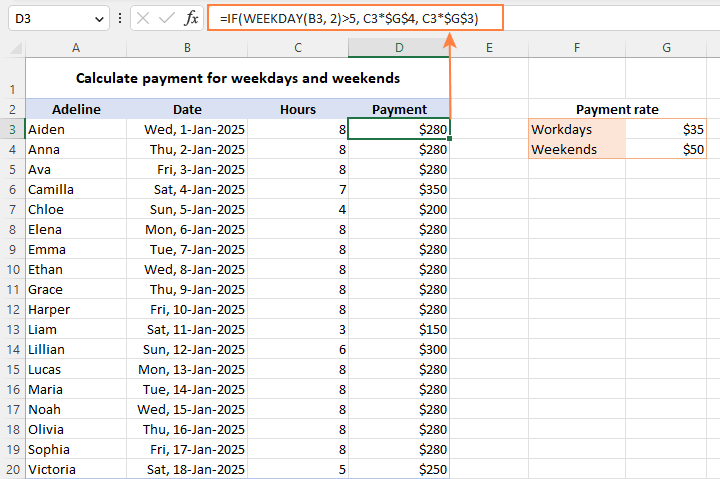
WEEKDAY function not working
Generally, there are two common errors that a WEEKDAY formula may return:
#VALUE! error occurs if either:
- Serial_number or return_type is non-numeric.
- Serial_number is out of supported dates range (1900 to 9999).
#NUM! error occurs when return_type is out of the permitted range (1-3 or 11-17).
This is how to use the WEEKDAY function in Excel to manipulate days of week. In the next article, we will explore Excel functions to operate on bigger time units such as weeks, months and years. Please stay tuned and thank you for reading!
Practice workbook for download
WEEKDAY formula in Excel - examples (.xlsx file)
 by
by
159 comments
How would I write a formula for this scenario:
There are 3 different cells with dates. The 3rd cell calculates 15 days from the 2nd cell if there is a date in it. Sometimes that date isn't needed, so there are words instead. If that is the case, we need the formula to calculate 15 days from the 1st cell instead of the 2nd cell. That calculation ends up in the 3rd cell either way.
First example: Since there is a date in Cell 2, then cell 3 calculates 15 days from that. (This formula is fine.)
Cell 1: Thursday, July 3, 2025
Cell 2: Friday, July 4, 2025
Cell 3: Saturday, July 19, 2025
2nd example: When there is no date available for Cell 2, then I get this error message instead of a date that should be calculated from 15 days from Cell 1.
Cell 1: Thursday, July 3, 2025
Cell 2: Opted out.
Cell 3: #Value!
Help!
I tried to use:
=sumif(B24+15,"Opted Out", B25+15)
I think I may be on the right track, but not using the formula correctly. I just want it to add different cells if the words, "Opted out" are in the cell, but not if there is a date in that cell.
Hello Lynn!
If I understand the question correctly, you want to do another calculation in case of an error. This can be done using IFERROR formula. For example:
=IFERROR(A2+15,A1+15)
Read more: How to use IFERROR in Excel with formula examples.
In some cases we need to add 15 days to a date (appointment) that is in the cell. However, sometimes people choose not to do that last date (appointment). In that case, we need to add 15 days to the previous date instead. I need a formula that recognizes choosing the previous date if the words "Opted Out" are in that cell.
I figured it out. Thank you for your help!
Hi! If you need to calculate a date by condition, use IF formula:
=IF(A2="Opted Out",A1+15,A2+15)
However, the formula =IFERROR(A2+15,A1+15) gives the same result.
Is there a formula that calculates dates bases on an absolute number, but automatically rolls it to a weekday if it lands on a weekend. For example, if the date calculated lands on a Saturday, it automatically subtracts a day to land on a Friday or if it lands on a Sunday it automatically adds a day to land on a Monday?
Hello Lynn!
Use the WEEKDAY function to determine the number of the day of the week. Then use the nested IF formula to subtract 1 day or add 1 day if necessary. In the formula provided, replace the reference to cell A1 with your formula to calculate the date instead.
=IF(WEEKDAY(A1,2)=6,A1-1, IF(WEEKDAY(A1,2)=7,A1+1, A1))
Thank you for your help!
Hello,
I am using an Excel to calculate the date for a task. I am using NETWORKDAYS(start_date, due_date) to get total project time. From there, I'm using a percentage to assign dates to all of the tasks between the start and due dates. Only issue I'm running into is that I need it to skip the weekends when assigning dates. For example, with a 10 day project turnaround, the kick-off call should happen @20% or day 2. However, if day 2 is a Saturday or Sunday, I need the calculation to use the Monday date. Is there a formula that I can insert into my calculation to skip weekends?
Hi! To add two working days to a date excluding weekends, use the WORKDAY.INTL function. The following tutorial should help: Calculating weekdays in Excel.
Pls sir, I need a formula that would calculate the total amount gotten in a week for business, thanks.
Hi! Try to follow the recommendations from this article: How to use Excel SUMIF with dates
Hi! I am trying to get the week ending of the the week day from my data however, I always end up getting "SPILL" error. Here's my formula, =IFERROR(IF(WEEKDAY(A:A)=7,7,7-WEEKDAY(A:A))+A:A,"") how should I correct this?
Hi! Read more about this error here: #SPILL! error in Excel - what it means and how to fix. Use a reference to a single cell in your formula, not the entire column. Copy this formula down along the column.
=IFERROR(IF(WEEKDAY(A1)=7,7,7-WEEKDAY(A1))+A1,"")
Hello,
I have a report that pulls the correct data, expect for the Saturday Data File. On Mondays the data is pulling Thursdays and I need it to grab Late Friday/early Saturday morning file.
If Weekday(Now()) = 2 Then
Format(Now() - 2, "yyyy") & Format(Now() - 2, "mm") & Format(Now() - 2, "dd") & ".csv
Hi! It's not an Excel formula, so I can't help. Maybe this article will be helpful: How to add and subtract dates in Excel.
Hi there, I run puppy classes and on my excel spreadsheet I would like to have a row that gives each date for a certain day of the week for the rest of the year.
For example, Saturday puppy classes, for attendance register, I want all the Saturday's for the rest of the year in a certain row. Can I do that?
Hello Michaela!
The answer to your question can be found in this article: Create a date sequence in Excel and auto fill date series.
Select the date of the first Saturday. You can set it using DATE function or use a reference to a cell with that date. Create a sequence of dates with an interval of seven days. For example:
=SEQUENCE(,20,DATE(2024,7,13),7)
Do not forget to set these cells to the date format that you want to use.
Hello,
I am working with a document that shows dates of service. I have an empty column next to it and I am searching for a formula that returns the billing week dates (Sun-Sat).
For example:
Billing Date: 5/1/2024
I am searching for a formula that will return the dates of the entire week that the billing date is from (4/29-5/4).
Thank you.
Hi team,
I need a formula where brings me the days of the month based on the day of the week.
But some days of the week will repeat itself
Eg. Mon, Tue, Wed, Wed, Thu, Fri, Sat, Sat and Sun.
The formula needs to keep the same days of the months for the same days of the week and keep going. Basically doing a schedule.
Thank you!
Hi! If you want a list of dates for this week, try this formula:
=A2-WEEKDAY(A2,2)+ROW(A1:A6)
If you want a text string like 4/29-5/4, convert the date to text using the TEXT function:
=TEXT(A2-WEEKDAY(A2,2)+1,"m/d")&" - "&TEXT(A2-WEEKDAY(A2,2)+6,"m/d")
Hi all,
is there a possibility of getting a date from the week and day?
for example, I need to know what the date of Tuesday was last week.
If I know that last week was 20 weeks in 2024, and Tuesday is a 2-day of the week, can I get an exact date (in this example is 14.5.2024.)
thanks.
Hi! To determine the date of Tuesday of the twentieth week of the year, try this formula:
=DATE(2024,1,1)+D1*7-WEEKDAY(DATE(2024,1,1)+D1*7,12)+1 - 7*(WEEKNUM(DATE(2024,1,1)+D1*7-WEEKDAY(DATE(2024,1,1)+D1*7,12)+1)-D1)
D1 - week number
Using the DATE function, we get the first day of the year. The WEEKNUM function returns the number of the week for the date that was found and checks to see if it is the exact number that you want.
thanks Alexander, this was very helpful :D
Please help. I need to add 5 business to date time format say for example input '08-Aug-23,16:21:47 should return as '15-Aug-23,16:21:47 I tried workday but its not retiring in dd:mm:ss format
Hi! You cannot use the date format to change the date. My guess is that you use the WORKDAY function to add a few business days to the date. You can find the examples and detailed instructions here: Calculating weekdays in Excel - WORKDAY and NETWORKDAYS functions.
Need help in my formula. I need to know if shipping is on time. I have 2 order types. Guaranteed Order is next working day pickup while Regular Order has 2 business day pickup lead time. What formula should I do to know if pickupday is On Time or Late considering holidays and only Sunday as weekend. Thank you in advance.
Hi! To determine the lead time, add 2 business days using the WORKDAY function. For example:
=WORKDAY(A2, 2)
Read more: Calculating weekdays in Excel - WORKDAY and NETWORKDAYS functions.
I have maintained monthly calendar in excel for my daily attendance with following details.
Column "A" is date, "B" is weekday (mon., tue., till sunday), "C" is hours spent in office, "D" is total hours claimed. To sum weekly hours of column "C" and "D", I put manual formula in front of each Sunday in column "E" & "F".
e.g. if my month day starts from Friday (1.12.23) then I put manual formula in from of Sunday (3.12.23) to sum three days hours. and then for next weekly sum I put manual formula on next Sunday (starting from Monday 4.12.23 till 10.12.23) and so on.
Now, I need your expert help to avoid this manual work. If you can help me preparing formula for this it will be great help. Formula I am looking which calculates weekly total hours automatically in front of each Sunday.
Thanks for your help and time in advance.
Hello! If I understand your task correctly, try to enter the following formula in cell E2 and then copy it down along the column:
=IF(WEEKDAY(A2,2)=7, SUMIFS($C$2:C2, $A$2:A2, "<="&A2, $A$2:A2,">="&(EOMONTH(A2,-1)+1)) - SUM($E$1:E1), "")
Use the WEEKDAY function to define the day of the week on which the counting will be done. The EOMONTH function helps to define the date range from the beginning of the month to the current day. Use these criteria in the SUMIFS function.
Thanks a lot for your time and reply... much appreciated….
God bless you...
Hi, Need help for below:
I would like to create the formula in a single cell (I do not want to add column for weekday/ weekend identification) which will check if particular date is weekday or weekend, and if a weekday it will populate specific number for e.g 10 (Specific columns have this value) or else it will populate 0.
Pls suggest the logic for this.
Hi! To weekday / weekend identification, use this guide: Calculating weekdays in Excel - WORKDAY and NETWORKDAYS functions.
I am trying to make a employee schedule with rotating weekends off and every employee gets one weekend off a month.I need to have four people working and one employee off on the weekends. This needs to be done for three shifts. I am trying to use this formula but it has errors:
=IF(OR(WEEKDAY(B$1)=1,WEEKDAY(B$1)=7),"Working","Off"). How can I correct this? Thank you for your time
Hi! It is not possible to create a monthly work schedule for 4 employees with one formula. Describe what result you wanted to get with this formula.
Hi,
Really need your help with a formula/s.
In a production environment we start week on Monday at 6am (06:00:00) and finish at 4pm (16:00:00), then start back up next day at 06:00.
We run Mon - Thurs, but for planning we don't include Fri, Sat or Sun
I need a formula that will start production at 6am run through til 4pm, if the production time is greater than 10hrs block out the completion date and continue from 6am tues etc etc to give an expected completed date. I'll add in 10 mins for a change over and the the above again.
Also anything that falls on F, S or S will move to 6am Monday
Capacity
Mon - Thur 6:00am - 4:00pm (Break times 1hr & 5 mins per day) Total Production time available is 8 hrs 55 mins)
Fri, St, Sun - Not running
Maybe I have written it to be too complicated, please let me know if it is and any help is greatly appreciated
Hi!
If I understand your task correctly, the following formula should work for you:
=WORKDAY.INTL(A1, INT((B1/24-(TIME(8,55,0) - (A1-INT(A1)-TIME(6,0,0)))) / TIME(8,55,0)),"0000111") + B1/24-(TIME(8,55,0)-(A1-INT(A1)-TIME(6,0,0))) - INT((B1/24-(TIME(8,55,0) - (A1-INT(A1)-TIME(6,0,0))))/TIME(8,55,0))*TIME(8,55,0) + TIME(1,5,0)+TIME(6,0,0)
A1 - start date&time
B1 - hours
You can learn more about WORKDAY.INTL function in this article: Calculating weekdays in Excel - WORKDAY and NETWORKDAYS functions.
I'm looking for a formula :
Allocation of tasks duration Hours .
6 Working day are from Monday 6 am to Sunday 6 am .
1 Week off day is from Sunday 6 am to monday 6 am .
Per day hour is 24 in that utilize hours are 19.35 hours . Break hours 4.65 hours considering by day.
[ in each utilize hours is 6.45 and Break hours is 1.55 ]
Working in 3 shifts pattern .
1 st shift morning 6 am to 2 pm
2 nd shift 2 pm to 10 pm
3 rd shift 10 pm to 6 am ( next day )
Calculate finish date and time each tasks ..
Ex .
In column A : A2 cell having project start date & Time : 01.01.2024 6 am
In column B :
Cell B2
Task 1 :
B3
Task 2 :
Goes on ..
In column C
Having each tasks completion Hours respectively In cell C2 , C3 etc ..
In column D
Need to calculate
Task completion/ finish date and Time .
By applying condtions in week day and week off hours
For task 2 start date will be completion date of task 1
So please help ..
I have flights on Mondays, Wednesdays, Fridays and Sundays. I wanted to be able to list dates in a month that corresponds to these days. The easiest way to do is to write them manually from calendar but that is time consuming. Is there a single formula that enable me list dates of all Mondays, Wednesday, Fridays and Sundays in a specific month or ranges of months?
Hello!
Use the recommendations from this article: Create a date sequence in Excel and auto fill date series
I hope this formula works for you:
=DATE(2023,1,1)+SEQUENCE(120,1,1,2)+CEILING(SEQUENCE(120,1,0,-4)/4,4)/4
I am currently using a formula to determine a deadline adjustment based on the number of days a project is ahead or behind schedule.
the formula I'm using is, and this will give me a realistic end date for the project.
=SUM (O10+-W7)
Where O10 is the cell that has an original date the project is supposed to end, and W7 is the cell that has formula to count the number of days the project is ahead/behind schedule.
Is there a way to add to the "=SUM(O10+-W7)" formula so that if the date that is calculated lands on a weekend, it'll automatically move the end date to the next scheduled weekday?
Hello!
You can add or subtract from date the desired number of working days including weekends and holidays with the WORKDAY.INTL function For example,
=WORKDAY.INTL(O10,W7,1)
I hope it’ll be helpful.
Alexander, you ROCK! The update works as it should.
Thank you so much!
Need please help. Not sure which formula or conditions to include. I have a date 3/25/2023 thru 5/30/2023. I need to count 6 weeks out from 3/25/2023 which would be 5/6/2023 but in workdays to achieve the result in date format.
Hello!
Use the WORKDAY function to find the first working day after a date.
=WORKDAY(D1+C1*7-1,1)
D1- start date
C1 - weeks
How do I add 7 days to a column.
eg:
27.03.23
03.04.23
10.04.23
etc.
Thanks. New to Excel.
Hi!
The following tutorial should help: How to add and subtract dates, days, weeks, months and years in Excel.
Try formula: =A1+7
How can lieu dates for Stat holidays that fall on a weekend be calculated? For example, in 2023, January 1st falls on Sunday and Nov 11th falls on Saturday. If a holiday is on Sunday, it needs to add 1 day and if it's on a Saturday, it needs to add 2 days. Here's my two novice unsuccessful attempts at this formula where D14 is the stat holiday date:
=IF(WEEKDAY($D14,2)=7,$D14+1)=IF(WEEKDAY($D14,2)=6,$D14+2)
This returns True if it's a weekday and False if it's a weekend but I want it to return the new date if it's on a weekend and the same date if it's on a weekday.
=IF(WEEKDAY($D14,2)>5),WORKDAY($D14,2)
This alternate option is not working at all.
Thanks in advance for your help.
Hi!
To determine the first business day after a specified date, use the WORKDAY function.
=IF(WEEKDAY($D14,2)>5,WORKDAY($D14,1),D$14)
That works with a minor edit at the end of your solution ($D14).
Thank you so much for helping out a nurse that's trying to create a customized team vacation calendar. So generous of you to share your expertise.