The tutorial shows how to create a date calculator in Excel exactly for your needs to find a date any N days from or before today, counting all days or only business days.
Are you looking to calculate the expiration date that is exactly 90 days from now? Or you wonder what date is 45 days after today? Or you need to know the date that occurred 60 days before today (counting only business days and all days)?
Whatever your task is, this tutorial will teach you how to make your own date calculator in Excel in under 5 minutes. If you don't have that much time, then you can use our online calculator to find the date that is the specified number of days after or prior to today.
Date Calculator in Excel Online
Want a quick solution to "what is 90 days from today" or "what is 60 days before today"? Type the number of days in the corresponding cell, press Enter, and you will immediately have all the answers:
Need to calculate 30 days from a given date or determine 60 business days prior to a certain date? Then use this date calculator.
Curious to know what formulas are used to calculate your dates? You will find them all and a lot more in the following examples.
How to calculate 30/60/90 days from today in Excel
To find a date N days from now, use the TODAY function to return the current date and add the desired number of days to it.
To get a date that occurs exactly 30 days from today:
=TODAY()+30
To calculate 60 days from today:
=TODAY()+60
What date is 90 days from now? I guess you already know how to get it :)
=TODAY()+90
To make a generic today plus N days formula, input the number of days in some cell, say B3, and add that cell to the current date:
=TODAY()+B3
Now, your users can type any number in the referenced cell and the formula will recalculate accordingly. As an example, let's find a date that occurs 45 days from today:
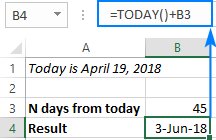
How this formula works
In its internal representation, Excel stores dates as serial numbers beginning with January 1, 1900, which is the number 1. So, the formula simply adds the two numbers together, the integer representing today's date and the number of days you specify. The TODAY() function is volatile and automatically updates every time the worksheet is opened or recalculated - so when you open the workbook tomorrow, your formula will recalculate for the current day.
At the moment of writing, today's date is April 19, 2018, which is represented by the serial number 43209. To find a date, say, 100 days from now, you actually perform the following calculations:
=TODAY() + 100
= April 19, 2018 + 100
= 43209 + 100
= 43309
Convert the serial number 43209 to the Date format, and you'll get July 28, 2018, which is exactly 100 days after today.
How to get 30/60/90 days before today in Excel
To calculate N days before today, subtract the required number of days from the current date. For example:
90 days before today:
=TODAY()-90
60 days prior to today:
=TODAY()-60
45 days before today:
=TODAY()-45
Or, make a generic today minus N days formula based on a cell reference:
=TODAY()-B3
In the screenshot below, we calculate a date that occurred 30 days before today.
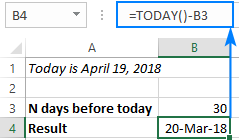
How to calculate N business after/prior to today
As you probably know, Microsoft Excel has a few functions to calculate working days based on a start date as well as between any two dates that you specify.
In the below examples, we will be using the WORKDAY function, which returns a date that occurs a given number of working days ahead of or prior to the start date, excluding weekends (Saturday and Sunday). If your weekends are different, then use the WORKDAY.INTL function that allows custom weekend parameters.
So, to find a date N business days from today, use this generic formula:
Here are a few examples:
10 business days from today
=WORKDAY(TODAY(), 10)
30 working days from now
=WORKDAY(TODAY(), 30)
5 business days from today
=WORKDAY(TODAY(), 5)
To get a date N business days before today, use this formula:
And here are a couple of real-life formulas:
90 business days prior to today
=WORKDAY(TODAY(), -90)
15 working days before today
=WORKDAY(TODAY(), -15)
To make your formula more flexible, replace the hardcoded number of days with a cell reference, say B3:
N business days from today:
=WORKDAY(TODAY(), B3)
N business days before today:
=WORKDAY(TODAY(), -B3)

In a similar manner, you can add or subtract weekdays to/from a given date, and your Excel date calculator can look like this.
How to create a date calculator in Excel
Do you remember the Excel Online Date Calculator showcased in the very beginning of this tutorial? Now you know all the formulas and can easily replicate it in your worksheets. You can even craft something more elaborate because the desktop version of Excel provides far more capabilities.
To give you some ideas, let's design our Excel Date Calculator right now.
Overall, there can be 3 choices for calculating dates:
- Based on today's date or specific date
- From or before the specified date
- Count all days or only working days
To provide all these options to our users, we add three Group Box controls (Developer tab > Insert > Form Controls > Group Box) and insert two radio buttons into each group box. Then, you link each group of buttons to a separate cell (right-click the button > Format Control > Control tab > Cell link), which you can hide later. In this example, the linked cells are D5, D9 and D14 (please see the screenshot below).
Optionally, you can enter the following formula in B6 to insert the current date if the Today's date button is selected. It is not actually necessary for our main date calculation formula, just a small courtesy to your users to remind them what date today is:
=IF($D$5=1, TODAY(), "")
Finally, insert the following formula in B18 that checks the value in each linked cell and calculates the date based on the user's choices:
=IF(AND($D$5=1, $D$9=1, $D$14=1), TODAY()+$B$3, IF(AND($D$5=1, $D$9=1, $D$14=2), WORKDAY(TODAY(),$B$3), IF(AND($D$5=1, $D$9=2, $D$14=1), TODAY()-$B$3, IF(AND($D$5=1, $D$9=2, $D$14=2), WORKDAY(TODAY(),-$B$3), IF(AND($D$5=2, $D$9=1, $D$14=1), $B$7+$B$3, IF(AND($D$5=2, $D$9=1, $D$14=2), WORKDAY($B$7, $B$3), IF(AND($D$5=2, $D$9=2, $D$14=1), $B$7-$B$3, IF(AND($D$5=2, $D$9=2, $D$14=2), WORKDAY($B$7,-$B$3), ""))))))))
It may look like a monstrous formula at first sight, but if you break it into individual IF statements, you will easily recognize the simple date calculation formulas we've discussed in the previous examples.
And now, you select the desired options, say, 60 days from now, and get the following result:
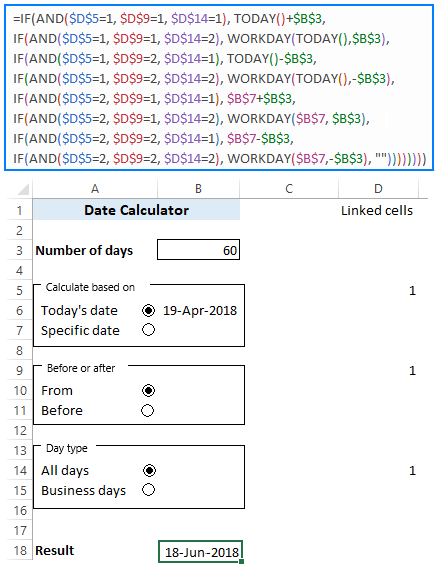
To have a closer look at the formula and probably reverse-engineer it for your needs, you are welcome to download our Date Calculator for Excel.
Special tools to calculate dates based on today
If you are looking for something more professional, you can quickly calculate 90, 60, 45, 30 days from now (or whatever number of days you need) with our Excel tools.
Date and Time Wizard
If you've had a chance to pay with our Date and Time Wizard at least once, you know that it can instantaneously add or subtract days, weeks, months or years (or any combination of these units) to a certain date as well as calculate the difference between two days. But did you know it can also calculate dates based on today?
As an example, let's find out what date is 120 days from today:
- Enter the TODAY() formula in some cell, say B1.
- Select the cell where you want to output the result, B2 in our case.
- Click the Date & Time Wizard button on the Ablebits Tools tab.
- On the Add tab, specify how many days you want to add to the source date (120 days in this example).
- Click the Insert formula button.
That's it!
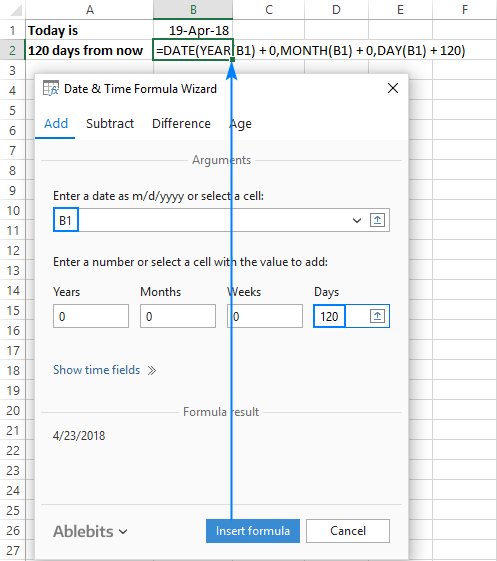
As shown in the screenshot above, the formula built by the wizard is different from all the formulas we've dealt with, but it works equally well :)
To get a date that occurred 120 days before today, switch to the Subtract tab, and configure the same parameters. Or, enter the number of days in another cell, and point the wizard to that cell:
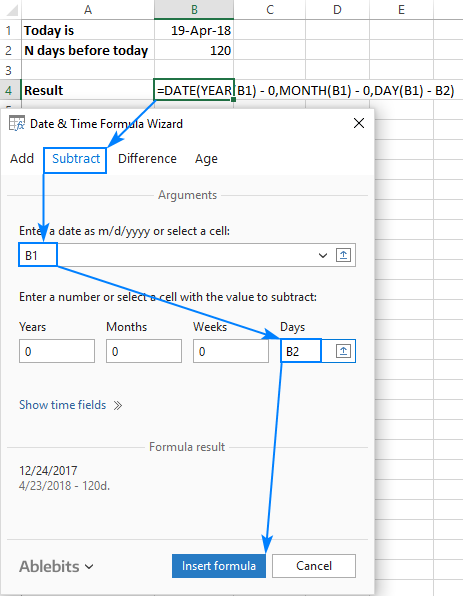
As the result, you will get a universal formula that recalculates automatically every time you enter a new number of days in the referenced cell.
Date Picker for Excel
With our Excel Date Picker, you can not only insert valid dates in your worksheets in a click, but also calculate them!
Unlike the Date and Time Wizard, this tool inserts dates as static values, not formulas.
For example, here's how you can get a date 21 days from today:
- Click the Date Piker button on the Ablebits Tools tab to enable a drop-down calendar in your Excel.
- Right-click the cell where you'd like to insert the calculated date and choose Select Date from Calendar from the pop-up menu.
- The drop-down calendar will show up in your worksheet with the current date highlighted in blue, and you click the calculator button in the upper right corner:
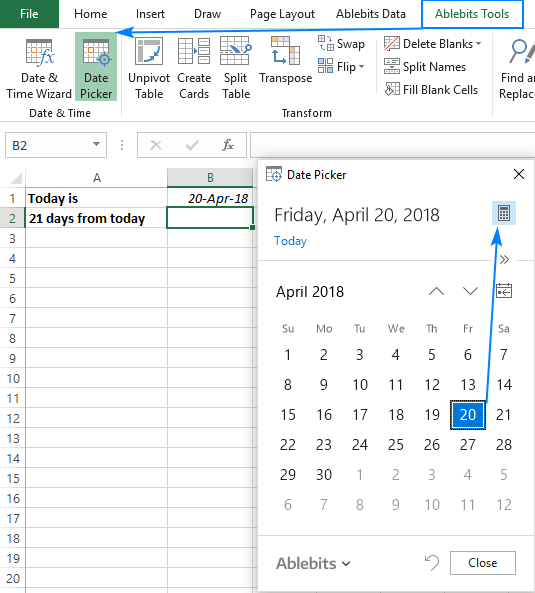
- On the upper pane, click the Day unit and type the number of days to add, 21 in our case. By default, the calculator performs the addition operation (please notice the plus sign in the display pane). If you'd like to subtract days from today, then click the minus sign on the lower pane.
- Finally, click
 to show the calculated date in the calendar. Or, press the Enter key or click
to show the calculated date in the calendar. Or, press the Enter key or click  to inset the date into a cell:
to inset the date into a cell:
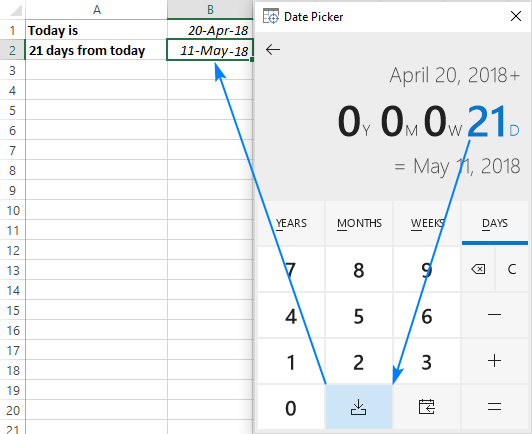
How to highlight dates 30, 60 and 90 days from today
When calculating expiration or due dates, you may want to make the results more visual by color-coding the dates depending on the number of days prior to expiration. This can be done with Excel Conditional Formatting.
As an example, let's make 4 conditional formatting rules based on these formulas:
- Green: more than 90 days from now
=C2>TODAY()+90 - Yellow: between 60 and 90 days from today
=C2>TODAY()+60 - Amber: between 30 and 60 days from today
=C2>TODAY()+30 - Red: less than 30 days from now
=C2<TODAY()+30
Where C2 is the topmost expiry date.
Here are the steps to create a formula-based rule:
- Select all the cells with the expiry dates (B2:B10 in this example).
- On the Home tab, in the Styles group, click Conditional Formatting > New Rule…
- In the New Formatting Rule dialog box, select Use a formula to determine which cells to format.
- In the Format values where this formula is true box, enter your formula.
- Click Format…, switch to the Fill tab and select the desired color.
- Click OK two times to close both windows.
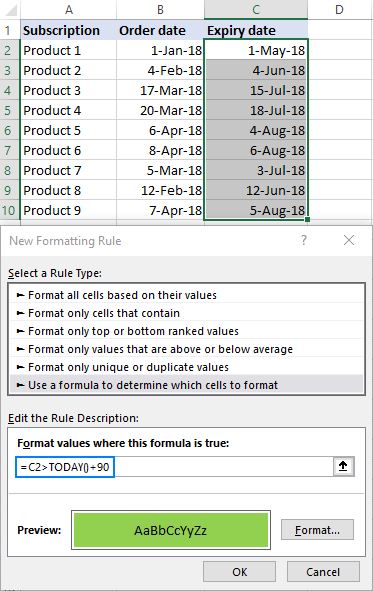
Important note! For the color codes to apply correctly, the rules should be sorted exactly in this order: green, yellow, amber, red:

If you don't want to bother about the rules order, use the following formulas that define each condition exactly, and arrange the rules as you please:
Green: over 90 days from now:
=C2>TODAY()+90
Yellow: between 60 and 90 days from today:
=AND(C2>=TODAY()+60, C2<=TODAY()+90)
Amber: between 30 and 60 days from today:
=AND(C2>=TODAY()+30, C2<TODAY()+60)
Red: less than 30 days from today:
=C2<TODAY()+30
Tip. To include or exclude the boundary values from a certain rule, use the less than (<), less than or equal to (<=), greater than (>), greater than or equal to (<=) operators as you see fit.
In a similar manner, you can highlight past dates that occurred 30, 60 or 90 days ago from today.
- Red: more than 90 days before today:
=B2<TODAY()-90 - Amber: between 90 and 60 days before today:
=AND(B2>=TODAY()-90, B2<=TODAY()-60) - Yellow: between 60 and 30 days before today:
=AND(B2>TODAY()-60, B2<=TODAY()-30) - Green: less than 30 days before today:
=B2>TODAY()-30
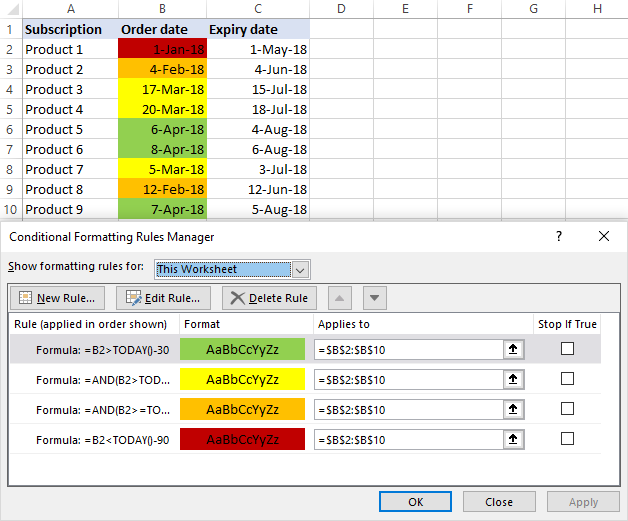
More examples of conditional formatting for dates can be found here: How to conditionally format dates and time in Excel.
To counting days not from today but from any date, use this article: How to calculate days since or until date in Excel.
That's how you calculate dates that are 90, 60, 30 or n days from/before today in Excel. To have a close look at the formulas and conditional formatting rules discussed in this tutorial, I invite you to download our sample workbook below. Thank you for reading and hope to see you on our blog next week!
Practice workbook for download
Calculate Dates in Excel - examples (.xlsx file)
 by
by
54 comments
Hello!
I am trying to complete a timeline and calculate 45 days, 60 days, and 90 days from dates. But I need to exclude very specific dates from those calculations (example, I need to exclude labor day, veterans day, thanksgiving break, etc.). Is there a way to do this on excel with the formulas? I have used the date wizard but am having trouble with subtracting these dates from calculations.
Hello Catherine!
Use SUMPRODUCT function to calculate how many holiday dates are in the interval between start date and end date after 45 days. Increase date by 45 days and add this number to the total. For example:
=A1+C1+SUMPRODUCT((D1:D5>=A1)*(D1:D5<=(A1+C1)))
A1 - start date. C1=45 D1:D5 - holidays.
Also, to count number of days between 2 dates with custom weekends, you can use NETWORKDAYS.INTL function. You can find the examples and detailed instructions here: Calculating weekdays in Excel - WORKDAY and NETWORKDAYS functions.
Hi! How can I calculate the completion date (In 1) from the start date (A1) if the duration of the work (In 1) is, for example, 1380 minutes? It is necessary to take into account only working days and working hours from 6:00 to 22:00. Thanks!
Hello! If I understand your task correctly, the following formula should work for you:
=WORKDAY.INTL(A1,INT((D1-(INT(A1)+A3-A1)*1440)/((A3-A2)*24*60))+((D1-(INT(A1)+A3-A1)*1440)>0),1) +A2+((D1-(INT(A1)+A3-A1)*1440)/((A3-A2)*24*60) - INT((D1-(INT(A1)+A3-A1)*1440)/((A3-A2)*24*60)))*((A3-A2)*24)/24
A1 - start date and time
A2 - start working hours (6:00)
A3 - end working hours (22:00)
D1 - minutes (1380)
The following tutorial should help: Calculating weekdays in Excel - WORKDAY and NETWORKDAYS functions.
I have rules setup to highlight cells
1) if they contain N/A
2) Cell contains a blank value
3) Cell value is >NOW (in date training)
4) Cell value is NOW+90 (due to expire in 90 days) - this one isn't working, are you able to advise what I need to correct?
Hi! Create a conditional formatting rule for each of the conditions. You can also find useful information in this article: Excel conditional formatting for dates & time: formulas and rules. I hope I answered your question. If something is still unclear, please feel free to ask.
Thank you so much for these through instructions. I had a dream, a sketch of how I wanted the sheet to look, and Google. I am not proficient in Excel in the slightest, and this helped me so much.
I was finding the best way to calculate time, You teach the best way to do I appreciate your afforts
Hello,
What formula do I use to auto add 30 or 60 days from the date I insert? For instance I may receive a shipment on August 31, 2022 and now what I want a 90 day expiration and 180 expiration. Then say I receive a shipment on September 6, 2022, and I input the date, after pressing enter I want it to auto add the 90 and 180 in the next column.
Thanks,
Hi!
Please re-check the article above since it covers your case.
Hi,
I don't know if this has been addressed before. The formula below gives the user the same exact date for the next month.
B5: 09/06/22
Formula: =EDATE(B5,1)
= 09/07/22
However, I would like to know how I can the exact day of the month from the currect date.
For example if I open the excel file on August 22, going by the date in B5 I would like the result to be 09/09/22.
Hope that makes sense.
Hi!
You can use the DATE formula to determine a future date based on a date:
=DATE(YEAR(B5),MONTH(B5)+1,9)
You may also find this article helpful: How to add and subtract dates, days, weeks, months and years in Excel.
Thank you, but I would like the date to be referenced from B5 and change dynamically according to the current month.
So if for example B5 is 10/03/22 and I view the file today then I would like the result to be 10/07/22.
So the month should show the same date but for the next month from today.
Hi!
To get the current date, use the TODAY function. Change the formula -
=DATE(YEAR(B5),MONTH(TODAY())+1,DAY(B5))
I need the column that lists the name of the employee to highlight based on how many days they have been with the company. For example, Jack has been employed for over a year, based on the start date and the current date(TODAY(). I want Jack's cell and others alike, to turn green once they have been with the company for over a year (365 days). For those who have been employed for only 6 months or less, their cells turn yellow.
Specialist Name Schedules Start Date
JACK M-F 11A-7:30P 7/17/2018
Jones M-TH 8:30A-7:30P 7/1/2021
SHAYNE M-F 7:30A-4:30P 7/24/2021
WILLIAM M-F 8A-5P 7/24/2021
BUCK M-F 9A-6P 1/20/2021
JACK M-F 9A-6P 1/20/2021
CONNOR M-TH 8:30A-7P 2/18/2020
Hello!
Use the examples from the last paragraph of this article. Replace the numbers 90 with 365.
You can also use this article: How to conditionally format dates and time in Excel.
I hope I answered your question. If something is still unclear, please feel free to ask.
How do i get it to be blank with no color if no dates have not been put in yet?
Hi!
If you're using conditional formatting, create a blank cell rule as described in this tutorial.
Sixty days from start day as 60th day does not fall on Saturday or Sunday but on next any workday.
I want to mark cell frequently after ten days how can I do for six month
How to add numbers in dateif formula and return that number to year month day eg
5years 6 months 10 days i want to add 0 years 0months 25 days the answer should be 5 years 7 months 5 days . However 0 0 25 not in date format
Hello!
Please try the following formula:
=DATE(5,6,10+25)
Use the YEAR, MONTH, DAY functions to get the year, months and days.
=YEAR(DATE(5,6,10+25))
HOW CAN I CALCULATE INTERST IN ONE CELL IF MULTIPLE RATE OF INTEREST ARE IN YEAR
Hello!
Please have a look at this article — How to calculate weighted average in Excel
I hope it’ll be helpful.
if i have not starting date and want to make days with today
what formula i use to mark 0 or - on that cell
Hello!
Please have a look at this article - How to use IF function in Excel: examples for text, numbers, dates.
I hope it’ll be helpful.
I need the formula for 30 days past a certain date. Example today is the 16th of November. I need the next cell to be 30 days past todays date. December 30 will be 30 days.
Hello!
Based on your description, it is hard to completely understand your task. However, I’ll try to guess and offer you the following formula:
=A1+30
Why "December 30 will be 30 days"?
Hi i am hoping someone can help.
I basically have a matrix thats needs to calculate and highlight dates.
So for example if a due date is 28 days from today - green
If it is 9 days from today - orange
if the date is the same date as today or past - red
but then another trick is that i dont want the box to remain red once the date is past if a completion date is entered in another cell. can anyone help with this?
Hello!
To highlight a cell with color, I recommend using these guides:
https://www.ablebits.com/office-addins-blog/30-60-90-days-from-before-today-excel/#highlight-30-60-90-days-from-before-today
and
https://www.ablebits.com/office-addins-blog/excel-conditional-formatting-formulas/
I hope this will help, otherwise please do not hesitate to contact me anytime.
I want to calculate day 1 Jan 2020 to 31 Jan 2020 but I can't get answer 31 why? Which formula to possible it. I want to calculate starting date and end date both
Plz give me excel formula
Hello!
Excel considers 31 Jan 2020 as 31-Jan-2020 00:00:00. Therefore, from 01-Jan-2020 00:00:00 to 31-Jan-2020 00:00:00 - 30 days.
Hello, I'm trying to create a spreadsheet for a unit tracker while i'm deployed overseas, and I would like to be able to have a cell highlight in Green, Yellow, and Red when it is within 90, 60, and 30 days from a specified date.
For example, in H14 i have the date 30 DEC 20. I would like G14 to highlight Green when it is Nov 30 to Dec 30, Yellow when it is Oct 30 to Nov 30, and Red when it is Sep 30 to Oct 30
If it is not possible, red when it is 90 days from the specified date would be great as well.
I'm relatively new and inexperienced when it comes to Excell, but I am slowly learning more.
Thank you very much!
Hello Nick!
To select cells 30 days before a specific date (A1), use the formula for conditional formatting
=IF(AND(($A$1-$B2)<30,($B2<$A$1)),TRUE,FALSE)
I hope this will help
SO after you do the conditional formatting for the dates, I want to be able to track how many dates I have between 1-30 days, meaning +1 day of today's date to 30 days, 31-60 days and 61-90 days after the calculations have been done as a roll up. How do I do that?
Hi Evan,
This can be done by using the COUNTIFS function.
For example, to count dates between 1-30 days from today, use this formula:
=COUNTIFS(C2:C10, ">="&TODAY()+1, C2:C10, "<="&TODAY()+30)
Where C2:C10 are the dates to be counted.
Hi Team,
I need a formual to calculate the cooling period which is of 90 days. below is the sample given Please help me for same.
Date of CV Received Validity Date Days remaining
28-Mar-19 27-Jun-19 90 days
Regards,
Archana