When you have a lot of text in your Excel cells it can be a good idea to show it on more than one line. But how? Every time you enter text into a cell it longs to be on one line however long it is.
Here is how you can insert more than one line into one cell on your Excel worksheet.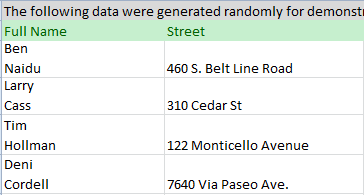
The detailed instructions to start a new line in a cell are provided: 3 ways to insert a line break in Excel.
5 steps to insert multiple lines into a cell
Say you have a column with full names in your table and want to get the first and last ones on different lines. With these simple steps you can control exactly where the line breaks will be.
- Click on the cell where you need to enter multiple lines of text.
- Type the first line.
- Press Alt + Enter to add another line to the cell.
Tip. Keep pressing Alt + Enter until the cursor is where you would like to type your next line of text.
- Type the next line of text you would like in the cell.
- Press Enter to finish up.
So just don't forget the Alt + Enter shortcut to get a line break at a specific point in a cell regardless of the cells width.
 by
by
119 comments
Windows 11 have been upgraded on my system. I am trying to add next line in the same cell in an MS Excel, but it not working.
can you help me in this?
Hi! Windows update may not be a problem. Follow the recommendations in the article above carefully.
Thank you. Got it the first time!
How to I split the cell in half to include a line in between the text?
Hi! If I understand correctly, find the middle of the text string using LEN function and insert a CHAR(10) line break using REPLACE function.
=REPLACE(A1,LEN(A1)/2,0,CHAR(10))
Thanku for this informative message. It's very helpful for those who are working on Excel on the daily basis.
Seriously is a good one, I was helped with this post...
Thank you so much! the steps worked for me. It solved the problem I got in my data.
Hi, I have a Mac Pro and trying to (not sure) put cells within one cell. I don't have an Alt key, but it says to use the Options key, but that doesn't seem to work.
Thanks in advance!
Hi! To write multiple lines in a single cell on a Mac, use the OPTIONS+RETURN shortcut.
I am trying to put multiple hashtags/categories into one cell in a single row, in order to analyze the data based on each hashtag/category individually. I am putting the data into a Pivot Table, but I can't get excel to associate the data with each hashtag/category individually. For example:
Row 1: Post Date | Post Category | Post Hashtag 1, Post Hashtag 2, Post Hashtag 3 | Impressions | Engagement Rate
Row 2: Post Date | Post Category | Post Hashtag 2, Post Hashtag 3 | Impressions | Engagement Rate
Row 3: Post Date | Post Category | None | Impressions | Engagement Rate
I am trying to analyze which hashtags had the most impressions, but when I load into a pivot table it creates that categories like this:
- Post Hashtag 1, Post Hashtag 2, Post Hashtag 3
- Post Hashtag 2, Post Hashtag 3
- Post Hashtag 2, Post Hashtag 3
When I want this:
- Post Hashtag 1
- Post Hashtag 2
- Post Hashtag 3
- None
When a post has multiple hashtags, I want it to be included in each individual hashtag's data.
Help!
Hi! The pivot table works with the whole cell. It cannot select individual words from it. Separate the cell and work with individual hashtags. You may find these articles useful: Split string by delimiter or pattern, separate text and numbers and TEXTSPLIT function in Excel: split text strings by delimiter.
This did not work for me. When I pushed Alt and Enter, it just skipped to the next cell.
I did that too. So on my computer if I just went ahead and typed on that next line in the cell below it and then did alt/enter it moved it back up to the cell I was working on.
I have the same problem. Do you find your answer yet?
use fn+alt+enter
Press and hold ALT then press ENTER.
IT DIDNT STILL WORK
Use the left ALT key. Check which of your programs can intercept the ALT press.
This is useful for putting more than one entry in a cell, but how can I make Excel understand the separate lines as separate values for when I want to look at something like "Column Stats"? If I have a list of things, and I want to have a column for "Category," is it possible to make the items in the list have more than one category?
A Category
1 Blue Color
2 Apple Fruit
3 Orange Color, Fruit
4 Kiwi Fruit
When I do it like this with a comma or with a line break, the column stats return with:
Color: 1
Fruit: 2
Color, Fruit: 1
instead of...
Color: 2
Fruit: 3
Please help this is killing me.
Hi!
You may find this answer helpful. If this does not help, explain the problem in detail.
Thanks so much, I couldn't get the CHAR(10) version of it working as I was missing "" for the text strong or else the = sign, but got it working afterwards.
I had to do CHAR(10) and also had to word wrap the cells too: select all cells(the little arrow between the A and 1 top left of the screen) and choose the Home | "Wrap Text" for ALL cells
I'm using Excel 2007 on Windows 11
Exact Cell formula:
=E10&" "&F10&CHAR(10)&I10&CHAR(10)&H10&CHAR(10)&"Ireland"
Which Gives:
Forename Surname
Address
Postcode
Country
Thanks again, hope this helps someone else in the same situation
Hello,
I am attempting to get rid of line breaks in a document so they are stacked on top of each other in the same cell like so:
red
blue
green
black
and not
red,blue,green,black
I can not figure out a formula or find and replace to do this to the many sheets i have assigned to me. ANY help is appreciated as this has just been given to me and is due tomorrow. Thank you.
Hi!
If I understand your task correctly, the following tutorial should help: How to remove carriage returns (line breaks) from cells in Excel. Hope this is what you need.
Can each line include a formula?
=L2&" | "&K2&" Stars"&" "
&G2&": "&H2
Hi!
You can write an Excel formula on multiple lines.
When I type 2 formulas in both lines of a cell, it shows "FALSE" as output
thank you for your help it's very useful
I cant believe with all the power that excel has that it impossible to set a cell to start a new line just by pressing enter without having to go through the Alt ect process. I am putting together a spread sheet for techs to complete and as they type the info into the cell each bit of info should be on a separate line in the same cell, they would just hit enter.
There must be a way that a cell can accept enter as an add a new line without all the issues of alt key etc
much the same way this dialogue box works.
Any help always appreciated.
Hi!
In Excel, the ENTER key is used to end cell editing. It can't have two uses.
Alt Enter seems to work for up to 3 lines in a cell. After that I get #############################
Hello!
The answer to your question can be found in this article: How to change column width and AutoFit columns in Excel.
Thanks a lot Mr. ALEX.
Hey Alex! How do I make it so that there are multiple rows in one cell? Do you know what I mean?
Hi!
Have you tried the ways described in this blog post? If they don’t work for you, then please describe your task in detail.
thank u
Thank you very much,
I was struggling a lot with that :)