In this short tutorial, you will learn an easy way to display formulas in Excel 2016, 2013, 2010 and older versions. Also, you will learn how to print formulas and why sometimes Excel shows a formula, not result, in a cell.
If you are working on a spreadsheet with a lot of formulas in it, it may become challenging to comprehend how all those formulas relate to each other. Showing formulas in Excel instead of their results can help you track the data used in each calculation and quickly check your formulas for errors.
Microsoft Excel provides a really simple and quick way to show formulas in cells, and in a moment, you will make sure of this.
How to show formulas in Excel
Usually, when you enter a formula in a cell and press the Enter key, Excel immediately displays the calculated result. To show all formulas in the cells containing them, use one of the following methods.
1. Show Formulas option on the Excel ribbon
In your Excel worksheet, go to the Formulas tab > Formula Auditing group and click the Show Formulas button.
Microsoft Excel displays formulas in cells instead of their results right away. To get the calculated values back, click the Show Formulas button again to toggle it off.
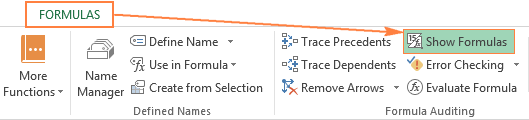
2. Show formulas in cells instead of their results in Excel options
In Excel 2010 and higher, go to File > Options. In Excel 2007, click Office Button > Excel Options.
Select Advanced on the left pane, scroll down to the Display options for this worksheet section and select the option Show formulas in cells instead of their calculated results.
At first sight, this seems to be a longer way, but you may find it useful when you want to display formulas in a number of Excel sheets, within the currently open workbooks. In this case, you just select the sheet name from the dropdown list and check the Show formulas in cells… option for each sheet.
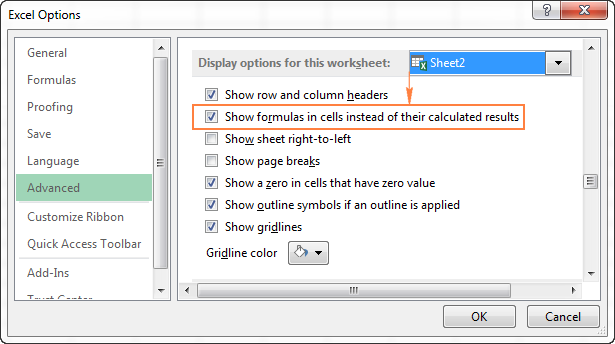
3. Excel shortcut to show formulas
The fastest way to see every formula in your Excel spreadsheet is pressing the following shortcut: Ctrl + `
The grave accent key (`) is the furthest key to the left on the row with the number keys (next to the number 1 key).
The Show Formulas shortcut toggles between displaying cell values and cell formulas. To get the formula results back, simply hit the shortcut again.
Note. Whichever of the above methods you use, Microsoft Excel will show all formulas of the current worksheet. To display formulas in other sheets and workbooks, you will need to repeat the process for each sheet individually.
If you want to view the data used in a formula's calculations, use any of the above methods to show formulas in cells, then select the cell containing the formula in question, and you will see a result similar to this:

Tip. If you click a cell with a formula, but the formula does not show up in the formula bar, then most likely that formula is hidden and the worksheet is protected. Here are the steps to unhide formulas and remove the worksheet protection.
How to print formulas in Excel
If you want to print formulas in your Excel spreadsheet instead of printing the calculated results of those formulas, just use any of the 3 methods to show formulas in cells, and then print the worksheet as you normally print your Excel files (File > Print). That's it!
Why is Excel showing formula, not result?
Did it ever happen to you that you type a formula in a cell, press the Enter key… and Excel still shows the formula instead of the result? Don't worry, your Excel is all right, and we will have that mishap fixed in a moment.
In general, Microsoft Excel can display formulas instead of calculated values for the following reasons:
- You may have inadvertently activated the Show Formulas mode by clicking the corresponding button on the ribbon, or pressing the CTRL+` shortcut. To get the calculated results back, just toggle off the Show Formulas button or press CTRL+` again.
- You may have accidentally typed a space or single quote (') before the equal sign in the formula:
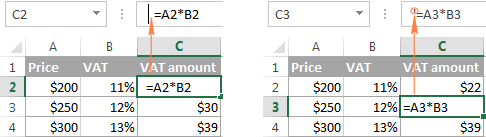
When a space or single quote precedes the equal sign, Excel treats the cell contents as text and does not evaluate any formula within that cell. To fix this, just remove the leading space or single quote.
- Before entering a formula in a cell, you may have set the cell's formatting to Text. In this case, Excel also perceives the formula as a usual text string and does not calculate it.
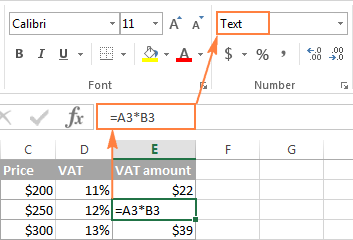
To fix this error, select the cell, go to the Home tab > Number group, and set the cell's formatting to General, and while in the cell, press F2 and ENTER.
This is how you show formulas in Excel. A piece of cake, isn't it? On the other hand, if you plan to share your worksheet with other users, you may want to protect your formulas from overwriting or editing, and even hide them from viewing. And it is exactly what we are going to discuss in the next article. Please stay tuned!
 by
by
52 comments
Thank youu🙂
For Competitive Exam ???
I need to hours formula If 0 to 6 Hours than result is 30% (2) if 6 to 24 than result is 50% (3) if more than 24 hours than result is 100% please solw this & help me
Hi! The answer to your question can be found in this article: Nested IF in Excel – formula with multiple conditions.
job done.......thank you very much teacher for your kind guidance and suggestions.
My spreadsheet is showing formulas. I have not accidentally turned on "Show Formulas". What is the next step in solving this? Thanks.
Thank you ?
how do i set excel in Wps to automatically go where a value is coming from if its from another sheet
Hello!
Here is the article that may be helpful to you: Trace formula relationships in Excel (Trace Precedents and Trace Dependents).
Used excel sheet 1 with basic formula calculation with each cells + and - almost whole sheet used, while reconcile the sheet formula. but couldn't identify the formula error cells.
Kindly advise how to check the formula for each cells and variance has to highlights
Hi,
If in the cells, A1=1, A2=13, then formula at cell A3=A1+A2, so the result =1+13=14. That is fine.
Now say I want cell A4 to display the formula (not answer) at cell A3, is that possible?
(meaning cell A4 will display =A1+A2, which is actually the formula at cell A3 )
And if I change the formula at A3, then A4 shall show me the formula (or text) I use now at A3 too...
Thanks
Wong.
Hello!
I recommend using the FORMULATEXT function. It pulls the formula from the desired cell and writes it as a text.
For example,
=FORMULATEXT(A3)
Thanks, i had more than 60K line items, Ctrl+` is helpful for small sheets, but with this formula we can filter all Manual Data and identify.
Hi,
I need a method, which we display formulas with results in excel.
ex- 25*25=625
if any possibility kindly guides me.
=(25)^2
I have a prepared a worksheet of recording a students result .Now the problem is " when i edit/or change the schools name the formula which is the sum,average,rank and other shows this key #### this key instead of output or result and when i left it ,it works properly or exact output " what is the problem that i missed ? Can you help me ? Please advice me ...
Thank you for your coopration
Hello!
Without seeing your data it is difficult to give you any advice. Perhaps you need to increase the column width. If this is not what you wanted, please describe the problem in more detail. Write down which formula you are using.
I have a spreadsheet with students marks, is there a forumala I could use to either subtract one mark from each student or add a mark to each student
Issue with an excel file. One of my end user is having an weird user with his excel file. on his file he is using formula and other stuff to work with numbers and on of the cell he noticed that when he press f2 to see the formula it's there but as soon as he press ESC the cell is blank and correct result doesn't display but when he highlight the same cell with yellow or different color he can see the correct value. I confirmed that cell has no hidden color to it. My end user used enter to move to different cell and that works fine. I need to know the issue when my end user hit esc to see the correct value on the cell that is using a formula.
Hey, thanks for the help.
The only way to achieve happiness is to cherish what you have and forget what you don't have
Thank U SO MUCH ! It helped me a lot!
thank u soo much
I tried everything I could find but nothing worked. Then I highlighted the formula column and right-clicked and selected 'clear contents'. That worked!
How to stop copied worksheet, hide formula,stop format in excel 2013. Also use formula on drag same cell value of range in vlookup.
Thanks!
Instead of CTRL + ` (accent) I had to use CTRL + T for Excel 2016. But still much easier than diving in the options menu.
Dear Ablebits,
I would like to show formula in a particular cell or range in Excel but not all the formulas that exists in a worksheet.
Regards,
Anand