This short tutorial will teach you how to securely share files on OneDrive, so your important information will never go astray.
In the previous article, we discussed a few different ways to share documents on OneDrive, and you may be asking yourself which is the best one. I am afraid it's not possible to answer this question because, for the most part, that depends on the situation and your ultimate goals. However, I can definitely show you the most secure way.
Here's how we recommend sharing OneDrive files to the users of our Shared Email Templates and anyone who wants to prevent important information from falling into the wrong hands:
- On your OneDrive, move all the files you want to share with someone into one folder. If needed, create several subfolders within that folder. The main benefit of this approach is that instead of managing permissions for multiple files, you get one central point of control for all your documents.
- Select the created folder and click the Share button on the top menu or next to the folder.
As an example, I've put all the files used in my email templates into the folder named Files for templates and am now going to share this folder with my team-mates:

- In the dialog box that pops up, change the selection to Specific people. Depending on the permissions level you want to provide to other users (edit or only view), check or uncheck the Allow editing box, and click Apply.

- In the To field, enter the email addresses of the recipients. Optionally, add a message to them if you wish. When done, hit Send.

Tip. If you'd like to send a personalized message, click the Outlook icon near the bottom to create a new email with the embedded link in Outlook Online.
Once the specified persons receive your message, they can quickly access the shared folder by clicking the Open button that contains an embedded link.
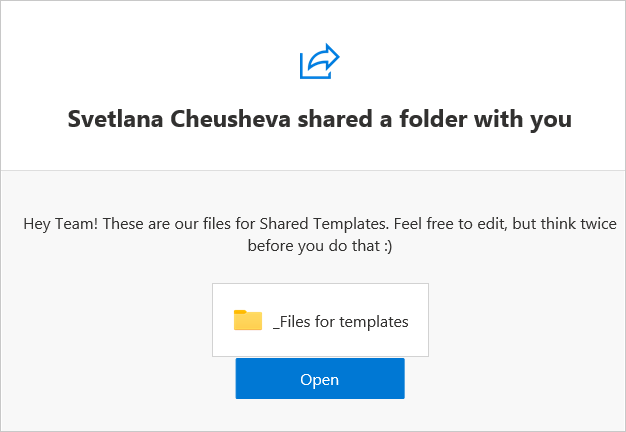
That's it! Now, you can be confident that only trusted people will get access to your files. Even if the link is mistakenly forwarded to a wrong person or posted somewhere, it won't work for anyone but the users you specified.
 by
by